Use the
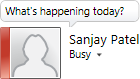
 Members
Members
Notable MyStatusArea control public properties and events relating to unified communications appear in the following table. For a full list, see topics in the Lync 2010 API Class Library documentation.
|
Property or Event |
Description |
|---|---|
|
|
Gets the display name of the currently logged in user. |
|
|
Gets a string that shows the location of the currently signed in user. |
|
|
Reserved for internal use. This property may appear in XAML text when editing templates. To preserve control functionality it should remain unchanged. |
|
|
Gets an enumeration value that represents the contact's availability. The type is a ContactAvailability enumeration. Possible values:
|
|
|
Gets a string that shows the content of the note box for the signed-in user. |
|
|
Gets or sets an enumeration value that determines the presence photo display mode. The type is a PhotoDisplayMode enumeration. Possible values:
|
 Code Example
Code Example
The following example can be used for Microsoft Silverlight and Microsoft Windows Presentation Foundation (WPF) application development.
|
|
|
|---|---|
<StackPanel> <controls:MyStatusArea PhotoDisplayMode="Small"/> </StackPanel> |
|