Applies to: Exchange Server 2007 SP3, Exchange Server
2007 SP2, Exchange Server 2007 SP1, Exchange Server 2007
Topic Last Modified: 2007-01-05
You can create remote domain entries to define the settings for message transfer between the Microsoft Exchange Server 2007 organization and domains outside your Active Directory directory service forest. When you create a remote domain entry, you control the types of messages that are sent to that domain. You can also apply message format policies and acceptable character sets for messages that are sent from users in your organization to the remote domain. The settings for remote domains are global configuration settings for the Exchange organization.
When you configure remote domains, you can prevent certain types of messages from being sent to that domain. These message types include out-of-office messages, auto-reply messages, non-delivery reports (NDRs), and meeting forward notifications. If you have a multiple forest environment, you may want to allow the sending of those types of messages to those domains. However, if you have identified a domain from which spam originates, you may want to block sending of those types of messages to those remote domains.
Additionally, you can specify the message format and the character set to use for e-mail messages that are sent to remote domains. These settings can be useful to make sure that e-mail sent by senders in your domain to the remote domain is compatible with the receiving e-mail system. For example, if you know that the remote domain's messaging system is Exchange Server, you can specify to always use Exchange rich-text formatting.
The remote domain settings are applied to messages during categorization. When recipient resolution occurs, the recipient domain is matched against the configured remote domains. If a remote domain configuration blocks a particular message type from being sent to recipients in that domain, the message is deleted. If you specify a particular message format for the remote domain, the message headers and content are modified. Information about the remote domain configuration is stored in Active Directory. The settings apply to all messages that are processed by the Exchange organization.
 Note: Note: |
|---|
| If you configure message settings per user, the per user settings override the organizational configuration. |
 Remote Domain Tasks
Remote Domain Tasks
By default, there is a single remote domain entry. The domain address space is configured as *. This represents all domains. If you don't create additional remote domain entries, all messages that are sent to all recipients in all remote domains have the same settings applied to them. You can use the Exchange Management Console or the Exchange Management Shell to follow these steps:
- View remote domains.
- Create a remote domain entry.
- Configure remote domain settings.
- Remove a remote domain entry.
Viewing Remote Domains
You can view the remote domains that are configured for the Exchange organization in the Exchange Management Shell or the Exchange Management Console as follows:
- To view the remote domains in the Exchange Management
Console, expand the Organization Configuration node,
click Hub Transport, and then click the Remote
Domains tab.
- To view the remote domains in the Exchange Management
Shell, use the Get-RemoteDomain cmdlet.
The listing order of the remote domains isn't important. When the recipient domain is compared with the remote domain entries, the closest match is used.
Creating Remote Domain Entries
You create remote domain entries so that you can define the mail transfer settings between the Exchange 2007 organization and a domain that is outside your Active Directory forest. When you create a domain entry, you provide a name to help the administrator identify the purpose of the entry when they view configuration settings. This name is limited to 64 characters. You also provide the domain name to which this entry and the associated settings will apply. You can use a wildcard character in the domain name to include all subdomains. The wildcard character must appear at the start of the domain name entry. The SMTP domain name is limited to 256 characters.
Figure 1 illustrates the New Remote Domain wizard. Table 1 lists examples of valid remote domain entries.
Figure 1 New Remote Domain wizard

Table 1 Examples of remote domain entries
| Domain name | Settings |
|---|---|
|
* |
This setting applies to all domains that don't have an explicit remote domain entry or that aren't an included subdomain of an explicit remote domain entry. |
|
Contoso.com |
This setting applies to all recipients with e-mail addresses in the Contoso.com domain. |
|
*.Contoso.com |
This setting applies to all recipients with e-mail addresses in the Contoso.com domain or any subdomain of Contoso.com. |
When you create the remote domain, the message restriction and message format settings for the domain use the default configuration. You configure the remote domain properties to modify the default settings.
Configuring Remote Domain Settings
The configuration for a remote domain determines the out-of-office message settings for e-mail that is sent to the remote domain and the message format settings for e-mail that is sent to the remote domain. The configuration options for remote domains are described in the following sections.
Out-of-Office Message Settings
You can configure the out-of-office message settings for a remote domain on the General tab of the remote domain properties page in the Exchange Management Console. To view the remote domain properties page, expand the Organization Configuration node, click Hub Transport, click the Remote Domains tab, select a remote domain, and then, in the action pane, click Properties. You can also configure the out-of-office message settings by using the Set-RemoteDomain cmdlet with the AllowedOOFType parameter in the Exchange Management Shell.
The out-of-office message settings control the types of out-of-office messages that are sent to recipients in the remote domain. The types of out-of-office messages that are available in your organization depend on both the Microsoft Office Outlook client version and the Exchange Server version where the user's mailbox is located.
An out-of-office message is set on the Outlook client but is sent by the Exchange server. In Exchange 2007, there are three out-of-office message classifications: external, internal, and legacy.
Figure 2 illustrates the General tab for remote domain properties where you configure the out-of-office message settings. Table 2 describes the client and server support for each out-of-office message classification.
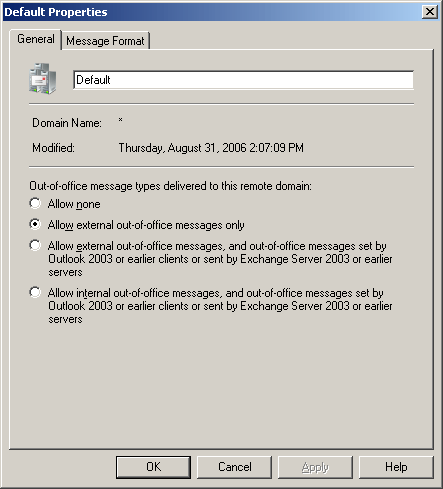
Table 2 Out-of-office message type client and server support
| Out-of-office message type | Client version support | Exchange server version support |
|---|---|---|
|
External |
|
Exchange 2007 |
|
Internal |
|
Exchange 2007 |
|
Legacy |
Outlook 2003 or earlier |
|
You can select from one of the following out-of-office message settings on the General tab of the remote domain properties page:
- Allow none If you select this option,
no out-of-office messages are sent to recipients in the remote
domain. To specify this option by using the
Exchange Management Shell, set the value of the
AllowedOOFType parameter to
None.
- Allow external out-of-office messages
only If you select this option, only
out-of-office messages that are set as external by an
Outlook 2007 client or by using
Outlook Web Access are delivered to the remote domain.
This is the default setting for a new remote domain. To specify
this option by using the Exchange Management Shell, set the
value of the AllowedOOFType parameter to
External.
- Allow external out-of-office messages and out-of-office
messages set by Outlook 2003 or earlier clients or sent by Exchange
Server 2003 or earlier servers If you select
this option, out-of-office messages that are configured as external
by an Outlook 2007 client or by using
Outlook Web Access are delivered to the remote
domain. Out-of-office messages that are set by
Outlook 2003 or earlier clients, regardless of the server
version of their mailbox store, are delivered to the remote
domain. Out-of-office messages that are sent by servers that
are running Exchange 2003 or earlier versions, regardless
of the client version that is used to set the out-of-office
message, are delivered to the remote domain. To specify this
option by using the Exchange Management Shell, set the value
of the AllowedOOFType parameter to
ExternalLegacy.
- Allow internal out-of-office messages, and out-of-office
messages set by Outlook 2003 or earlier clients or sent by Exchange
Server 2003 or earlier servers If you select
this option, out-of-office messages that are configured as internal
by an Outlook 2007 client or by using
Outlook Web Access are delivered to the remote
domain. Out-of-office messages that are set by
Outlook 2003 or earlier clients, regardless of the server
version of their mailbox store, are delivered to the remote domain.
Out-of-office messages that are sent by
Exchange 2003 servers or earlier version servers,
regardless of the client version that is used to set the
out-of-office message, are delivered to the remote domain. To
specify this option by using the Exchange Management Shell,
set the value of the AllowedOOFType parameter to
InternalLegacy.
Message Format Settings
You can configure the message format settings for a remote domain on the Message Format tab of the Remote Domain Properties page in the Exchange Management Console. You can configure multiple message format options to specify message delivery and formatting policies for the messages that are sent to recipients in the remote domain. The available settings are described in this section.
Figure 3 illustrates the Message Format tab for remote domain properties.
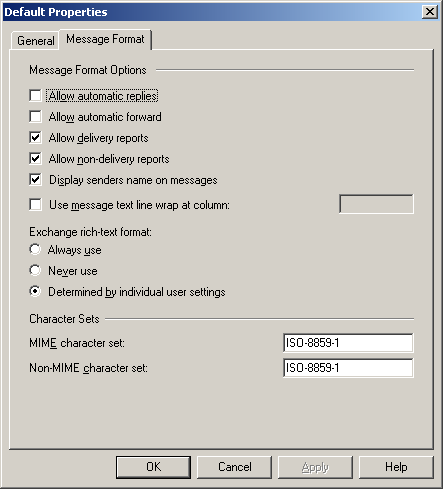
The first set of options on the Message Format tab apply restrictions to the types of messages that can be sent to the remote domain, how the sender's name is displayed to the recipient, and column width for message text.
- Allow automatic replies A client e-mail
program may have a rule set to reply automatically to messages that
are sent to a particular distribution group. If you select this
option, automatic replies are sent to the remote domain. By
default, this option isn't selected and automatic replies aren't
sent to any recipient in any remote domain.
- Allow automatic forward A client e-mail
program may have a rule set to automatically forward particular
messages to another e-mail address. If you select this option,
automatic forwards are sent to the remote domain. By default, this
option isn't selected and automatic forwards aren't sent to any
recipient in any remote domain.
- Allow delivery reports A client e-mail
program may be configured to notify the sender when the message is
delivered or is read by the recipient. By default, this option is
selected and delivery reports are sent to all recipients in any
remote domain. If you clear this option, delivery reports aren't
sent to any recipient in the remote domain.
- Allow non-delivery reports When a
message can't be delivered to a recipient in the
Exchange organization, an NDR is generated and sent to the
sender of the message. By default, this option is selected and NDRs
are sent to all e-mail addresses in any remote domain. If you
clear this option, NDRs aren't sent to any e-mail address in the
remote domain.
- Display sender's name on messages A
user who has a mailbox on a Mailbox server in the
Exchange organization has both an e-mail address and a display
name that is associated with their user account. By default, this
option is selected and the user's display name is visible to the
recipient of the message. If you clear this option, the e-mail
alias is visible to the recipient. We recommend that you leave
this option selected.
- Use message text line wrap at column To
use line-wrap in message text for outgoing messages, select this
option. Then type the line-wrap size, between 0 and
132 characters, in the text box. To set the value to
unlimited, leave the field blank. The default value is unlimited
(blank). If you select this option, the text of all e-mail messages
that are sent from your organization to the remote domain will be
displayed with the message text width that you specify. If you
don't set a value for this option, the client e-mail application
settings will determine the message text width. Some earlier
versions of e-mail clients require that a line break is positioned
after the seventy-sixth or seventy-seventh character. If you don't
configure this setting, those e-mail clients will only view the
first 76 characters of each line. Therefore, parts of the
message may not appear.
- Meeting forward notification
enabled This setting is only available when
you use the Exchange Management Shell. To configure this option,
use the Set-RemoteDomain cmdlet with the
MeetingForwardNotificationEnabled parameter. By default,
this setting is set to
$trueand meeting requests that are forwarded to recipients in the remote domain generate a meeting forward notification to the meeting organizer. When this parameter is set to$false, meeting requests that are forwarded to recipients in the remote domain do not generate a meeting forward notification.
Exchange Rich-Text Format and TNEF Settings
Use the Exchange rich-text format settings to determine whether e-mail messages from your organization to the remote domain are sent by using Exchange rich-text format (RTF). Exchange RTF displays colors, fonts, and formatting in the e-mail message. Exchange 2007 uses RTF for messages that are delivered between Outlook clients. However, Exchange RTF is only readable by Outlook. The Exchange 2007 RTF format differs from the RTF format that is used in word-processing programs, such as Microsoft Office Word. If a recipient in a remote domain receives a file attachment named Winmail.dat in their e-mail, that remote domain is incompatible with Exchange RTF. To work around this issue, you can configure the remote domain to never use Exchange RTF.
Select one of the Exchange RTF options in the following list:
- Always use Select this option to always
send messages that use Exchange rich-text format.
- Never use Select this option to never
send messages that use Exchange rich-text format.
- Determined by individual user
settings By default, this option is selected
and the Exchange rich-text settings that are used to send
e-mail messages are specified by the Outlook user.
The RTF settings also control whether Transport Neutral Encapsulation Format (TNEF) encoding is used for a message. In the Exchange Management Shell, you use the TNEFEnabled parameter with the Set-RemoteDomain cmdlet to configure these settings. TNEF is used to encode MAPI message properties for transmission through a message system that does not support those properties directly.
A TNEF-encoded message contains a plain text version of the message, and a binary attachment that packages parts of the message. The binary attachment may include special Outlook features, such as voting buttons, meeting requests, and custom forms. Some message features require TNEF encoding for the message to be received correctly by recipients in a mail system, such as Exchange Server version 5.5. When a message that contains TNEF information is received by a mail client that does not understand TNEF, there are three common results:
- The plain text version of the message is received and contains
an attachment named Winmail.dat. The Winmail.dat attachment does
not contain any useful information when it is opened because it is
in the TNEF format.
- The plain text version of the message is received and contains
an attachment that has a generic name, such as ATT00008.att or
ATT00005.eml. In this case, the client is unable to recognize the
TNEF part of the message. Therefore, it creates a file to hold the
TNEF information.
- The plain text version of the message is received, and the
e-mail client ignores the Winmail.dat attachment.
If you frequently send meeting requests to
Exchange Server 5.5 recipients, you must set the value of
the TNEFEnabled parameter to
$true for that domain so that those messages
are received as meeting requests. Exchange 2007 sends meeting
requests to the Internet in the iCalendar standard for calendar
items. However, that format is not supported by
Exchange Server 5.5. If you configure the message format
settings to always use TNEF, the meeting requests are sent using
TNEF instead.
Character Sets
The Characters Sets options let you select a MIME character set and a Non-MIME character set to use when you send messages to a remote domain. The character sets used on the Internet are registered with the Internet Assigned Names Authority (IANA). The most frequently used character sets are US ASCII and Western European (ISO-8859-1). Other character sets are used to support language settings. For more information about character sets, see: Character Sets (http://www.iana.org/assignments/character-sets).
 Note: Note: |
|---|
| The third-party Web site information in this topic is provided to help you find the technical information you need. The URLs are subject to change without notice. |
The default character set for a remote domain for both MIME and Non-MIME is ISO-8859-1. Use the following character set options to select the acceptable character sets for messages sent to the remote domain:
- MIME character set To identify a MIME
character set, select the character encoding set from the drop-down
selections.
- Non-MIME character set To identify a
non-MIME character set, select the character encoding set from the
drop-down selections.
For a list of supported character sets, see Supported Character Sets for Remote Domain Configuration.
Removing a Remote Domain Entry
If you remove a remote domain entry, the settings for message transfer no longer apply to messages that are sent to the remote domain. Removing a remote domain entry doesn't disable mail flow to the remote domain. After a remote domain entry is removed, the settings for the default remote domain apply to new messages that are sent to that domain. You can't remove the default remote domain.
 For More Information
For More Information
For more information, see the following topics:

