Topic Last Modified: 2007-09-24
This topic explains how to use the At command in the Exchange Management Shell to schedule a task instead of using the wizards in the Exchange Management Console.
In the Exchange Management Console, you can set a schedule for some of the wizards and delay when the task is to run. However, if you set the schedule in the wizard, you cannot close the Exchange Management Console until the task has completed. You can set the schedule for the following wizards:
- Apply Address List wizard
- Edit Address List wizard
- New Address List wizard
- Apply E-mail Address Policy wizard
- Edit E-mail Address Policy wizard
- New E-mail Address Policy wizard
- Move Mailbox wizard
If you attempt to close the Exchange Management Console while the wizard is open, you will receive the following error:
You must close all dialog boxes before you can close the Exchange Management Console.
As shown in the following graphic, the task is scheduled to run at some time in the future. To close the Exchange Management Console, your only option is to cancel the task.
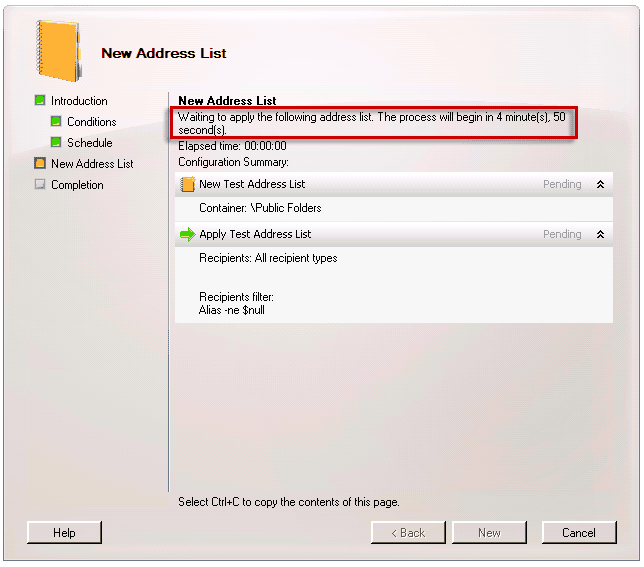
 Resolution
Resolution
This issue can be resolved by using the At command in the Exchange Management Shell to schedule the task. This will ensure that the task runs as scheduled, even if the Exchange Management Console cannot be left open.
Before You Begin
To perform this procedure, the account you use must be delegated the following permissions:
- Exchange Organization Administrator role and the local
administrators group on the target server
Procedure
-
To use the At command to schedule when the address list Marketing should be applied, run the following command.
 Copy Code
Copy CodeAt 16:00 /interactive powershell.exe -noexit -psconsolefile "C:\Program Files\Microsoft\Exchange Server\Bin\exshell.psc1" -command "Update-AddressList -Identity Marketing"
 Note:
Note:The path of exshell.psc1 is dependent on where Microsoft Exchange is installed. Verify the location of your Exchange installation before running the command.
 For More Information
For More Information
For more information about how to use the Exchange Management Shell, see Using the Exchange Management Shell.
For more information, see the following topics:

