Applies to: Exchange Server 2007 SP3, Exchange Server
2007 SP2, Exchange Server 2007 SP1, Exchange Server 2007
Topic Last Modified: 2007-01-02
This topic explains how to use the Exchange Management Shell, Services Microsoft Management Console (MMC) snap-in, Event Viewer, and Performance Monitor to diagnose and resolve Exchange Search issues.
 Before You Begin
Before You Begin
To run the Get-MailboxDatabase cmdlet or Test-ExchangeSearch cmdlet, the account you use must be delegated the following:
- Exchange Server Administrator role and local Administrators
group for the target server
For more information about permissions, delegating roles, and the rights that are required to administer Microsoft Exchange Server 2007, see Permission Considerations.
 Procedure
Procedure
 To diagnose Exchange Search
issues
To diagnose Exchange Search
issues
-
Is the MSExchangeSearch service started on the Mailbox server? If Yes, go to Step 2. If No, use the Services MMC snap-in to verify that the MSExchangeSearch service is running:
- Click Start, and then click Control Panel.
- In Control Panel, double-click Administrative
Tools.
- In Administrative Tools, double-click
Services.
- Verify that the Microsoft Exchange Search Indexer
service is started.
- Click Start, and then click Control Panel.
-
Is the IndexEnabled parameter set to true for the mailbox database of the user? If Yes, go to Step 3. If No, run the following command in the Exchange Management Shell to verify that the IndexEnabled flag is set to true:
 Copy Code
Copy CodeGet-MailboxDatabase |ft Name,IndexEnabled
For detailed syntax and parameter information, see Get-MailboxDatabase.
-
Has the Exchange database been crawled? If Yes, go to Step 4. If No, use Performance Monitor to check the Full Crawl Mode Status counter. This counter is stored in the MSExchange Search Indices performance object. Select the instance for the user's database. When the database is still being crawled, it has a value of 1. When the crawl is complete, the value is 0. Other relevant search counters are located under the following performance objects:
- MSExchange Search Indexer
- MSFTESQL-Exchange:Catalogs
- MSFTESQL-Exchange:FD
- MSFTESQL-Exchange:Indexer
- MSFTESQL-Exchange:Service
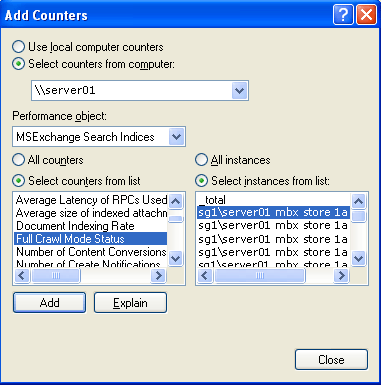
For information about using Performance Monitor, see Windows Server 2003 Monitoring Features and Tools in the Microsoft Exchange Service Management Guide.
- MSExchange Search Indexer
-
Run the Test-ExchangeSearch command for the user:
 Copy Code
Copy CodeTest-ExchangeSearch -Identity TedBremer@contoso.com
For more information about testing Exchange Search, see Test-ExchangeSearch.
-
Check Event Viewer for search-related error messages. Check the Source: MSExchangeSearch Indexer and msftesql-Exchange events. For more information, follow the link on the event log.
-
Use the Services MMC snap-in to stop, and then restart the Microsoft Search (Exchange) service:
- Click Start, point to Settings, point to
Control Panel, point to Administrative Tools, and
then click Services.
- In the Services details pane, right-click Microsoft Search
(Exchange), and then click Stop. After the service is
stopped, right-click the service again, and then click
Start.
- Click Start, point to Settings, point to
Control Panel, point to Administrative Tools, and
then click Services.

