Applies to: Exchange Server 2007 SP3, Exchange Server
2007 SP2, Exchange Server 2007 SP1, Exchange Server 2007
Topic Last Modified: 2007-08-27
An offline address book (OAB) is a copy of a collection of address lists that has been downloaded so that a Microsoft Outlook user can access the information it contains while disconnected from the server. Microsoft Exchange generates the new OAB files, compresses the files, and then places the files on a local share. Exchange administrators can choose which address lists are made available to users who work offline, and they can also configure the method by which the address books are distributed.
For more information about address lists, see Understanding Address Lists.
 Important: Important: |
|---|
| In Microsoft Exchange Server 2007, OAB data is produced by the Microsoft Exchange System Attendant service running as Local System. If an administrator uses the security descriptor to prevent users from viewing certain recipients in the Active Directory directory service, users who download the OAB will be able to view those hidden recipients. Therefore, to hide a recipient from an address list, you set the -HiddenFromAddressListsEnabled parameter on the Set-PublicFolder, Set-MailContact, Set-MailUser, Set-DynamicDistributionGroup, Set-Mailbox, and Set-DistributionGroups cmdlets. Alternatively, you can create a new default OAB that does not contain the hidden recipients. For more information about how to add or remove address lists from an OAB, see How to Add or Remove an Address List from an Offline Address Book. |
 Improvements in Exchange
2007
Improvements in Exchange
2007
The OAB in Exchange 2007 has several performance improvements. Specifically, these improvements help minimize the network impact of users who download OAB information. The following list describes some of the improvements to the OAB:
- Fewer situations will cause a client computer to download the
entire OAB. Instead, the client computer performs an asynchronous
download of the OAB. This means that the client computer downloads
only the changes between the OAB that it currently has and the OAB
that is available for download. This type of download does not
affect network and client performance as much as a full
download.
- Full OAB downloads are significantly reduced. This reduction is
made possible by the adoption of an improved compression mechanism
for the OAB files.
- OAB indexing is based on the locale setting (language and
country/region) of the client computer. This enables users on the
same server (who have different locale settings) to correctly view
the OAB based on their locale setting and not the server's local
setting.
- Background Intelligent Transfer Service (BITS) allows you to
transfer files asynchronously between the client computer and the
server. For more information, see About BITS.
- Diagnostic logging improvements make it easier to notice
problems that may occur with OAB downloads. For more information,
see Diagnostic
Logging of Exchange Processes.
- OAB generation in Exchange 2007 includes the following
improvements in the OAB listing with regard to Japanese phonetic
names:
- Japanese phonetic display name
- Japanese phonetic surname
- Japanese phonetic given name
- Japanese phonetic company name
- Japanese phonetic department name
- Japanese phonetic display name
- Exchange 2007 includes the PR_DISPLAY_TYPE_EX attribute, which
is used by Outlook 2007 to render the correct icon for objects that
are replicated across the forest.
 Outlook Clients and OAB
Version
Outlook Clients and OAB
Version
In Exchange 2007, you can specify the OAB versions that are generated for client download. The following options are available:
- OAB Version 2 (ANSI Offline Address
Book) This OAB format is used with both
Microsoft Exchange 2000 Server and Exchange Server
version 5.5. Exchange Server 2003 also supports ANSI
OABs. Microsoft Outlook 98 or later supports OAB version 2.
- OAB Version 3 (Unicode Offline Address
Book) This OAB is used for Exchange 2003.
This OAB has additional information that helps Outlook reduce
server remote procedure calls (RPCs). Additionally, the Unicode OAB
has new features that are related to sorting rules for different
language locales. These features permit Outlook 2003 or later
to use the correct sorting rule for the language locale with the
OAB.
- OAB Version 4 (Unicode Offline Address
Book) This OAB was introduced in
Exchange 2003 Service Pack 2 (SP2) and is supported
by Outlook 2003 Service Pack 2 (SP2) and Outlook 2007. This Unicode
OAB allows client computers to receive differential updates rather
than full OAB downloads.
Outlook Clients That Use OAB Version 3 and Version 2
For Outlook clients that use OAB version 3 and version 2, if the size of the Changes.oab file is one-eighth (or more) the size of the entire OAB file, Outlook initiates a full OAB download.
For example, Outlook will obtain the size of the compressed Changes.oab files. Outlook will then obtain the total size of all the compressed full OAB files on the server, including the templates. If the size of the Changes.oab files is greater than one-eighth the size of the full OAB files, Outlook will download the full OAB instead of the incremental files.
Minor changes to recipient attributes will cause all recipient information to be included in the Changes.oab file. The following are examples of these minor changes:
- Updating phone numbers to reflect a new area code for a large
number of recipients
- Adding an additional proxy address to a large number of
recipients
Therefore, changing minimal bytes of information for half of your recipients could create a Changes.oab file that is larger than one-eighth the size of your entire OAB file.
Outlook Clients That Use OAB Version 4
For Outlook 2003 SP2 and Outlook 2007 that use OAB version 4, if the size of the Changes.oab files is one-half (or more) the size of the entire OAB files, Outlook initiates a full OAB download. For more information about improvements that have been made in OAB version 4, see "Improvements in Exchange Server 2003 SP2 and Outlook 2003 SP2" in Improvements for Offline Address Books.
 OAB Distribution Methods
OAB Distribution Methods
You can choose which address books are made available to users who work offline. When the OAB generation (OABGen) process occurs, Exchange generates new OAB files, compresses the files, and then places the files on a local share. You can then configure the method by which the address books are distributed. There are two methods by which the OAB is distributed to client computers:
- Web-based distribution
- Public folder distribution
To determine which OAB download method to use, Microsoft Office Outlook 2007 uses information that is provided by the Autodiscover service. If you have not selected an OAB download method for your Exchange server, the Test E-mail AutoConfiguration tool in Outlook 2007 will report Public Folder as the OAB URL. Outlook will then use the traditional method (public folder distribution) to download OAB data. For more information about public folder distribution methods, see "Public Folder Distribution" later in this topic.
Web-Based Distribution
Web-based distribution is the distribution method by which Outlook 2007 clients that are working offline or through a dial-up connection access the OAB. Web-based distribution does not require the use of public folders.
With Web-based distribution, after the OAB is generated, the Client Access server replicates the files. Web-based distribution uses HTTPS and BITS. For an overview about how BITS works, see About BITS.
 Important: Important: |
|---|
| Although Web-based distribution is enabled by default and does not require further configuration, we recommend that you enable Secure Sockets Layer (SSL) for the OAB distribution point. For more information, see How to Require SSL for Offline Address Book Distribution. |
There are several advantages to using Web-based distribution, including:
- Support of more concurrent client computers.
- Reduction in bandwidth usage.
- More control over the OAB distribution points. With Web-based
distribution, the distribution point is the HTTPS Web address where
client computers can download the OAB.
To benefit most from Web-based distribution, client computers must be running Outlook 2007. Organizations that also have client computers running Outlook 2003 or earlier can use both public folder distribution and Web-based distribution. The Outlook 2003 and earlier clients will still access their OABs by using public folders, while Outlook 2007 clients will take advantage of the new Web-based distribution method.
To function properly, Web-based distribution depends on the following components:
- OAB generation process This is the
process by which Exchange creates and updates the OAB. To
create and update the OAB, the OABGen service runs on the OAB
generation server. To support OAB distribution, this
server must be an Exchange 2007 Mailbox server.
- Microsoft Exchange File Distribution
service The Microsoft Exchange File
Distribution service runs on Client Access servers and is
responsible for gathering the OAB and keeping the content synched
with the content on the Mailbox server.
- OAB virtual directory The OAB virtual
directory is the distribution point used by the Web-based
distribution method. By default, when Exchange 2007 is
installed, a new virtual directory named OAB is created in the
default internal Web site in Internet Information Services (IIS).
If you have client-side users that connect to Outlook from
outside your organization's firewall, you can add an external Web
site. Alternatively, when you run the
New-OABVirtualDirectory cmdlet in the
Exchange Management Shell, a new virtual directory named OAB
is created in the default IIS Web site on the local
Exchange 2007 server. For information about how to create an
OAB virtual directory, see How to Create an Offline
Address Book Virtual Directory.
- Autodiscover service This is a feature
available in Outlook 2007 and some mobile devices that
automatically configures the clients for access to
Exchange 2007. The service runs on a Client Access server and
returns the correct OAB URL for a specific client connection.
For more information about the Autodiscover service, see Overview of the
Autodiscover Service.
The following figure illustrates workflow for the OAB Web-based distribution method. The figure assumes that all client users have the same OAB and that the OAB is distributed to all Client Access servers.
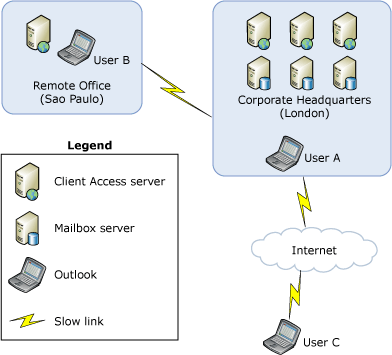
In this figure, a company has offices in London and San Paolo. The Mailbox servers for the entire company are in the corporate headquarters in London. San Paolo, which is a slow link, has Client Access servers to which the San Paolo client users connect to Outlook. In addition, the company has users who work remotely and connect to the corporate network through the Internet.
Before a user connects to a MAPI-based client computer, such as Outlook, the following happens:
- The OAB is generated on one of the Mailbox servers in the
London office.
- On each of the Client Access servers in London, the Microsoft
Exchange File Distribution service copies the new OAB files
from the OAB Mailbox server in London.
- On the Client Access server in Sao Paulo, the Microsoft
Exchange File Distribution service copies the files over the
slow link from the Mailbox server in London. Depending on the speed
of the slow link, the copy process may take from several
minutes to several hours. The new OAB is not made available to
client computers until it is completely copied and verified.
 Note:
Note:Not all Client Access servers will copy the new OAB at the exact same time. There is a poll interval (the default is 8 hours) that starts copying if there are new differential files. The first poll occurs when the Microsoft Exchange File Distribution service starts. Therefore, unless the Client Access servers were started at the same time, the server polls will be different on each Client Access server.
After all of the Client Access servers have copied the OAB content, there are several scenarios by which the client user will download the OAB:
- Scenario 1 Onsite user
In this scenario, all actions occur in the London office:
- User A, who is located in the London office and whose
Outlook is set to Cached Exchange Mode, connects to
Outlook.
- Outlook connects to the Autodiscover service to
obtain the URL to the closest OAB distribution point.
- The Autodiscover service returns the URL to one of the Client
Access servers in London.
- Outlook uses BITS to connect to the URL that was
provided by the Autodiscover service.
- Outlook downloads the OAB.
- User A, who is located in the London office and whose
Outlook is set to Cached Exchange Mode, connects to
Outlook.
- Scenario 2 Slow link user
In this scenario, User B's mailbox resides in the London office because there are no Mailbox servers in the Sao Paulo office. Because User B is preparing to leave for a business trip and requires a local copy of the OAB, User B must download the OAB. User B's OAB will be downloaded from the Client Access server that is closest to the San Paolo office:
- User B, who is located in the San Paolo office, connects
to Outlook.
- Outlook connects to the Autodiscover service to obtain the
URL to the closest OAB distribution point.
- The Autodiscover service returns the URL to the Client Access
server in San Paolo.
- Outlook uses BITS to connect to the URL that was provided
by the Autodiscover service.
- Outlook downloads the OAB. However, because San Paolo's
Client Access server copies the OAB to London over a slow link,
User B may not get the most recent version of the OAB.
- User B, who is located in the San Paolo office, connects
to Outlook.
- Scenario 3 Internet user
In this scenario, because the user connects using the Internet, Exchange cannot locate the Client Access server that is closest to the user's physical location. Therefore, Exchange defaults to a Client Access server that is close to the user's Mailbox server:
- User C, whose mailbox server is in London, connects to
Outlook from the Internet.
- Outlook connects to the Autodiscover service to obtain the
URL to the closest OAB distribution point.
- Because User C's mailbox is located on the Mailbox server
in London, the Autodiscover service returns the URL to one of the
Client Access servers in London.
- Outlook connects to the URL that was provided by the
Autodiscover service by using BITS.
- Outlook downloads the OAB.
- User C, whose mailbox server is in London, connects to
Outlook from the Internet.
Public Folder Distribution
Public folder distribution is the distribution method by which Outlook 2003 or earlier clients that are working offline or through a dial-up connection access the OAB. With public folder distribution, the OAB generation process places the files directly in one of the public folders, and then Exchange store replication copies the data to other public folder distribution points.
With public folder distribution, every request for a full OAB download is served immediately. For example, if a public folder that is serving 10,000 users receives 1,000 requests in one hour, and the OAB size is 5 megabytes (MB), the server will immediately transmit 5 gigabytes (GB) of data. Depending on network speed and available bandwidth, this volume of traffic could potentially overload the network for an extended period.
To prevent this overload, you can set a bandwidth threshold to limit the network bandwidth that results from OAB downloads. This process is called throttling.
By default, throttling is turned off. You can activate throttling by adding the following entry to the registry on all public folder servers that host OAB system folders.
 Caution: Caution: |
|---|
| Incorrectly editing the registry can cause serious problems that may require you to reinstall your operating system. Problems resulting from editing the registry incorrectly may not be able to be resolved. Before editing the registry, back up any valuable data. |
 Copy Code Copy Code |
|
|---|---|
HKEY_LOCAL_MACHINE\System\CurrentControlSet\Services\MSExchangeIS\ParametersSystem Type: DWORD Value: OAB Bandwidth Threshold (KBps) Value Data: bandwidth threshold setting (Range: 0 to 4194304 (decimal)) |
|
The bandwidth threshold setting is in kilobytes per second (KBps) and should be configured with a decimal value. For example, setting the registry key to a decimal value of 5,000 configures the public folder server to use 5,000 KBps as the bandwidth threshold for OAB downloads, which is approximately 40,960 kilobits per second (Kbps), or 40.96 megabits per second (Mbps). After the setting has been added and configured, Exchange will dynamically detect the registry entry and begin enforcing the bandwidth limit without requiring the Microsoft Exchange Information Store service to restart.
Each time an OAB download request occurs, administrative rights on the Exchange server are verified for the requestor. If the security context that is used for the request is the equivalent of the local administrator on the Exchange server, it is assumed that an internal function is requesting the download. In this event, the requestor is allowed to proceed with a full OAB download. However, the bytes that are transmitted to the administrative client are still calculated as part of the average full OAB bytes downloaded. If the requestor does not have administrative rights, the average full OAB bytes that are downloaded over the last 10 seconds are determined. If this value is less than the configured threshold, a full OAB download is allowed.
 Note: Note: |
|---|
| Setting the registry key to 0 allows a maximum of one client without administrative rights, in 10 second intervals, at a time to download a full OAB. |
When setting the OAB download bandwidth threshold, we recommend that you configure thresholds on the individual servers to values that will not cause an overload of the Exchange server's network adapter or the network. If you have not already gathered and analyzed network and Exchange server performance data, you should do so before you configure the registry entry.
Effects of OAB Downloads on the Network When Using Public Folder Distribution
Because there are several cases that can cause a large number of full OAB downloads, you should understand the effect on bandwidth that a large OAB download has on the network.
The Exchange server can easily handle many download requests for the OAB. As a result, multiple attempts to download a full OAB over a slow link can saturate a network. (All the available bandwidth is being used.) When this happens, there are two significant effects:
- Applications that must use the wide area network (WAN) will
perform slowly. This is because they wait for their network
requests to traverse the saturated WAN link.
- The actual traffic needed on the WAN increases because
individual network requests may time out, resulting in additional
requests being made.
When the network becomes saturated, the latency increases, not only the time it takes for each client computer to download the OAB, but the overall duration of the download process. Normally, this means that the data rate for each client computer is reduced. However, if the latency is too high, RPC packets will time out, causing additional RPC requests for the same data to be retrieved. Also, if an Outlook user attempts to download the OAB and the download is canceled or fails, Outlook deletes the data that has been downloaded and attempts to download the OAB again. As a result, more data is requested, which in turn, increases the overall duration for a large set of OAB downloads.
Outlook downloads the OAB from the Exchange server through a series of RPC packets. Each packet is received and acknowledged, and then the next packet is sent. Based on the latency between Outlook and Exchange, a single Outlook client is limited to how quickly it can receive and acknowledge each packet. Because of this delay, a single Outlook client may not be able to saturate a network link. However, as more Outlook clients begin to download the OAB, the combined download rate of all clients could saturate the link. The link will remain saturated until the full OABs are downloaded.
The relationship is linear in that the larger the latency between the Outlook client and the Exchange server, the fewer packets can be received. Fewer clients are able to download an OAB before a slow link is saturated. The reverse is also true. If latency is low, more clients are needed to saturate a slow link. The number of Outlook clients that can download the OAB simultaneously without saturating the WAN will increase as either network latency decreases or network bandwidth increases.
 OAB Considerations
OAB Considerations
As a best practice, whether you use a single OAB or multiple OABs, consider the following factors as you plan and implement your OAB strategy:
- Size of each OAB in your organization. For more information,
see "OAB Size Considerations" later in this topic.
- Number of OAB downloads.
- Number and frequency of parent distinguished named changes.
- Simple Mail Transfer Protocol (SMTP) address mismatches.
- Overall number of changes made to the directory.
OAB Size Considerations
For some organizations, the OAB is a small file that remote users occasionally download. For these organizations, downloading the OAB is usually not a concern. However, for some large organizations that have large directories, or for organizations that have deployed Outlook 2003 in Cached Exchange Mode, it may be a concern, especially if the organizations have consolidated Exchange servers into a regional data center.
OAB sizes can vary from a few megabytes to a few hundred megabytes. The following factors can affect the size of the OAB:
- Usage of certificates in a company. The more public key
infrastructure (PKI) certificates, the larger the OAB. PKI
certificates range from 1 kilobyte (KB) to 3 KB. They are
the single largest contributor to the OAB size.
- Number of mail recipients in Active Directory.
- Number of distribution groups in Active Directory.
- Information that a company adds to
Active Directory for each mailbox-enabled or mail-enabled
object. For example, some organizations populate the address
properties on each user; others do not.
 For More Information
For More Information
For more information about OABs, see the following topics:
For more information about address lists, see the following topics:

