Applies to: Exchange Server 2007 SP3, Exchange Server
2007 SP2, Exchange Server 2007 SP1, Exchange Server 2007
Topic Last Modified: 2006-08-30
This topic explains how to use Microsoft Office Outlook 2007 to view the anti-spam stamps that have been applied to an e-mail message. Anti-spam stamps are functionality in Microsoft Exchange Server 2007 that helps the messaging administrator diagnose spam-related problems by applying diagnostic metadata, or "stamps," such as sender-specific information, puzzle validation results, and content filtering results, to messages as the messages pass through the anti-spam features that filter inbound messages from the Internet.
 Before You Begin
Before You Begin
To perform the following procedure on a client computer that has Outlook 2007 installed, you must have owner rights to the mailbox from which you view the anti-spam stamp.
Also, before you perform these procedures, confirm the following:
- You have reviewed Managing Anti-Spam and
Antivirus Features.
- You have read Anti-Spam
Stamps.
 Procedure
Procedure
 To use Outlook 2007 to view
anti-spam stamps
To use Outlook 2007 to view
anti-spam stamps
-
In Outlook 2007 on a client computer, in the Mail view, double-click a message to open it.
-
On the Message tab, in Options group, click Message Options.
-
In the Message Options dialog box, in the Internet headers section, use the scroll bar to view the anti-spam stamps as shown in the following figure.
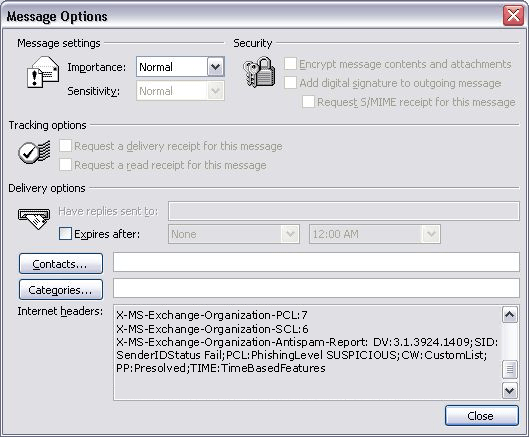
Anti-spam stamps
 For More Information
For More Information
For more information, see Anti-Spam Stamps.

