Applies to: Exchange Server 2007 SP3, Exchange Server
2007 SP2, Exchange Server 2007 SP1, Exchange Server 2007
Topic Last Modified: 2007-04-17
Microsoft Exchange Server 2007 Unified Messaging enables you to create a single or multiple UM auto attendants, depending on the needs of your organization. Unlike other Unified Messaging objects, such as UM dial plans and UM IP gateways, you are not required to create UM auto attendants. However, auto attendants help internal and external callers locate users or departments that exist in an organization and transfer calls to them. This topic discusses the UM auto attendant feature found in Exchange Server 2007 Unified Messaging.
 Auto Attendants
Auto Attendants
In telephony or Unified Messaging environments, an automated attendant or auto attendant menu system transfers callers to the extension of a user or department without the intervention of a receptionist or an operator. In many auto attendant systems, a receptionist or operator can be reached by pressing or saying zero. The automated attendant is a feature on most modern Private Branch eXchange (PBX) and Unified Messaging solutions.
In some auto attendant systems, there are message-only information menus and voice menus that are used so that an organization can provide business hours, directions to their premises, information about job opportunities, and answers to other frequently-asked questions. After the message plays, the caller is forwarded to the receptionist or operator or they can return to the main menu.
In more complex auto attendant systems, the menu system can be used to search for other auto attendant menus, locate a user in the system, or transfer to another outside telephone line. They can also be used to let the caller interact with the system in certain situation, such as when a student enrolls for a college class or checks their grades or when you activate a credit card over the telephone.
Although auto attendants can be very useful, if they are not designed and configured correctly, they can confuse and frustrate callers. For example, specifically in large organizations, when auto attendants are not designed correctly, callers can be led through an endless series of questions and menu prompts before they are finally transferred to a person to have their question answered.
 UM Auto Attendants
UM Auto Attendants
Exchange 2007 Unified Messaging enables you to create one or more UM auto attendants depending on the needs of your organization. UM auto attendants can be used to create a voice menu system for an organization that lets external and internal callers move through the UM auto attendant menu system to locate and place or transfer calls to company users or departments in an organization.
When anonymous or unauthenticated users call an external business telephone number, or when internal callers call a defined extension number, they are presented with a series of voice prompts that help them place a call to a user or locate a user in the organization and then place a call to that user. The UM auto attendant is a series of voice prompts or .wav files that callers hear instead of a human operator when they call an organization that has Microsoft Exchange Server 2007 Unified Messaging. The UM auto attendant lets callers move through the menu system, place calls, or locate users by using dual tone multi-frequency (DTMF) or voice inputs. However, for automatic speech recognition (ASR) or voice inputs to be used, you must enable ASR on the UM auto attendant.
 Important: Important: |
|---|
| In some companies (especially in East Asia), office telephones may not have letters on the keys of the telephone. This makes the spell-the-name feature that uses the DTMF interface almost impossible without a working knowledge of the key mappings. By default, Exchange 2007 Unified Messaging uses the E.161 key mapping. For example, 2=ABC, 3=DEF, 4=GHI, 5=JKL, 6=MNO, 7=PQRS, 8=TUV, 9=WXYZ. When inputting the combination of letters and numbers, for example "Mike1092", the numeric digits are mapped to themselves. For an e-mail alias of "Mike1092" to be entered correctly, the user will have to press the numbers 64531092. Also for characters other than A-Z and 0-9 there will not be a telephone key equivalent. Therefore, these characters should not be entered. For example, the e-mail alias "mike.wilson" would be entered as 6453945766. Even though there are 11 characters to be input, only 10 digits are entered by the user because the period (.) does not have a digit equivalent. |
A UM auto attendant has the following features:
- It provides corporate or informational greetings.
- It provides custom corporate menus. You can customize these
menus to have more than one level.
- It provides a directory search function that enables a caller
to search the organization's directory for a name.
- It enables a caller to connect to the telephone of, or leave a
message for, members of the organization.
In the Active Directory directory service, each UM auto attendant that is created is represented as an object. There is no limit to the number of UM auto attendants that you can create in Active Directory. Each Exchange 2007 Unified Messaging auto attendant can support an unlimited number of extensions. A UM auto attendant can reference one, and only one, UM dial plan. However, UM auto attendants can reference or link to other UM auto attendants.
An incoming call that is received from an external telephone number or an internal telephone extension is processed by a Unified Messaging server and then sent to a UM auto attendant that has been created. The UM auto attendant is configured by the system administrator to use pre-recorded voice (.wav) files that are then played over the telephone to the caller and that enable the caller to move through the Unified Messaging menu system. You can customize all the .wav files that are used when you configure a UM auto attendant to meet the needs of your organization.
For more information about message flow with UM auto attendants, see Unified Messaging Auto Attendant Call Processing.
 Auto Attendant with Multiple
Languages
Auto Attendant with Multiple
Languages
There are situations in which you may have to provide callers with auto attendants that have different languages. The language setting that is available on a UM auto attendant enables you to configure the default prompt language on the auto attendant. When you are using the default system prompts for the auto attendant this is the language that the caller will hear when the auto attendant answers the incoming call. This language setting will affect only the default system prompts that are provided when the Unified Messaging server role is installed. This setting will have no effect on custom prompts that have been configured on an auto attendant. The language that is selected as the default for the auto attendant is based on the version of Exchange 2007 that is installed.
When you install the U.S.-English version of Exchange 2007, there will be only one language available to configure on UM auto attendants: U.S. English. However, if you install a localized version of Exchange 2007, for example, Japanese, you will be able to configure the auto attendant that you create to use Japanese or U.S. English for the default language. Additional UM language packs can be installed on a Unified Messaging server to enable you to use other default language options on an auto attendant.
 Caution: Caution: |
|---|
| You cannot install UM language packs by using the .msi file for the language. |
For example, if you have a business that is based in the United States but requires a menu system that gives callers the options of U.S. English, Spanish, and French, you must first install the UM language packs that you need. In this case, if you have installed the U.S.-English version of Exchange 2007, you would install the UM language packs for Spanish and French. However, because a Unified Messaging auto attendant can have only one language configured at a time, you would create four auto attendants: a main auto attendant that is configured to use U.S. English and then one auto attendant for each language: US English, Spanish, and French. You would then configure the main auto attendant to have the appropriate key mappings to access the other auto attendants that you have created for each language. In this example, the main auto attendant would answer the incoming call and the caller would hear, "Welcome to Contoso, Ltd. For English, press or say 1. For Spanish, press or say 2. For French, press or say 3."
 Auto Attendant Examples
Auto Attendant Examples
The following examples demonstrate how you can use UM auto attendants together with Exchange 2007 Unified Messaging:
Example 1: At a company called Contoso, Ltd., external customers can use three external telephone numbers: 425-555-1111 (Corporate Offices), 425-555-2222 (Product Support), and 425-555-3333 (Sales). The Human Resources, Administration, and Accounting departments have internal telephone extensions and must be accessed from the Corporate Offices UM auto attendant.
To create a UM auto attendant structure that supports this scenario, create and configure three UM auto attendants that have the appropriate external telephone numbers. Create three other UM auto attendants for each department in the Corporate Offices. You then configure each UM auto attendant based on your requirements, such as the greeting type or other navigational information.
Figure 1 is a graphical representation of how Unified Messaging auto attendants can be used in Example 1.
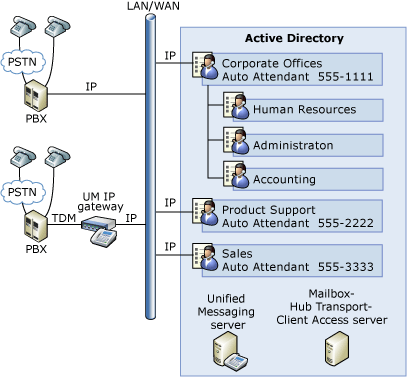
Example 2: At a company called Contoso, Ltd., external customers call one main number for the business, 425-555-1000. When an external caller calls the external number, the UM auto attendant answers and prompts the caller by saying, "Welcome to Contoso, Ltd. Please press or say 'One' to be transferred to corporate administration. Please press or say 'Two' to be transferred to product support. Please press or say 'Three' to be transferred to corporate information. Please press or say 'Zero' to be transferred to the operator." To create a UM auto attendant structure that supports this scenario, you create a UM auto attendant that has customized extensions that route the call to the appropriate extension number.
Figure 2 is a graphical representation of how Unified Messaging auto attendants can be used in Example 2.
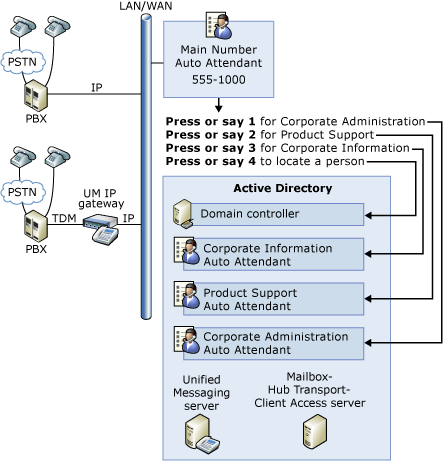
For more information about how to create or modify UM auto attendants, see How to Create a New Unified Messaging Auto Attendant or How to Modify a Unified Messaging Auto Attendant.
For More Information
- For more information about Unified Messaging call answering,
see Understanding Unified
Messaging Incoming Call Handling.

