Topic Last Modified: 2011-02-01
For trusted application servers, modifying the topology exported from the Planning Tool into Topology Builder requires two updates: 1) the trusted application server pool fully qualified domain name (FQDN), and 2) the FQDN for each server in the pool.
To edit trusted application server pool properties-
Start Topology Builder: Click Start, click All Programs, click Microsoft Lync Server 2010, and then click Lync Server Topology Builder.
-
From Topology Builder and with the Redmond.tbxml open from the previous procedure, expand the Redmond node, and then expand the Trusted application servers node.
-
Right-click Trusted Application Pool, and then click Edit Properties.
-
Enter the FQDN of the Trusted Application Pool.
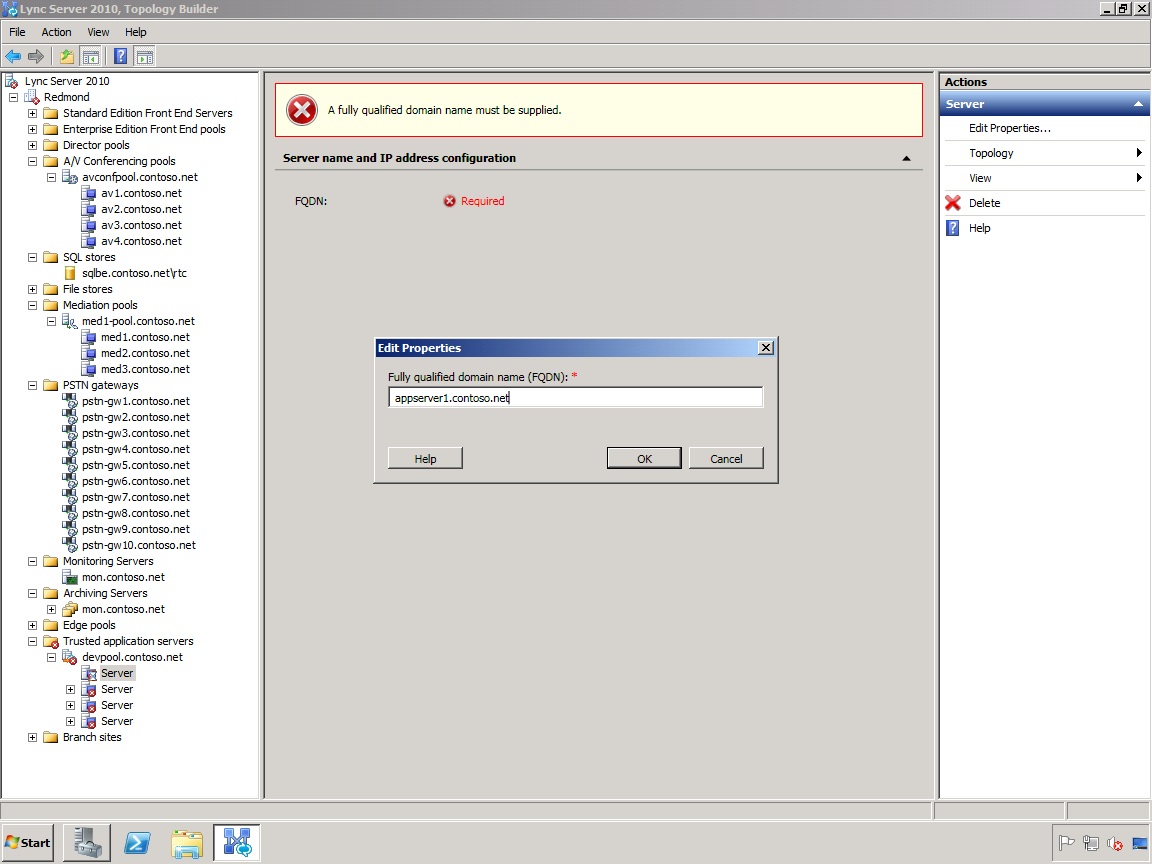
-
For each server listed for the trusted application pool, right-click the server, and then click Edit Properties.
-
On the Edit Properties page, enter the FQDN for each server in the pool.
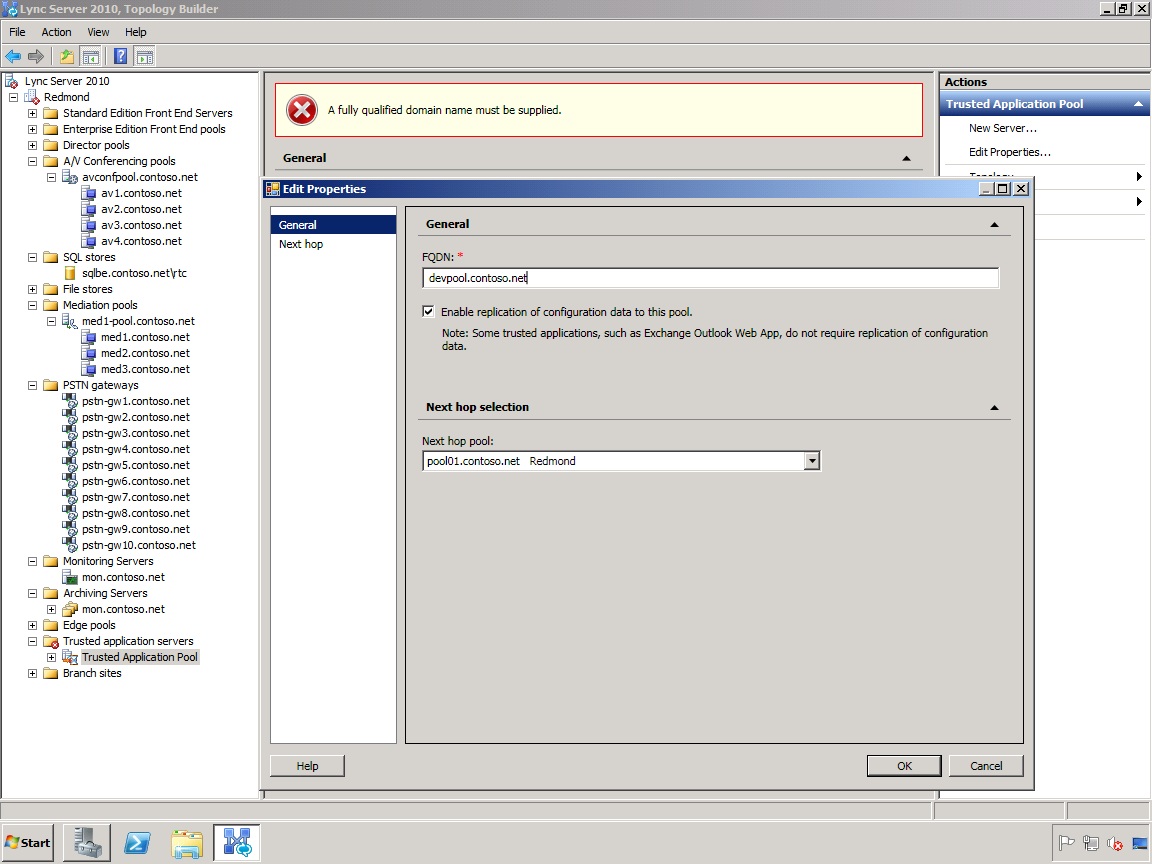
-
Click OK after all trusted application pool server FQDNs have been updated.

