Topic Last Modified: 2011-01-28
The Microsoft Lync Server 2010, Planning Tool is navigated by using a combination of a toolbar, page-specific buttons and links, and context-specific panes. The context-specific panes provide the designer information for planning and capacity that is relevant to the selection decisions on a given page.
The Welcome to the Planning Tool for Microsoft Lync Server 2010 page is the first page that a designer receives upon starting the Planning Tool.

From the Welcome page, the designer will choose Get Started, Design Sites, or Display. These options are discussed in the next topic, Create the Initial Design.
At the top of the Planning Tool is a toolbar that provides easy access to frequently used functions. The toolbar is displayed here for reference, and each function will be discussed in later topics.
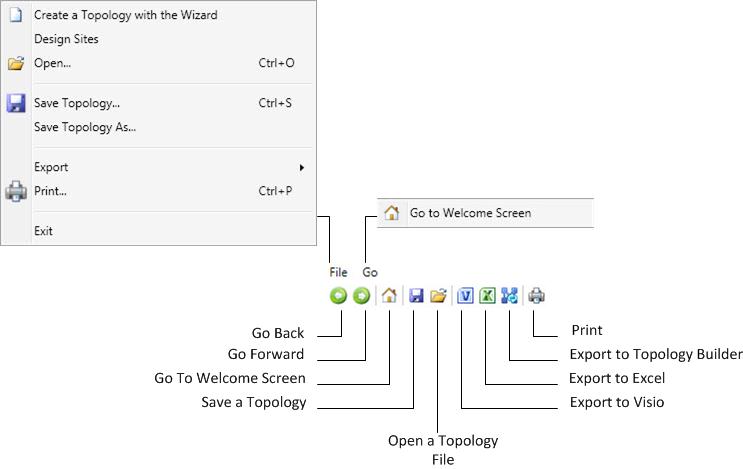
The Planning Tool has an External Links section on the left side of the tool. From here, the designer has easy access to planning and deployment information, and other technical resources such as training, technical blogs, forums, and other downloadable resources. Also in the External Links section is a Feedback link to the Lync Server 2010 Planning Tool team.
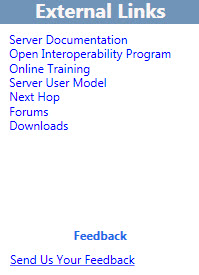
A context-sensitive Actions pane is displayed on many pages in the Planning Tool. The purpose of the Actions pane is to give the designer easy access to main sections of the topology. The links available in the Actions pane change based on your detail level in your topology. The Actions pane is available after you have completed the interview questions and have displayed your topology. Included in the Actions pane is the Overview section, which displays numbers that the designer has input as part of the interview process. The overview is contextually related to the displayed information.
Additionally, hardware information is displayed in the overview under the Actions pane. The hardware configuration displays a list of hardware requirements that the current topology recommends.


