Topic Last Modified: 2011-04-06
After you merge your Microsoft Office Communications Server 2007 topology information with your Microsoft Lync Server 2010 pilot pool, you need to run a Lync Server Management Shell cmdlet to migrate your Office Communications Server 2007 policies and configuration settings to your Lync Server 2010 pilot pool.
The Import-CsLegacyConfiguration cmdlet imports policies, voice routes, dial plans, and Communicator Web Access URLs to Lync Server 2010.
In Lync Server 2010, client policies replace the Group Policy settings used in previous versions of the product. The Import-CsLegacyConfiguration cmdlet imports Group Policy settings to client policies in the Central Management store. When you move users to Lync Server, they are assigned the Lync Server policy that is equivalent to the legacy policy. For details about how client policies in Lync Server compare to legacy Group Policy settings, see Migrating User Settings to Lync Server 2010 (Office Communications Server 2007 Migration).
In previous versions of Office Communications Server, you could define policies with a global or per-user scope. In Lync Server 2010, you can define policies on a global, site, or user scope. Policies are imported with a global or user scope, based on the legacy policy. If you want your policies to have a site scope, you need to define the policy by using Lync Server Control Panel or Lync Server Management Shell after migration. Policies with a site scope take precedence over policies with a global scope, and policies with a user scope take precedence over policies with a site scope.
 To migrate policies and
settings
To migrate policies and
settings
-
Log on to the computer where Lync Server Management Shell is installed as a member of the RTCUniversalServerAdmins group or with the necessary user rights as described in Delegate Setup Permissions.
-
Start the Lync Server Management Shell: Click Start, click All Programs, click Microsoft Lync Server 2010, and then click Lync Server Management Shell.
-
Run:
 Copy Code
Copy CodeImport-CsLegacyConfiguration
 Important:
Important:It is a good practice to run this cmdlet whenever the Topology Builder Merge wizard is run. For details, see Merge Using Topology Builder Merge Wizard (Office Communications Server 2007 Migration).  Note:
Note:If AnonymousParticipants is set to Enforce per user in your Office Communications Server 2007 conferencing policy, two conferencing policies are created during migration: one with AllowAnonymousParticipantsInMeetings set to True and one with AllowAnonymousParticipantsInMeetings set to False. After the policies have been imported, use the procedure that follows to see the imported policies in the Lync Server 2010 Control Panel.
 To view imported policies
To view imported policies
-
Log on to the computer with an account that is a member of the RTCUniversalServerAdmins group or an account that is assigned to the CsViewOnlyAdministrator role.
-
Open a browser window, and then enter the Admin URL to open the Lync Server Control Panel. For details about the different methods you can use to start Lync Server Control Panel, see Open Lync Server Administrative Tools.
-
On the Select URL page, select the Standard Edition server or Front End pool that corresponds to your pilot stack deployment.
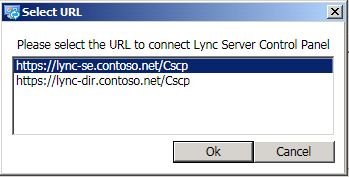
-
Click Voice Routing and view the imported policies.
-
Click Conferencing and view the imported policies.
-
Click External User Access and view the imported policies.
-
Finally, click Monitoring and Archiving and view the imported policies.

