Topic Last Modified: 2011-04-05
After all pools are deactivated and all Edge Servers have been uninstalled, run the Topology Builder Merge wizard to remove the BackCompatSite.
To successfully publish, enable, or disable a topology when adding or removing a server role, you should be logged in as a user who is a member of the RTCUniversalServerAdmins and Domain Admins groups. It is also possible to delegate the proper administrator rights and permissions for adding server roles. For details, see Delegate Setup Permissions in the Standard Edition server or Enterprise Edition server Deployment documentation. For other configuration changes, only membership in the RTCUniversalServerAdmins group is required.
To remove BackCompat site from Topology Builder-
Start Topology Builder: Click Start, click All Programs, click Microsoft Lync Server 2010, and then click Lync Server Topology Builder.
-
Select the option to Download topology from existing deployment and then click OK.
-
In the Save Topology As dialog box, select the Topology Builder file you want to use, and click Save.
-
In the Actions pane, click Merge 2007 or 2007 R2 Topology.
-
Click Next to continue.
-
On the Specify Legacy Edge page, ensure that list of Edge Servers is empty. If the list is not empty, use the Remove button to remove all the legacy Edge Servers, and then click Next.
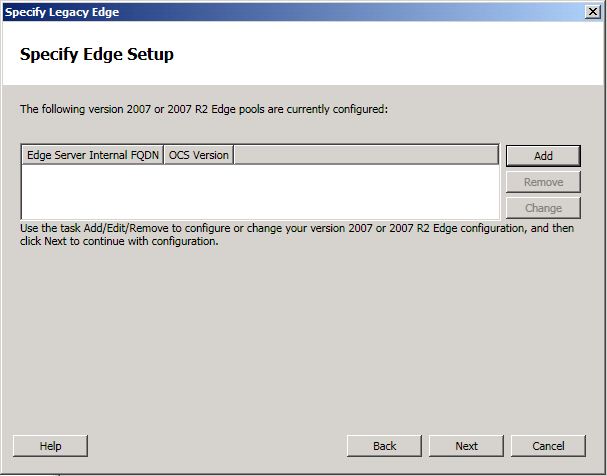
-
On the Specify Internal SIP port setting page, click Next.
-
On the Summary page, click Next to begin merging the topologies to remove the legacy site.
 Note:
Note:On the Invoke Merge page you may see the following warning:
Total number of warnings is 1
Check for errors, warnings, and details in the log file at the following location: “%temp%\TopologyBuilder\[DATE-TIME]\MergeTopologyInvoke.log”
No Office Communications Server 2007 / Office Communications Server 2007 R2 Edge has been enabled for federation
Succeeded
Finished -
Ignore the warning above and then click Finish.
-
In the Status column, verify that the value is Success and then click Finish to close the wizard.
-
In the left pane of Topology Builder, expand the BackCompatSite and ensure no servers are listed.
-
Right-click the BackCompatSite, and then click Delete.
-
In Topology Builder, select the top-most node Lync Server 2010.
-
From the Actions pane, select Publish Topology and then click Next.
-
When the Publishing wizard completes, click Finish to close the wizard.

