Topic Last Modified: 2011-04-11
You can move a pilot user to the new Microsoft Lync Server 2010 deployment using the following two methods: Microsoft Lync Server 2010 Control Panel and Lync Server Management Shell. There are requirements that must be met to ensure a smooth transition to Lync Server 2010. For details before completing the procedures in this topic, see Configure Clients for Migration.
 Important: Important: |
|---|
| You cannot use the Active Directory Users and Computers snap-in or the Microsoft Office Communications Server 2007 R2 administrative tools to move users from your legacy environment to Lync Server 2010. |
 Important: Important: |
|---|
| The Move-CsLegacyUser cmdlet requires that user names are properly formed and do not have leading or trailing spaces. You cannot move a user account using the Move-CsLegacyUser cmdlet if it contains leading or trailing spaces. |
When you move a user to a Lync Server 2010 pool, the data for the user is moved to the back-end database that is associated with the new pool.
 Important: Important: |
|---|
| This data includes the active meetings created by the legacy user. For example, if a legacy user has configured a my meeting conference, that conference will still be available in the new Lync Server 2010 pool after the user has been moved. The details to access that meeting will still be the same conference URL and conference ID. The only difference is that the conference is now hosted in the Lync Server 2010 pool, and not in the Office Communications Server 2007 R2 pool. |
 Note: Note: |
|---|
| Homing users on Lync Server 2010 does not require that you deploy upgraded clients at the same time. New functionality will be available to users only when they have upgraded to the new client software. |
The following figure shows users enabled for Office Communications Server 2007 R2 in the Office Communications Server 2007 R2 administrative tool. These users will be moved to Lync Server 2010 using the Lync Server 2010 Control Panel or the Lync Server Management Shell.
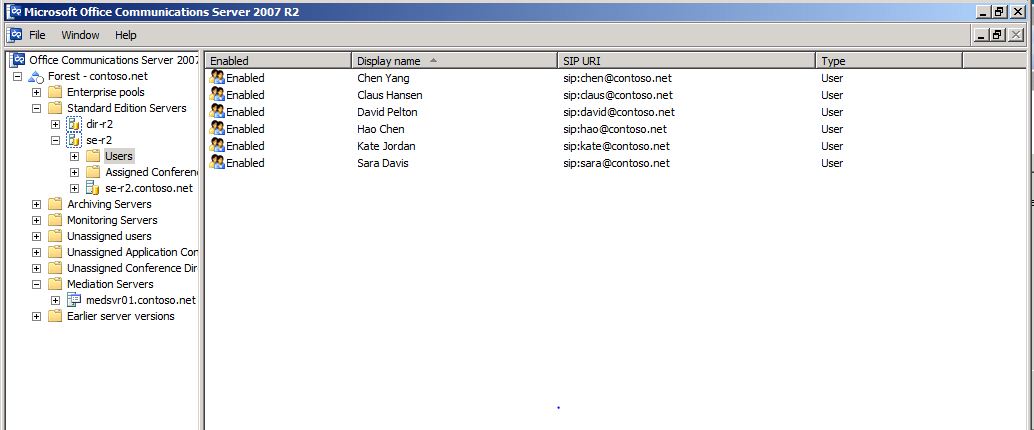
The following figure provides a view of these same users in Lync Server 2010 Control Panel. The Registrar pool column entry for each user is set to Legacy, which indicates that these users are still homed on Office Communications Server 2007 R2 and have not been moved to Lync Server 2010.
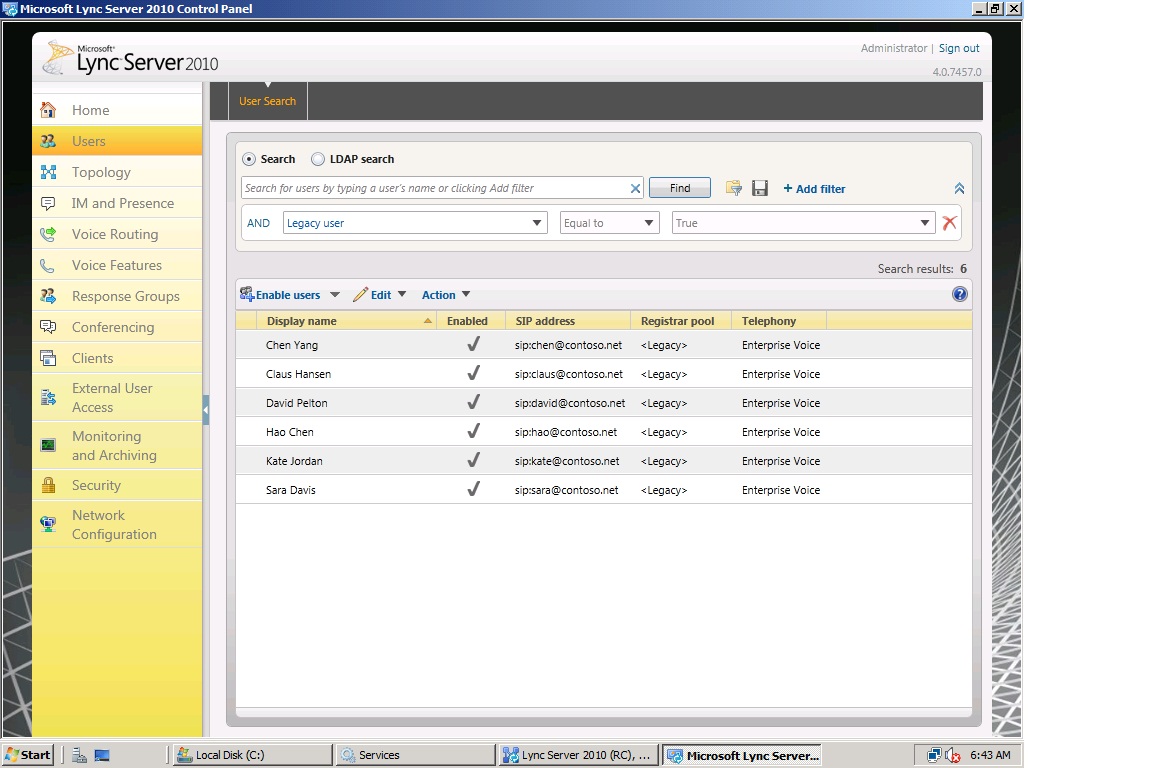
 To move a user by using the Lync
Server 2010 Control Panel
To move a user by using the Lync
Server 2010 Control Panel
-
Log on to a Standard Edition server or Front End Server with an account that is a member of the RTCUniversalServerAdmins group or a member of the CsAdministrator or CsUserAdministrator administrative role.
-
Click Start, then All Programs, then Microsoft Lync Server 2010, then Lync Server Control Panel.
-
Click Users, click Add Filter, build the following query Legacy user Equal to True, and then click Find.
-
In the search results, select a user.
 Note:
Note:Notice that the Registrar Pool column shows <Legacy>. This means that the user you have selected is homed on Office Communications Server 2007 R2. -
Click Action and then click Move selected users to pool.
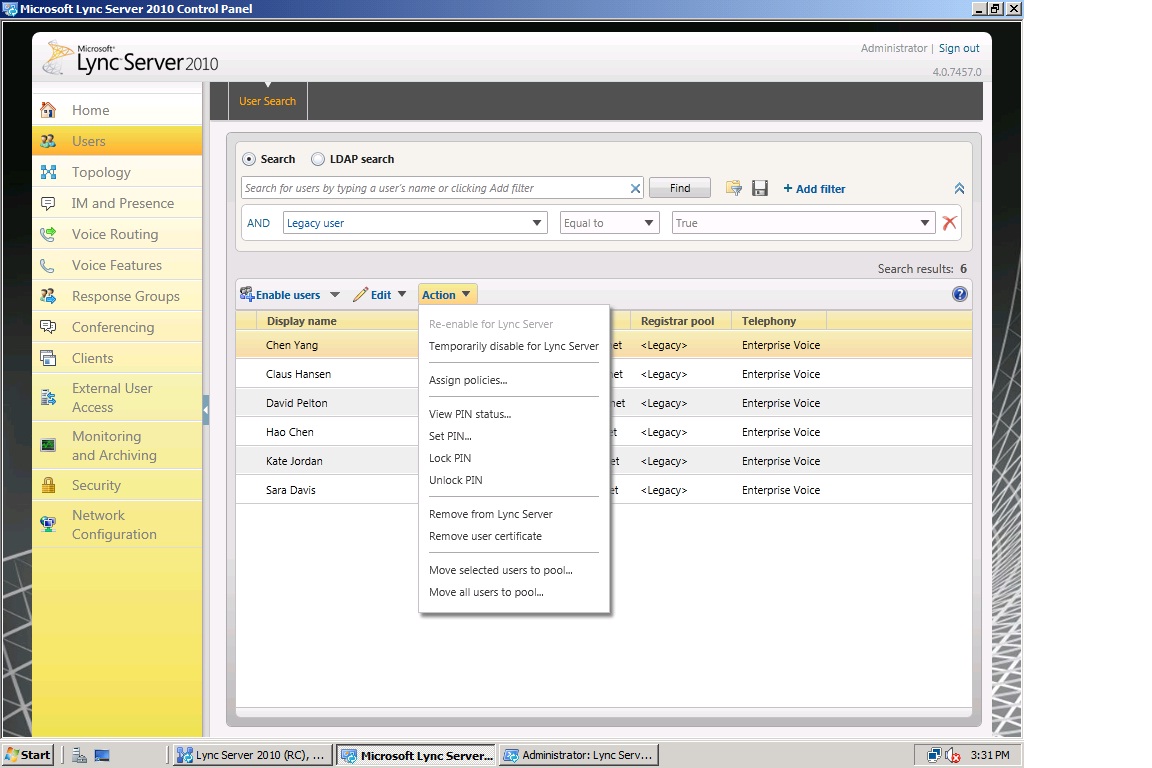
 Important:
Important:If Move selected users to pool is not available, ensure the account is a member of the CsAdministrator or CsUserAdministrator group. -
In Move Users, select the Destination registrar pool, which is your Lync Server 2010 pool, and then click OK.
-
Verify that the Registrar pool column for the user now contains the Lync Server 2010 pool, which indicates that the user has been successfully moved.
 To move a user by
using the Lync Server Management Shell
To move a user by
using the Lync Server Management Shell
-
Log on to the computer with an account that is a member of the RTCUniversalServerAdmins group or a member of the CsAdministrator or CsUserAdministrator administrative role.
-
Start the Lync Server Management Shell: Click Start, click All Programs, click Microsoft Lync Server 2010, and then click Lync Server Management Shell.
-
At the command line, type the following:
 Copy Code
Copy CodeGet-CsUser -OnOfficeCommunicationServer
Using a legacy user’s sip address as a parameter, run the Move-CsLegacyUser cmdlet.
 Copy Code
Copy CodeMove-CsLegacyUser -Identity "sip address" -Target "pool_FQDN"
For example, to move one of the legacy users to the Lync Server 2010 pilot pool, run:
 Copy Code
Copy CodeMove-CsLegacyUser -Identity "sip:kate@contoso.net" -Target "lync-se.contoso.net"
-
At the command line, type the following:
 Copy Code
Copy CodeGet-CsUser "sip address"
The RegistrarPool identity now points to the pool you specified as “pool_name” in the previous step. The presence of this identity confirms that the user has been successfully moved.
For details about the Get-CsUser cmdlet described in this section, run:
Get-Help Get-CsUser -Detailed -
By using the Lync Server Control Panel, you can also verify that these users have been moved by viewing the Registrar pool column.
 Important:
Important:To return a user to a legacy Office Communications Server 2007 R2 pool, or to move a user between Lync Server 2010 pools, see Move-CsUser in the Lync Server Management Shell documentation. For details about the Move-CsUser cmdlet, run:
Get-Help Move-CsUser Important:
Important:The Move-CsLegacyUser cmdlet may fail with the following error:
Move-CsLegacyUser : SetMoveResourceData failed because the user is not provisioned. At line:1 char:18 + Move-CsLegacyUser <<<< -Identity "jeff@contoso.net" -Target "lync-se.contoso.net" + CategoryInfo : InvalidOperation: (CN=Jeff Ander...contoso,DC=net:OCSADUser) [Move-CsLegacyUser], MoveUserException + FullyQualifiedErrorId : MoveLegacyUserError,Microsoft.Rtc.Management.AD.Cmdlets.MoveOcsLegacyUserCmdlet
If you experience this error, see Verify User Replication has Completed for resolution.

