Topic Last Modified: 2011-04-19
To successfully complete this procedure, you should be logged on to the server or domain minimally as a member of the Domain Admins group or a member of the DnsAdmins group.
Domain Name System (DNS) Load Balancing balances the network traffic that is unique to Microsoft Lync Server 2010, such as SIP traffic and media traffic. DNS load balancing is supported for Front End pools, Edge pools, Director pools, and stand-alone Mediation pools. A pool that is configured to use DNS load balancing must have two fully qualified domain names (FQDNs) defined: the regular pool FQDN that is used by DNS load balancing (for example, pool1.contoso.com) and that resolves to the physical IPs of the servers in the pool, and another FQDN for the pool’s Web Services (for example, web1.contoso.net), which resolves to the virtual IP address of the pool. For details about DNS Load Balancing, see DNS Load Balancing in the Planning documentation.
Before you can use DNS load balancing, you must:
- Override the internal Web Services pool FQDN.
- Create DNS A host records to resolve the pool FQDN to the IP
addresses of all the servers in the pool.
- Enable IP Address randomization or, for Windows Server DNS,
enable round robin.
 To enable round robin for
Windows Server
To enable round robin for
Windows Server
-
Click Start, click All Programs, click Administrative Tools, and then click DNS.
-
Expand DNS, right-click the DNS server you want to configure, and then click Properties.
-
Click the Advanced tab, select Enable round robin and Enable netmask ordering, and then click OK.
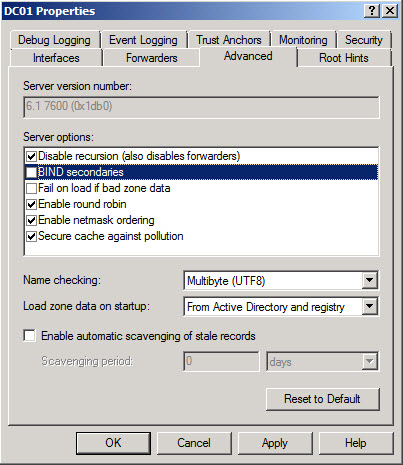
 To override internal Web
services FQDN
To override internal Web
services FQDN
-
Start Topology Builder: Click Start, click All Programs, click Microsoft Lync Server 2010, and then click Lync Server Topology Builder.
-
From the console tree, expand the Enterprise Edition Front End pools node.
-
Right-click the pool, click Edit Properties, and then click Web Services.
-
Below Internal web services, select the Override FQDN check box.
-
Type the pool FQDN that resolves to the physical IP addresses of the servers in the pool.
-
Below External web services, type the external pool FQDN that resolves to the virtual IP addresses of the pool, and then click OK.
-
From the console tree, click Lync Server 2010 , and then in the Actions pane, click Publish Topology.
 To create DNS Host (A) Records
for all internal pool servers
To create DNS Host (A) Records
for all internal pool servers
-
Click Start, click All Programs, click Administrative Tools, and then click DNS.
-
In DNS Manager, click the DNS Server that manages your records to expand it.
-
Click Forward Lookup Zones to expand it.
-
Right-click the DNS domain that you need to add records to, and then click New Host (A or AAAA).
-
In the Name box, type the name of the host record (the domain name will be automatically appended).
-
In the IP Address box, type the IP address of the individual Front End Server and then select Create associated pointer (PTR) record or Allow any authenticated user to update DNS records with the same owner name, if applicable.
-
Continue creating records for all member Front End Servers that will participate in DNS Load Balancing.
For example, if you had a pool named pool1.contoso.com and three Front End Servers, you would create the following DNS entries:
FQDN Type Data Pool1.contoso.com
Host (A)
192.168.1.1
Pool1.contoso.com
Host (A)
192.168.1.2
Pool1.contoso.com
Host (A)
192.168.1.3
For details about creating DNS Host (A) records, see Configure DNS Host Records.
 See Also
See Also
