Topic Last Modified: 2011-05-02
You can move users to the new Microsoft Lync Server 2010 deployment by using either Lync Server Control Panel or Lync Server Management Shell. You must meet some requirements to ensure a smooth transition to Lync Server 2010. For details about prerequisites to completing the procedures in this topic, see Configure Clients for Migration (Office Communications Server 2007 Migration).
 Important: Important: |
|---|
|
When you move a user to a Lync Server 2010 pool, the data for the user is moved to the back-end database that is associated with the new pool.
 Important: Important: |
|---|
| This data includes the active meetings created by the legacy user. For example, if a legacy user has configured a my meeting conference, that conference will still be available in the new Lync Server 2010 pool, after the user has been moved. The details to access that meeting will still be the same conference URL and conference ID. The only difference is that the conference is now hosted in the Lync Server 2010 pool, and not in Office Communications Server 2007 pool. |
 Note: Note: |
|---|
| Homing users on Lync Server 2010 does not require that you deploy upgraded clients at the same time. New functionality will be available to users only when they have upgraded to the new client software. |
Post Migration Task
After you move users, verify the conferencing policy that is assigned to them. To ensure that meetings organized by users homed on Lync Server 2010 work seamlessly with federated users who are homed on Office Communications Server 2007, the conferencing policy assigned to the migrated users should allow anonymous participants. Conferencing policies that allow anonymous participants have Allow participants to invite anonymous users selected in Lync Server 2010 Control Panel and have AllowAnonymousParticipantsInMeetings set to True in the output from the Get-CsConferencingPolicy cmdlet in Lync Server Management Shell. For details about configuring conferencing policy by using Lync Server Management Shell, see Set-CsConferencingPolicy in the Lync Server Management Shell documentation.
Example of Users Before Migration
The following figure shows users enabled for Office Communications Server 2007 in the Office Communications Server 2007 administrative tools. These users will be moved to Lync Server 2010 by using the Lync Server Control Panel or Lync Server Management Shell.
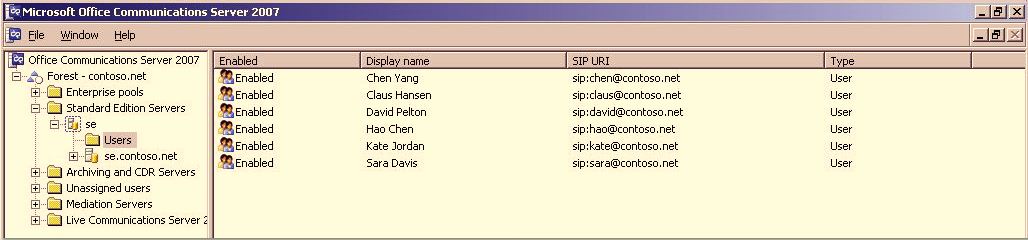
The following figure provides a view of these same users in Lync Server Control Panel. The Registrar pool column entry for each user is set to Legacy, which indicates that these users are still homed on Office Communications Server 2007 and have not been moved to Lync Server 2010.
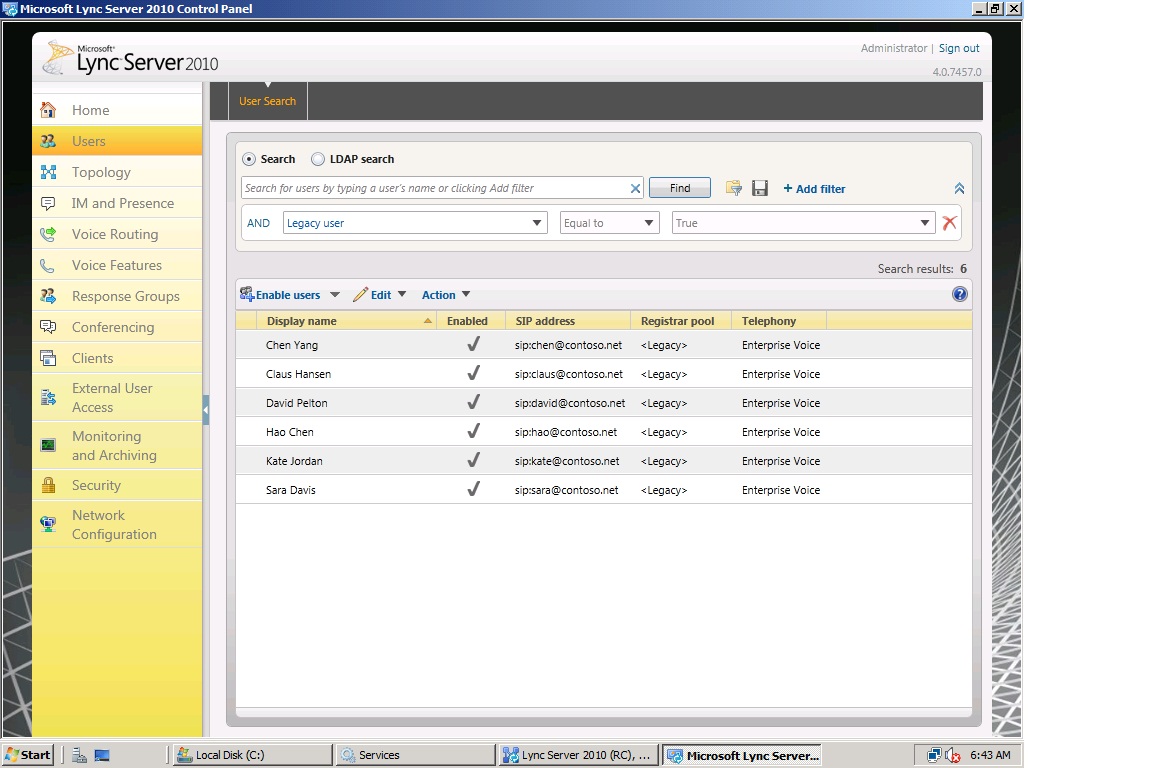
 To move users by using the Lync
Server 2010 Control Panel
To move users by using the Lync
Server 2010 Control Panel
-
Log on to the computer with an account that is a member of the RTCUniversalUserAdmins group or is assigned to the CsUserAdministrators administrative role.
-
Open a browser window, and then enter the Admin URL to open the Lync Server Control Panel. For details about the different methods you can use to start Lync Server Control Panel, see Open Lync Server Administrative Tools.
-
Click Users, click Add Filter, build the query Legacy user Equal to True, and then click Find.
-
In the search results, select a user. In the following example, Chen Yang is selected.
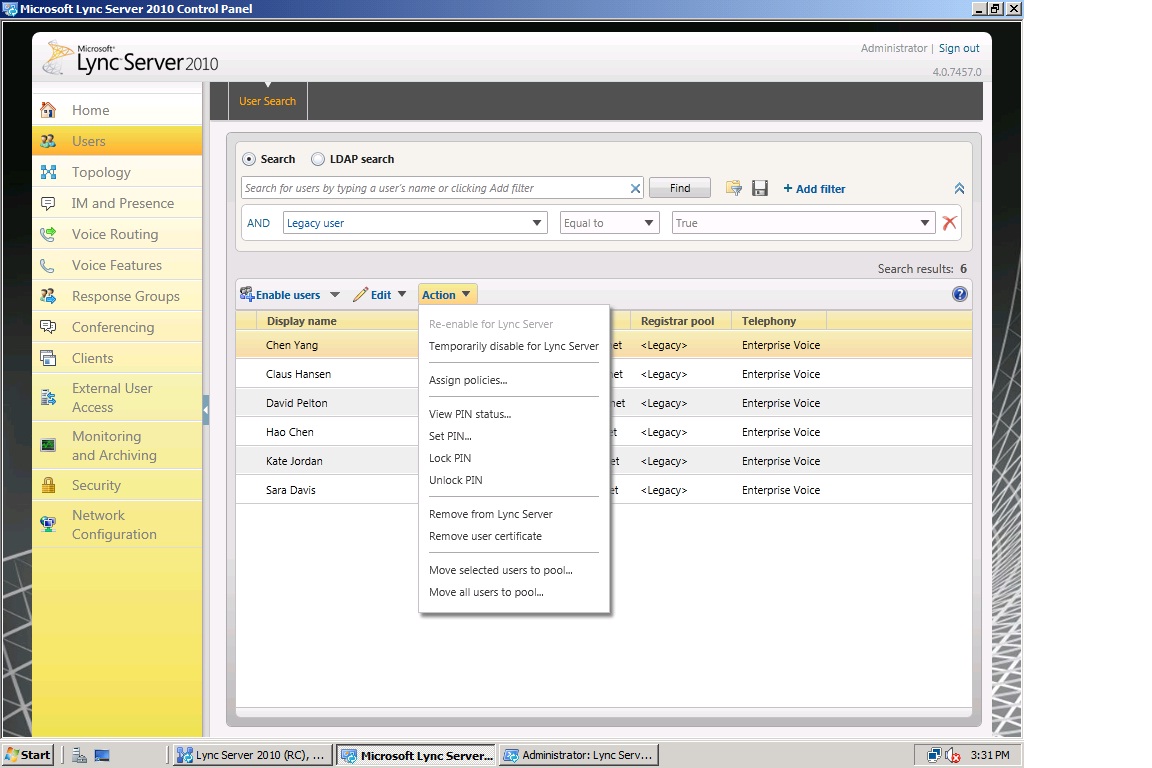
 Note:
Note:Notice that the Registrar pool column shows <Legacy>. This means that the user you selected is homed on Office Communications Server 2007. -
Click Action, and then click Move selected users to pool.
 Important:
Important:If Move selected users to pool is not available, ensure that the account is assigned to the CSAdministrator or CSUserAdministrator administrative role. -
In Move Users, select the Destination registrar pool, which is your Lync Server 2010 pool, and then click OK.
-
Verify that the Registrar pool column for the user now contains the Lync Server 2010 pool, which indicates that the user has been successfully moved.
 To move users by
using the Lync Server Management Shell
To move users by
using the Lync Server Management Shell
-
Log on to the computer with an account that is a member of the RTCUniversalUserAdmins group or is assigned to the CsUserAdministrators administrative role.
-
Start the Lync Server Management Shell: Click Start, click All Programs, click Microsoft Lync Server 2010, and then click Lync Server Management Shell.
-
At the command line, type the following:
Move-CsLegacyUser –Identity "user name" –Target "pool_FQDN"
For example:
 Copy Code
Copy CodeMove-CsLegacyUser -Identity "Kate Jordan" -Target "lync-se.contoso.net"
-
At the command line, type the following:
Get-CsUser "user name"
The RegistrarPool identity in the following figure now points to the pool you specified as "pool_name" in the previous step. The presence of this identity confirms that the user has been successfully moved.
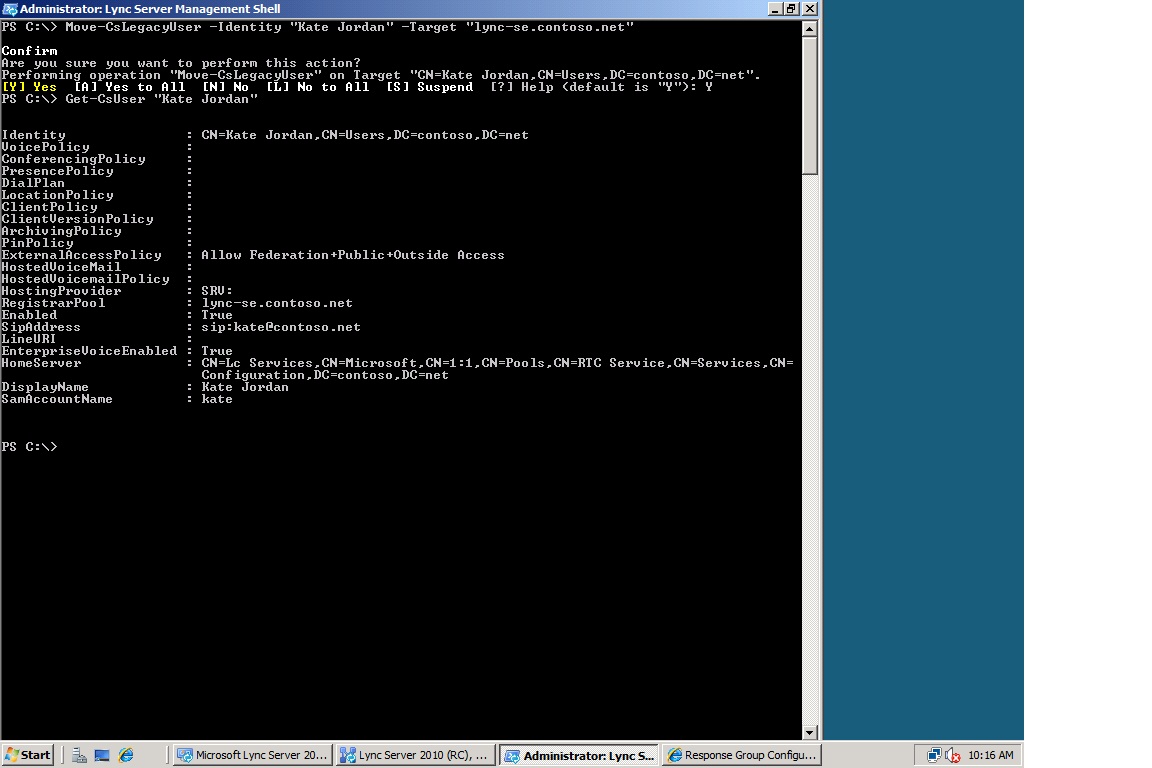
 Important:
Important:The Move-CsLegacyUser cmdlet may fail with the following error: Move-CsLegacyUser : SetMoveResourceData failed because the user is not provisioned. At line:1 char:18 + Move-CsLegacyUser <<<< -Identity "jeff@contoso.net” -Target "lync-se.contoso.net" + CategoryInfo : InvalidOperation: (CN=Jeff Ander...contoso,DC=net:OCSADUser) [Move-CsLegacyUser], MoveUserException + FullyQualifiedErrorId : MoveLegacyUserError,Microsoft.Rtc.Management.AD.Cmdlets.MoveOcsLegacyUserCmdlet
To resolve this error, see Verify User Replication has Completed (Office Communications Server 2007 Migration).For details about other errors that may occur when you move users and how to resolve them, see http://go.microsoft.com/fwlink/?linked=3052&kbid=2441886.

