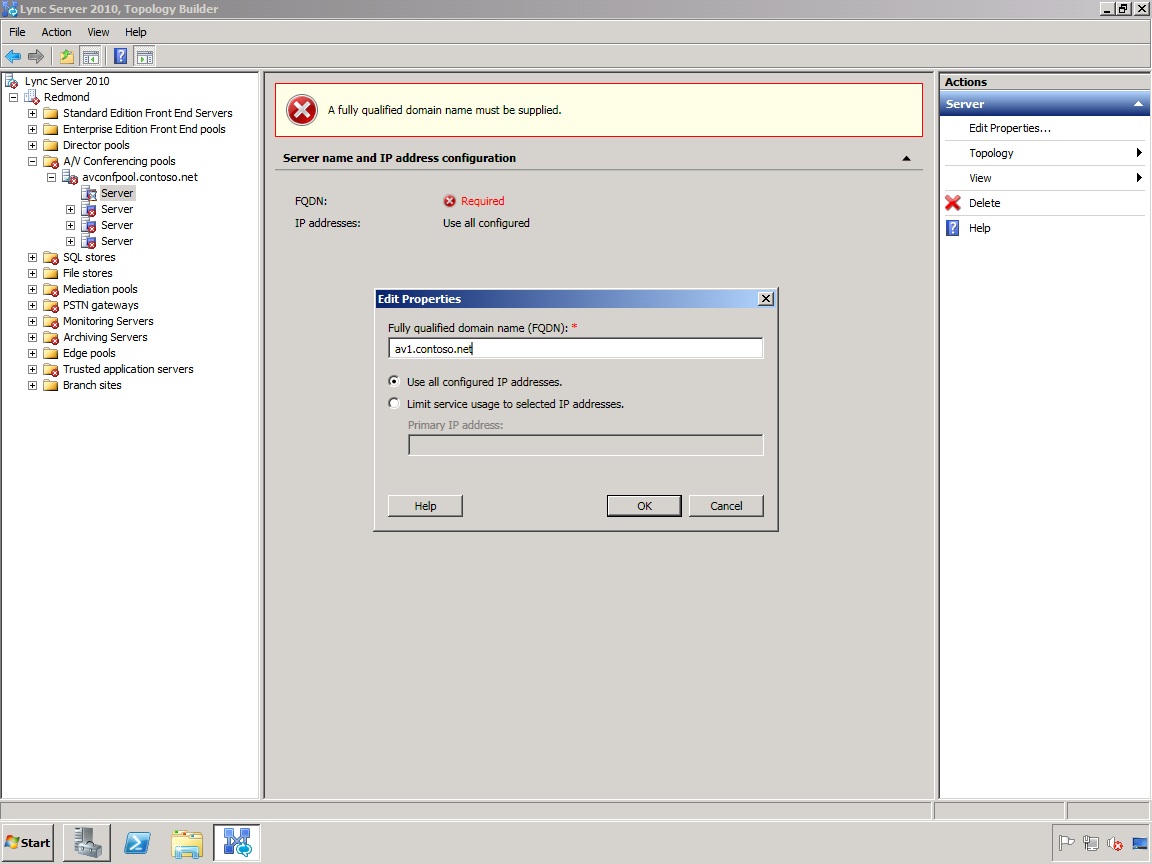Topic Last Modified: 2011-01-28
The first step in modifying the topology exported from the Planning Tool into Topology Builder is to modify the pool fully qualified domain name (FQDN) and the FQDNs of the servers that make up the audio/visual (A/V) Conferencing pool.
To edit the FQDN for A/V Conferencing pool and servers-
Start Topology Builder: Click Start, click All Programs, click Microsoft Lync Server 2010, and then click Lync Server Topology Builder.
-
Select the option to Open Topology from a local file, and then click OK.
-
In the Open dialog box, navigate to the Redmond.tbxml file saved earlier from the Planning Tool, and then click Open.
-
Expand the Redmond node, and then expand the A/V Conferencing pools node.
-
Right-click A/V Conferencing Pool, and then click Edit Properties.
-
On the General page, enter the FQDN of the A/V Conferencing pool, and then click OK.
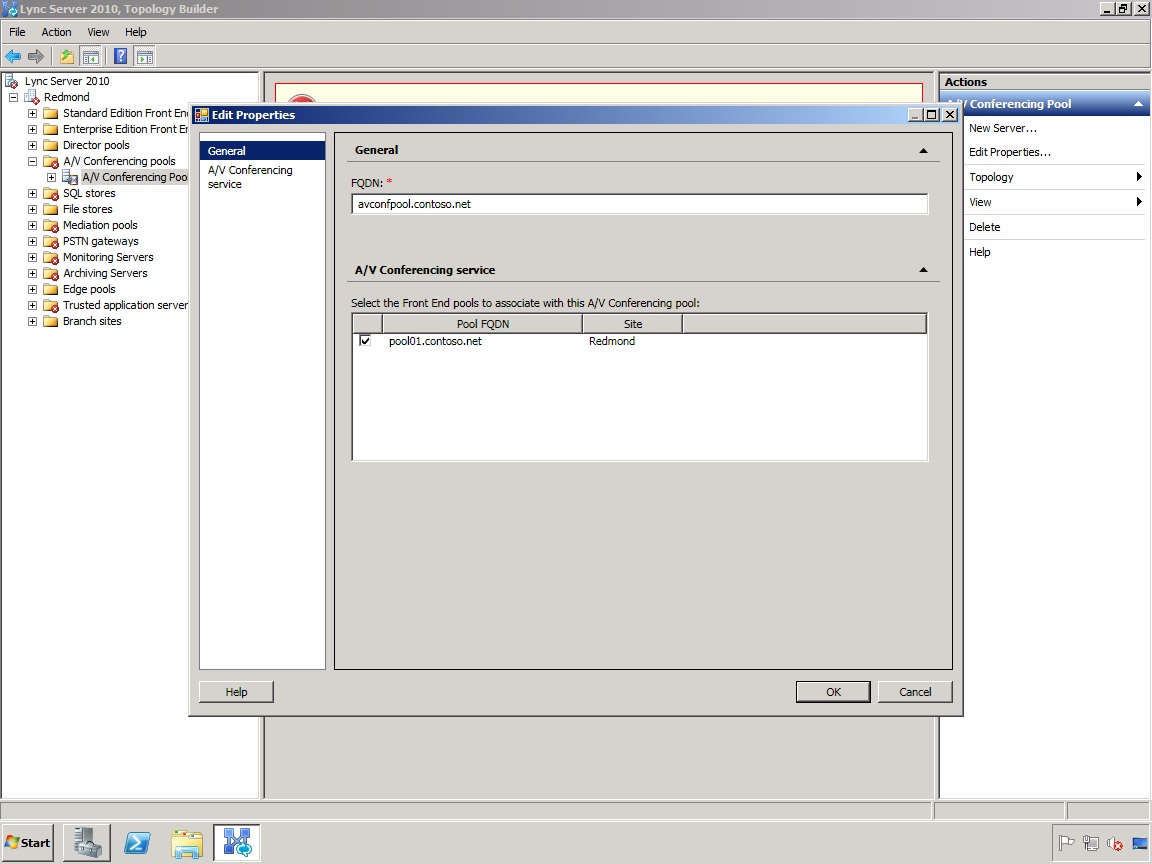
-
Next, for each server listed under the pool FQDN, right-click each server, and then click Edit Properties.
-
On the Edit Properties page, enter the FQDN for each server in the pool.