Topic Last Modified: 2011-02-01
For Mediation Server, modifying the topology exported from the Planning Tool into Topology Builder requires three updates: 1) setting the Mediation pool fully qualified domain name (FQDN), 2) selecting a default public switched telephone network (PSTN) gateway for the Mediation Pool, and 3) updating the FQDN for each server in the pool.
To edit Mediation pool properties-
Start Topology Builder: Click Start, click All Programs, click Microsoft Lync Server 2010, and then click Lync Server Topology Builder.
-
From Topology Builder and with the Redmond.tbxml open from the previous procedure, expand the Redmond node, and then expand the Mediation pools node.
-
Right-click Mediation Pool, and then click Edit Properties.
-
Enter the FQDN of the Mediation pool.
-
Next, scroll down to the list of gateways associated with the Mediation Server. From the list, click one gateway, and then click Make Default. A green checked symbol should appear next to the gateway chosen.
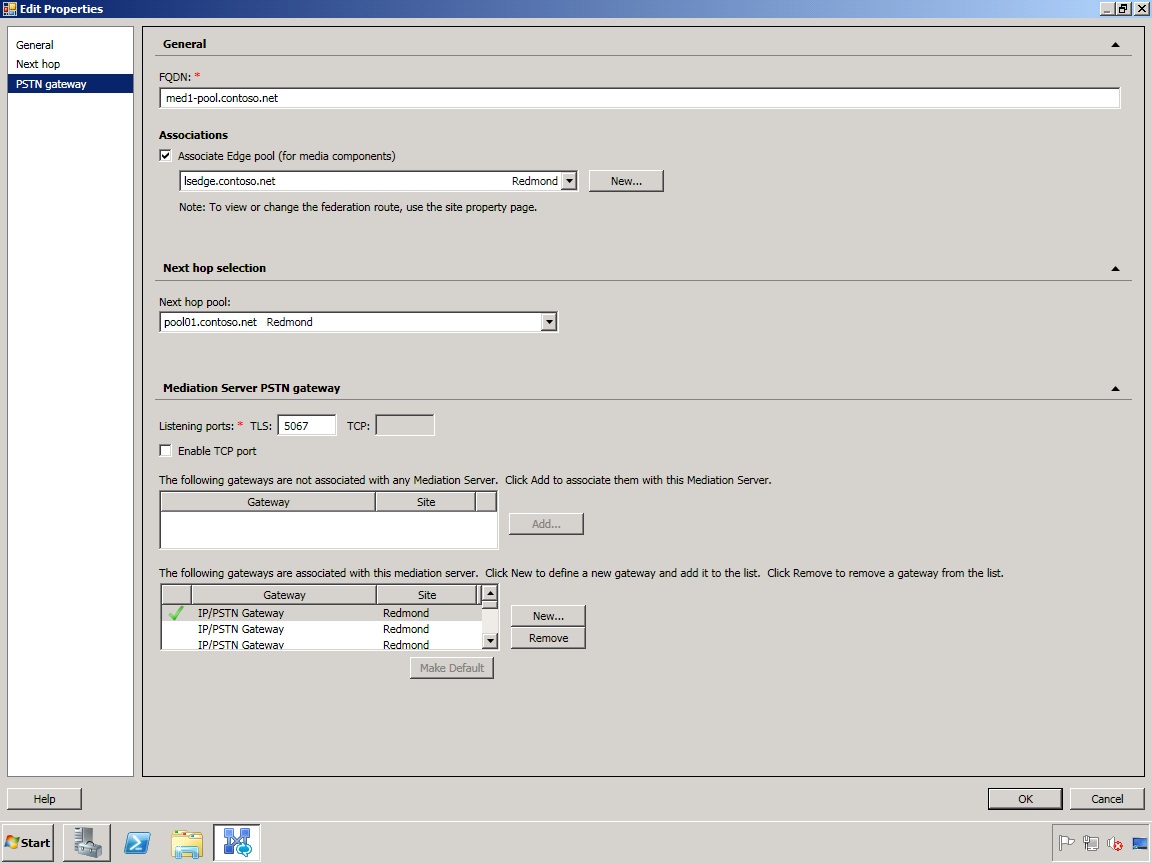
-
Click OK to close the Edit Properties page.
-
Next, for each server listed for the Mediation pool, right-click the server, and then click Edit Properties.
-
On the Edit Properties page, enter the FQDN for each server in the pool.

-
Click OK after all Mediation pool server FQDNs have been updated.

