Topic Last Modified: 2011-04-06
You can move a pilot user to the new Microsoft Lync Server 2010 deployment using the following two methods: Microsoft Lync Server 2010 Control Panel and Lync Server Management Shell. For details about moving users by using the Lync Server Management Shell, see Move a User by Using the Lync Server Management Shell. There are requirements that must be met to ensure a smooth transition to Lync Server 2010. For details, see Configure Clients for Migration (Office Communications Server 2007 Migration).
 Important: Important: |
|---|
|
When you move a user to a Lync Server 2010 pool, the data for the user is moved to the back-end database that is associated with the new pool.
 Note: Note: |
|---|
|
The following figure shows users enabled for Office Communications Server 2007 in the Office Communications Server 2007 administrative tool. These users will be moved to Lync Server 2010 by using the Lync Server 2010 Control Panel or the Lync Server Management Shell.
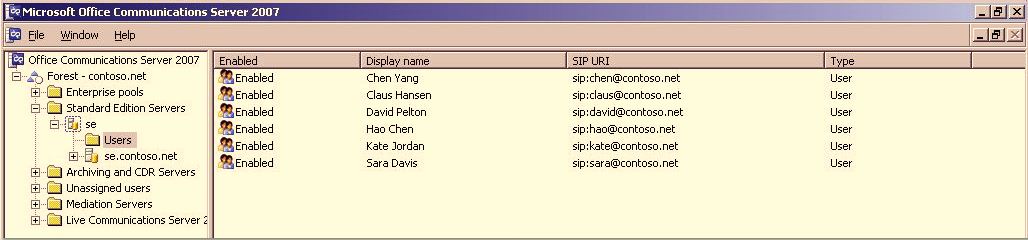
The following figure provides a view of these same users in Lync Server 2010 Control Panel. The Registrar pool column entry for each user is set to Legacy, which indicates that these users are still homed on Office Communications Server 2007 and have not been moved to Lync Server 2010.
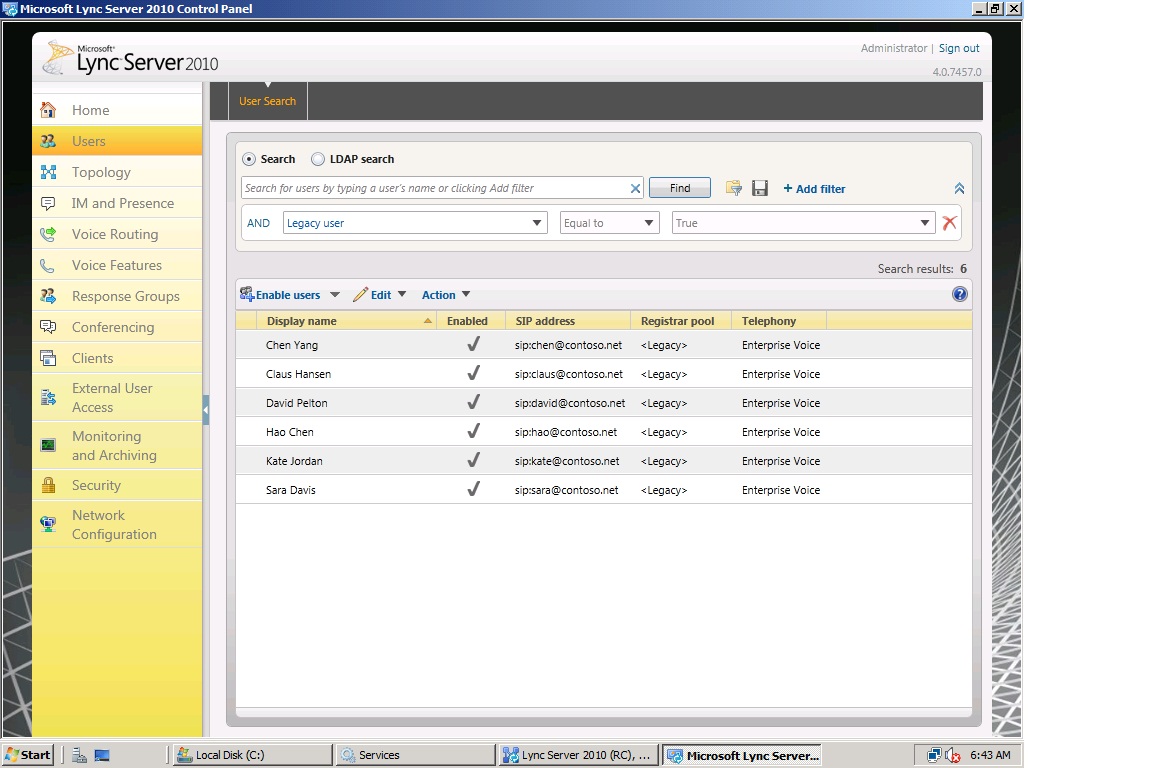
 To move a user by using the Lync
Server 2010 Control Panel
To move a user by using the Lync
Server 2010 Control Panel
-
Log on to a Standard Edition server or Front End Server with an account that is a member of the RTCUniversalServerAdmins group or assigned to the CSAdministrator or CsUserAdministrator administrative role.
-
Open a browser window, and then enter the Admin URL to open the Lync Server Control Panel. For details about the different methods you can use to start Lync Server Control Panel, see Open Lync Server Administrative Tools.
-
On the Select URL page, select the Standard Edition server or Front End pool that corresponds to your pilot stack deployment.
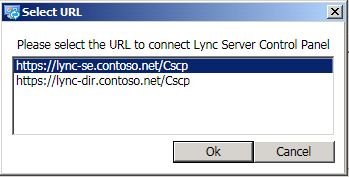
-
Click Users, click Add Filter, build the query Legacy user Equal to True, and then click Find.
-
In the search results, select a user.
 Note:
Note:Notice that the Registrar Pool column shows <Legacy>. This means that the user you have selected is homed on Office Communications Server 2007. -
Click Action, and then click Move selected users to pool.
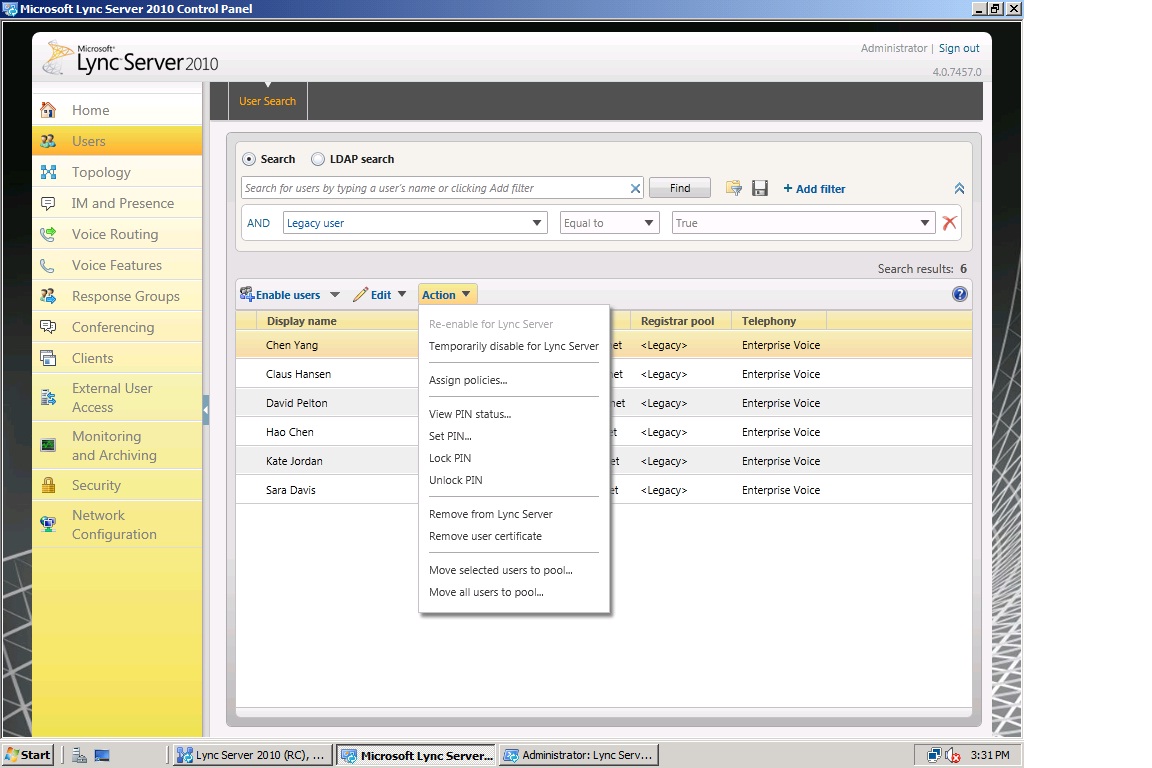
 Important:
Important:If Move selected users to pool is not available, ensure the account is a member of the CsAdministrator or CsUserAdministrator administrative role. -
In Move Users, select the Destination registrar pool, which is your Lync Server 2010 pool, and then click OK.
-
Verify that the Registrar pool column for the user now contains the Lync Server 2010 pool, which indicates that the user has been successfully moved.

