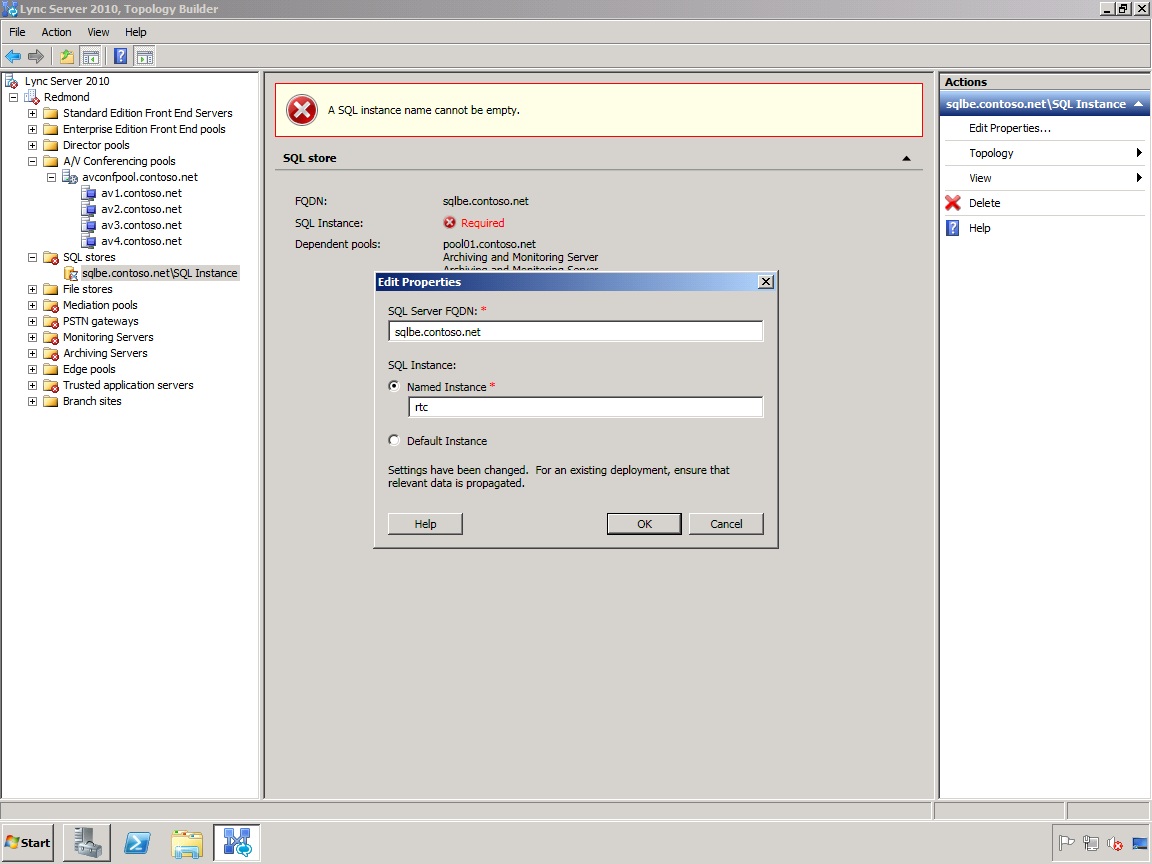Topic Last Modified: 2011-02-01
The Lync Server 2010 Central Management store holds user data for all Enterprise Edition servers within a pool, and is designed to be located on a SQL Server-based Back End Server or a SQL Server cluster. When you modify the topology exported from the Planning Tool into Topology Builder, the SQL Server instance name is blank and must be updated.
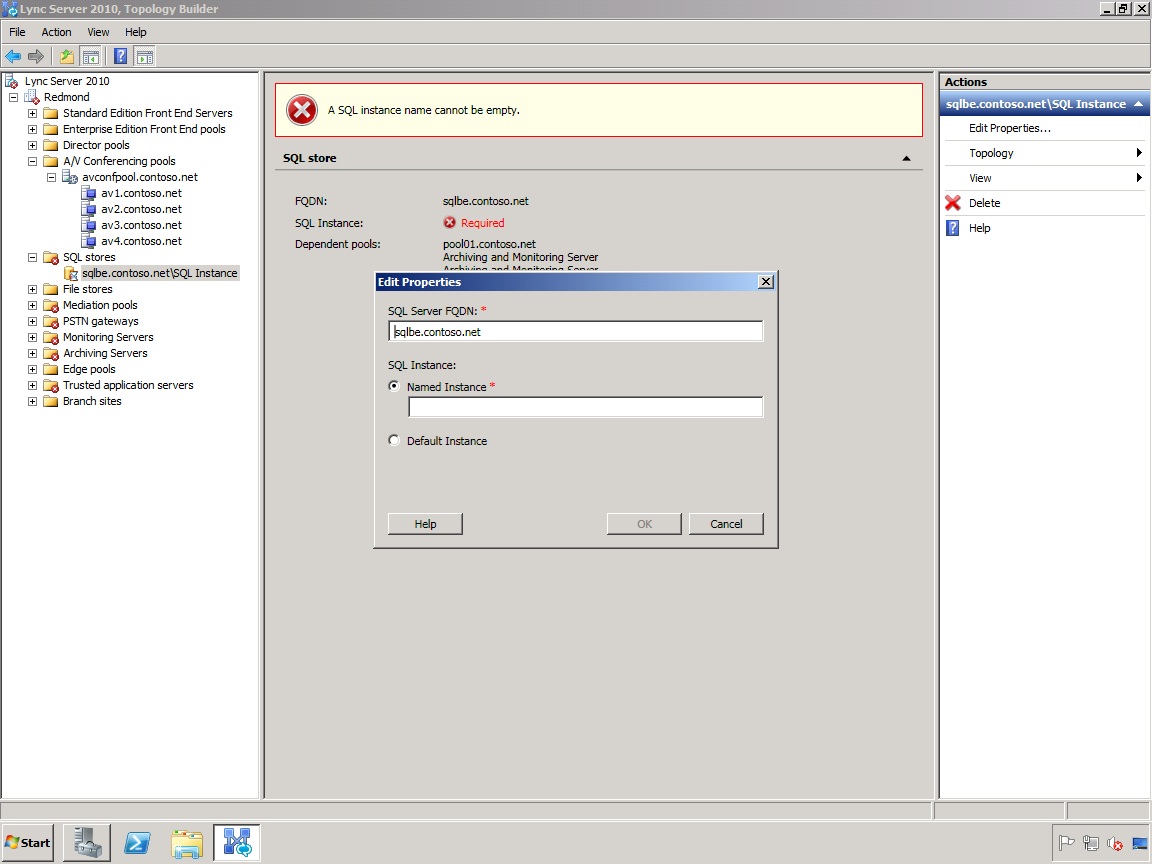
-
Start Topology Builder: Click Start, click All Programs, click Microsoft Lync Server 2010, and then click Lync Server Topology Builder.
-
From Topology Builder and with the Redmond.tbxml open from the previous procedure, expand the Redmond node, and then expand the SQL stores node.
-
Right-click the default SQL Server instance name, and then click Edit Properties.
-
On the Edit Properties page, enter the Named Instance if a unique instance name was created for the pool, or select the Default Instance, and then click OK.
 Note:
Note:For this example, the Monitoring and Archiving stores are collocated on the same instance as the Front End pool. The following figure shows the Front End pool, and the Monitoring and Archiving pools as dependent pools sharing the same SQL Server instance, which is rtc. For details about collocating SQL Server Instances, see Server Collocation in an Enterprise Edition Front End Pool Deployment.