Topic Last Modified: 2011-04-05
This topic highlights configuration settings you should be aware of prior to deploying your Lync Server 2010 Edge Server and Director. The deployment and configuration processes for Lync Server 2010 are much different from previous releases because Lync Server 2010 provides new tools for installation and administration that change the way that you work with Lync Server components. This section only highlights key points you should consider as part of your pilot pool deployment. For detailed steps, see Deploying Edge Servers in the Deployment documentation, which describes the deployment process and also gives configuration information for external user access.
To successfully publish, enable, or disable a topology when adding or removing a server role, you should be logged in as a user who is a member of the RTCUniversalServerAdmins and Domain Admins groups. It is also possible to delegate the proper administrator rights and permissions for adding server roles. For details, see Delegate Setup Permissions in the Standard Edition server or Enterprise Edition server deployment documentation. For other configuration changes, only membership in the RTCUniversalServerAdmins group is required.
Define a Director Pool-
Log on to the computer where Topology Builder is installed as a member of the Domain Admins group and the RTCUniversalServerAdmins group.
-
Start Topology Builder: Click Start, click All Programs, click Microsoft Lync Server 2010, and then click Lync Server Topology Builder.
-
On the welcome page, click Download Topology from Existing Deployment, and then save a local copy to a file.
-
In the left pane, expand the tree view, right-click Director pools, and then select New Director Pool.
-
On the Define the Director pool FQDN page, specify the computer fully qualified domain name (FQDN) (lync-dir.contoso.net for our example), select the Single computer pool option, and then click Next.
-
On the Define the file share page, select Use a previously defined file share or Define a new file share, and then click Next.
 Note:
Note:The file share assigned to a Director is not actually used, so you can assign the file share of any pool in the organization. -
On the Specify the Web Services URL page, specify the FQDN for the Director’s External Base URL, and then click Finish. The name must be resolvable from Internet DNS servers and point to the public IP address of the reverse proxy, which listens for HTTP/HTTPS requests to that URL and proxies it to the External Web Services virtual directory on that Director.
As you navigate through the Define New Edge Pool wizard, review the key configuration settings shown in the following steps. Note that only a few pages of the Define New Edge Pool wizard are shown.
Define an Edge Pool-
Log on to the computer where Topology Builder is installed as a member of the Domain Admins group and the RTCUniversalServerAdmins group.
-
From Topology Builder, right-click Edge pools, and then select New Edge pool.

-
An Edge pool can be a Multiple computer pool or Single computer pool.

-
On the Select features page, do not enable federation. Federation is currently routed through the legacy Office Communications Server 2007 R2 Edge Server. For details about changing the federation route to Lync Server 2010 Edge Servers, see Configure Federation Routes and Media Traffic. This setting will be configured in a later phase of migration.
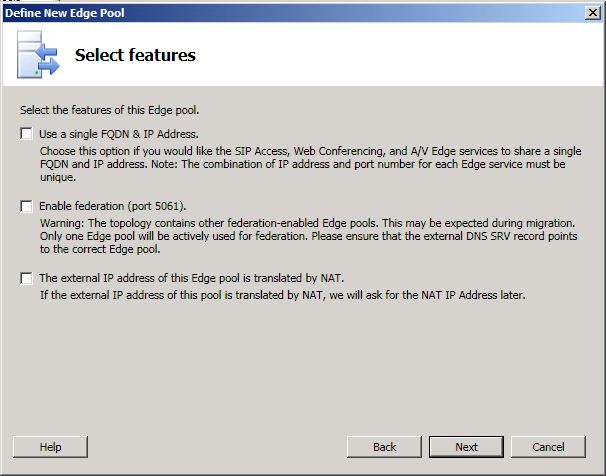
-
Next, continue completing the following wizard pages: External FQDNs, Define the intenral IP address, and Define the external IP address.
-
On the Define the next hop page, select the Director for the next hop of the Lync Server 2010 Edge pool.

-
On the Associate Front End pools page, do not associate a pool with this Edge pool at this time. External media traffic is currently routed through the legacy Office Communications Server 2007 R2 Edge Server. This setting will be configured in a later phase of migration.

-
Click Finish and then Publish the topology.
-
Follow the steps in Setting Up the Director in the Deployment documentation to install the files on the new Director, configure certificates, and start the services.
-
Follow the steps in Install Edge Servers in the Deployment documentation to install the files on the new Edge Server, configure certificates, and start the services.
It’s very important that you follow the guidelines in the topics Deploying Edge Servers and Setting Up the Director in the Deployment documentation. This section merely provided some guidance on configuration settings when installing these server roles.
You should now have a legacy Office Communications Server 2007 R2 deployed in parallel with a Lync Server 2010 deployment. Each deployment includes an Edge Server, a Director, a Mediation Server, and a Standard Edition server. The Mediation Server is collocated on the Standard Edition server in Lync Server 2010. It is configured as stand-alone server in Office Communications Server 2007 R2. Federation for each deployment is through the legacy Office Communications Server 2007 R2 Edge Server.
Verify that both deployments are running properly, services are started, and you can administer each deployment prior to moving to the next phase.

