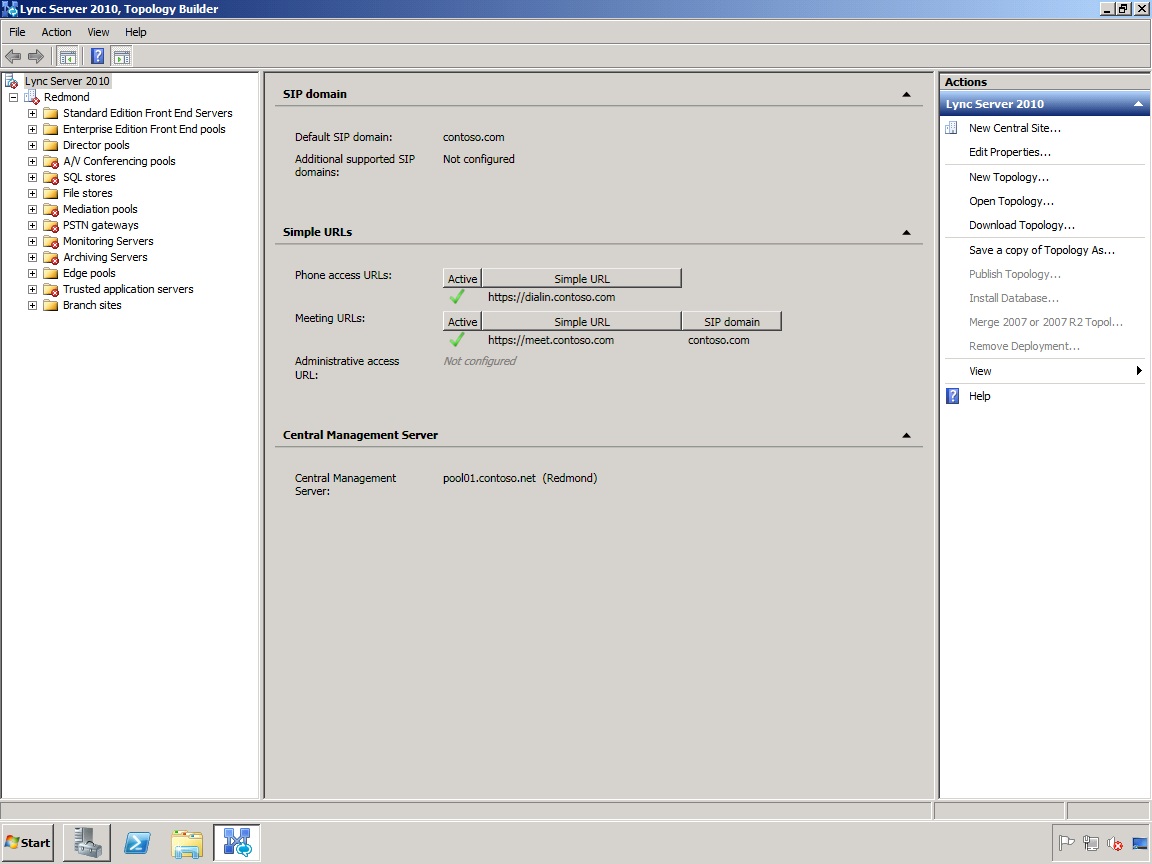Topic Last Modified: 2011-01-27
After importing the topology file from the Planning Tool into Topology Builder, you must edit the topology before you can publish the topology. In the left-hand pane of Topology Builder, you will see a few small, red X error icons, indicating errors in the topology. All errors must be resolved prior to publishing the topology. For details about resolving these topology issues, see Modifying the Topology by Using Topology Builder.
To open the topology in Topology Builder-
Log on to the computer where Topology Builder is installed as the local administrator.
-
Start Topology Builder: Click Start, click All Programs, click Microsoft Lync Server 2010, and then click Lync Server Topology Builder.
-
Choose to open an existing file, and then select redmond.tbxml.
-
Expand the top node Lync Server 2010, and then expand the Redmond node.
The following figure shows the topology initially created in the Planning Tool, and now loaded into Topology Builder.