Topic Last Modified: 2010-11-05
 To test the deployment of a
Standard Edition Server
To test the deployment of a
Standard Edition Server
-
Use Active Directory Computers and Users to add the Active Directory user object of the administrator role for the Microsoft Lync Server 2010 deployment (on which Lync Server Control Panel is installed) to the CSAdministrator group.
-
If the user object is currently logged on, log off and then log on again to register the new group assignment.
 Note:
Note:The user account cannot be the local administrator of the server running Lync Server 2010, Standard Edition. If you do not add the appropriate users and groups to the CsAdministors group, you will receive an error when opening Lync Server 2010 Control Panel, which states that “Unauthorized: Access is denied due to a role-based access control (RBAC) authorization failure.” -
Use the administrative account to log on to the computer where Lync Server Control Panel is installed.
-
Start Lync Server Control Panel and provide credentials, if prompted. Microsoft Lync Server 2010 Control Panel displays deployment information.
-
In the left navigation bar, click Topology, and then confirm that the service status is a computer icon with a green arrow and there is a green check mark next to each Lync Server server role that has been deployed and brought online.
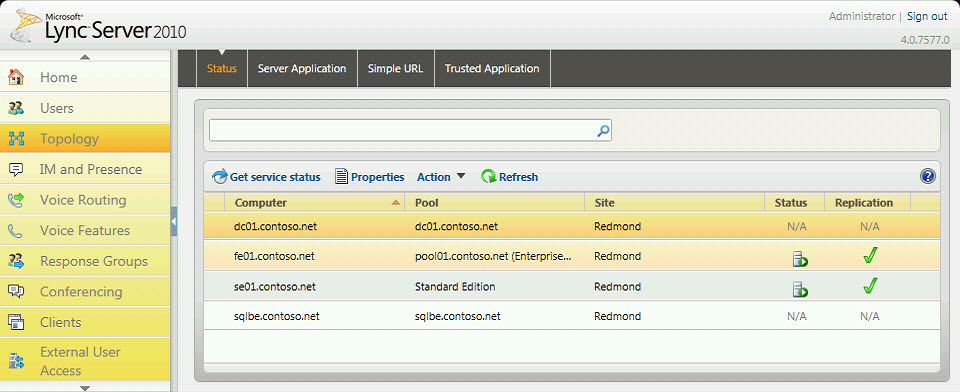
-
In the left navigation bar, click Users, and then enable the two users for Lync Server 2010.
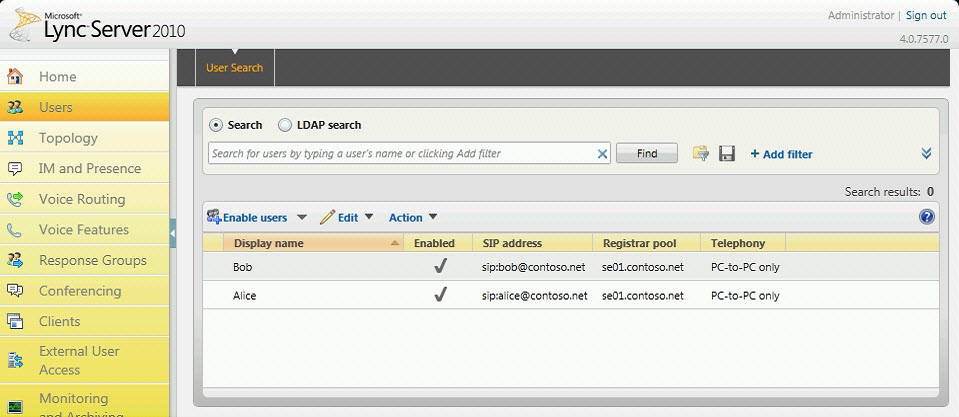
-
Log one user on to a computer that is joined to the domain, and the other user on to another computer in the domain.
-
Install Microsoft Lync 2010 on each of the two client computers, and then verify that both users can sign in to Lync Server 2010 and can send instant messages to each other.
 See Also
See Also
