Topic Last Modified: 2011-05-09
After you merge your legacy information with Microsoft Lync Server 2010, you need to verify that the pools and servers merged correctly.
The following table describes the things you can verify in your merged topology and the tools you can use for each.
| Verification | Tools |
|---|---|
|
Pool and server fully qualified domain names (FQDNs) |
Topology Builder Lync Server Control Panel |
|
Pool and server FQDNs, and services that are running |
Get-CsPool cmdlet |
The first step in verifying that the merge completed successfully is to view the Microsoft Office Communications Server 2007 topology information that you merged with Microsoft Lync Server 2010. In Topology Builder, the BackCompatSite node displays the FQDN of each Office Communications Server 2007 pool and server that you merged.
 Note: Note: |
|---|
| If you have scaled Edge Servers, only the pool level FQDN is displayed, not the FQDN of each server within the pool. |
The illustration that follows is an example of a BackCompatSite node after merging an Office Communications Server 2007 Standard Edition server, a Director, an Edge Server, and a Mediation Server. You cannot edit any properties for these components. Use the BackCompatSite node to verify that all the Office Communications Server 2007 pools and servers merged successfully.
 To view BackCompatSite in
Topology Builder
To view BackCompatSite in
Topology Builder
-
Log on to the computer where Topology Builder is installed as a member of the Domain Admins group and the RTCUniversalServerAdmins group.
-
In your Office Communications Server 2007 environment, open the Office Communications Server 2007 administrative tool, and note the FQDNs for the pools and servers that you want to merge.
-
In your Lync Server 2010 environment, open Topology Builder, and then expand the BackCompatSite node.
-
Verify that the FQDNs for the pools and servers that you merged are displayed.
 Note:
Note:You do not see any information in BackCompatSite for server roles that are collocated on a Front End Server or Standard Edition server. Only server roles that are required for interoperability between Office Communications Server 2007 and Lync Server 2010 are merged. 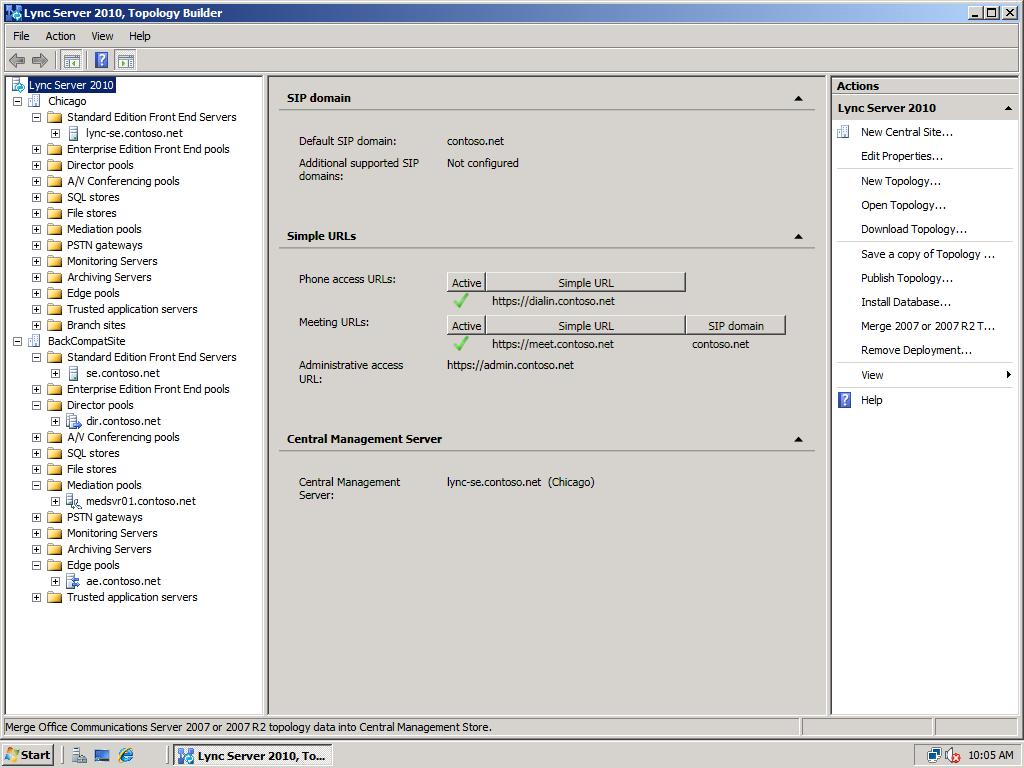
You can also use Microsoft Lync Server 2010 Control Panel to view your merged topology. In Lync Server 2010 Control Panel, you can see each server FQDN, pool FQDN, and site name for your merged topology. Merged servers have a Site name of BackCompatSite.
 To view the merged topology in
Lync Server Control Panel
To view the merged topology in
Lync Server Control Panel
-
Log on to the computer where Topology Builder is installed as a member of the Domain Admins group and the RTCUniversalServerAdmins group.
-
Open a browser window, and then enter the Admin URL to open the Lync Server Control Panel. For details about the different methods you can use to start Lync Server Control Panel, see Open Lync Server Administrative Tools.
-
On the Select URL page, select the Standard Edition server or Front End pool that corresponds to your pilot stack deployment.
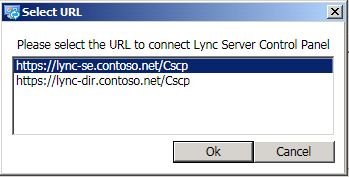
-
Click Topology.
-
On the Status tab, verify that servers and pools you merged appear by looking for BackCompatSite in the Site column.
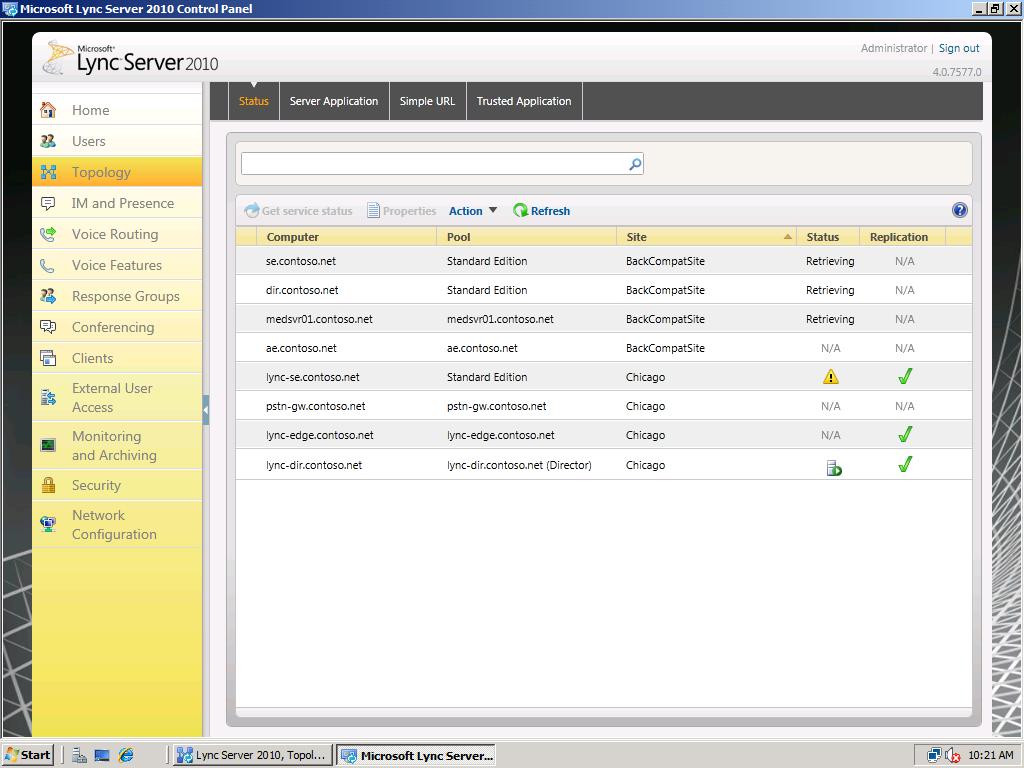
To see more detail about a merged pool, use the Get-CsPool cmdlet. In addition to the information that is available in Topology Builder and Lync Server Control Panel, this cmdlet displays the services that run on the pool.
 To view services
on a merged pool
To view services
on a merged pool
-
Start the Lync Server Management Shell: Click Start, click All Programs, click Microsoft Lync Server 2010, and then click Lync Server Management Shell.
-
Run:
 Copy Code
Copy CodeGet-CsPool [-Identity <FQDN of the pool>]
For example:
 Copy Code
Copy CodeGet-CsPool -Identity lync-se.contoso.net

