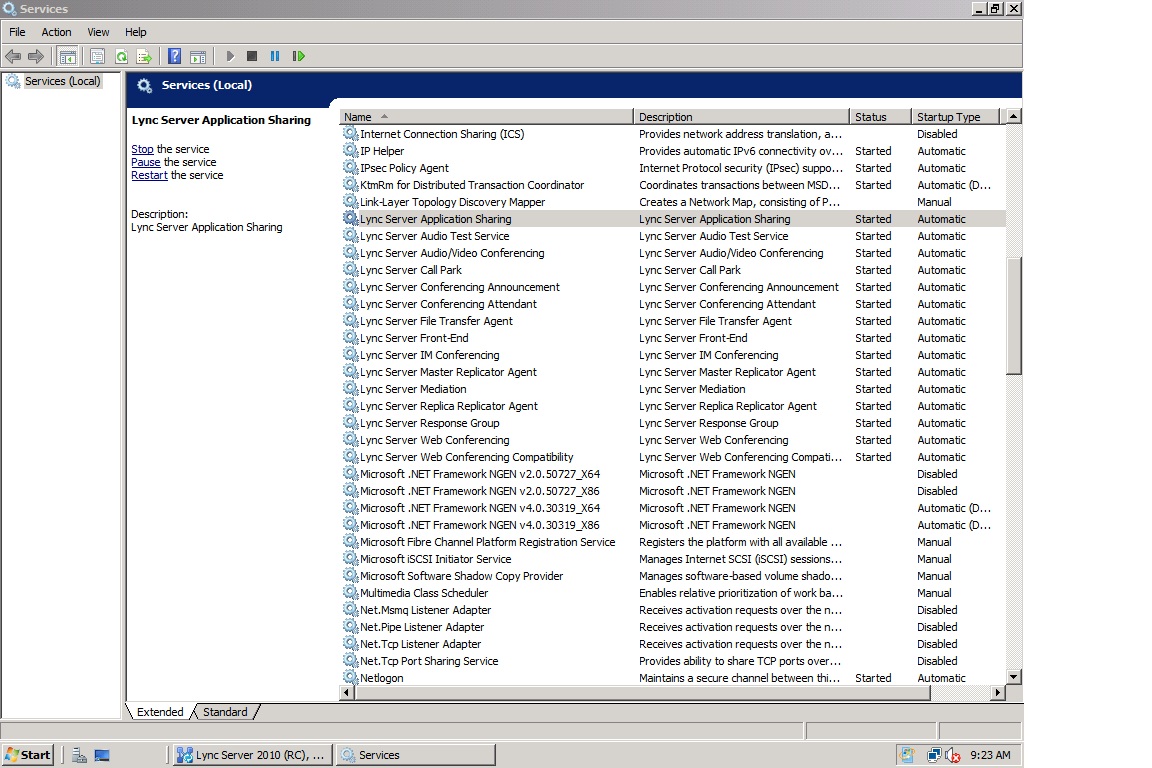Topic Last Modified: 2011-04-04
After you deploy the pilot pool and before you begin to migrate from Microsoft Office Communications Server 2007 R2, verify the coexistence of the two pools by using the administrative tools to view the pool information. For the Office Communications Server 2007 R2 pool, use the Office Communications Server 2007 R2 administrative tool. For the Microsoft Lync Server 2010 pool, use Lync Server 2010 Control Panel.
Verify the Pool in Office Communications Server 2007 R2 Administrative Tool-
Log on to the computer with an account that is a member of the RTCUniversalServerAdmins group.
-
Open the Office Communications Server 2007 R2 administrative tool.
-
Expand the Forest node, expand the Standard Edition Servers or Enterprise pools node, and then expand the pool or server name.
-
Ensure that the services are running on the Standard Edition server or Enterprise pool.
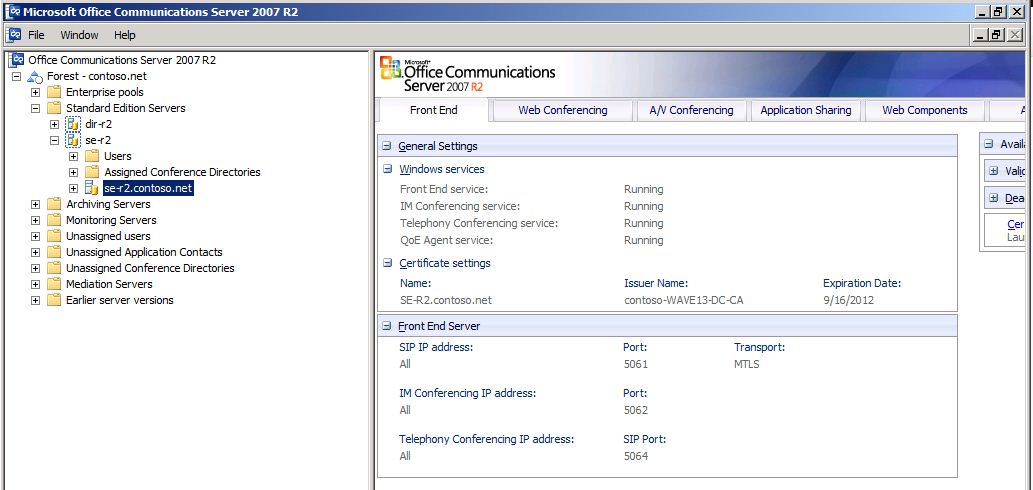
-
Log on to the computer with an account that is a member of the RTCUniversalServerAdmins group.
-
Open a browser window, and then enter the Admin URL to open the Lync Server Control Panel. For details about the different methods you can use to start Lync Server Control Panel, see Open Lync Server Administrative Tools.
-
Click Topology.
-
Verify that the servers you deployed are present in your pilot pool.
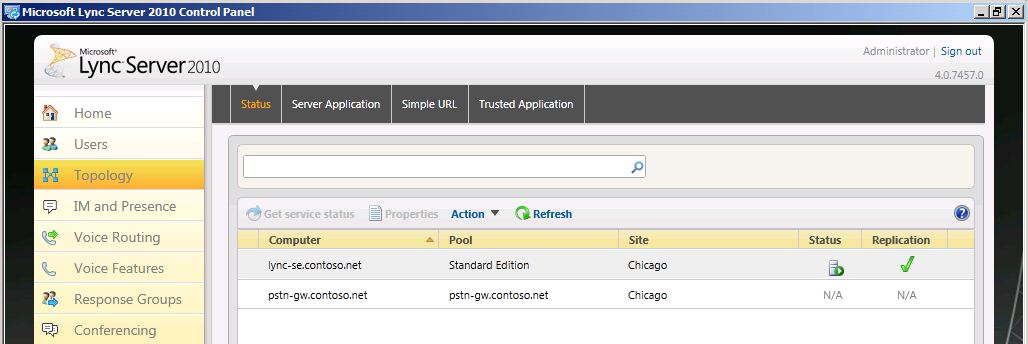
-
Log on to the computer with an account that is a member of the RTCUniversalServerAdmins group.
-
From the Standard Edition server or Front End Server, open the Services applet from the Administrative Tools group.
-
Verify that the services listed match the list in the following figure.