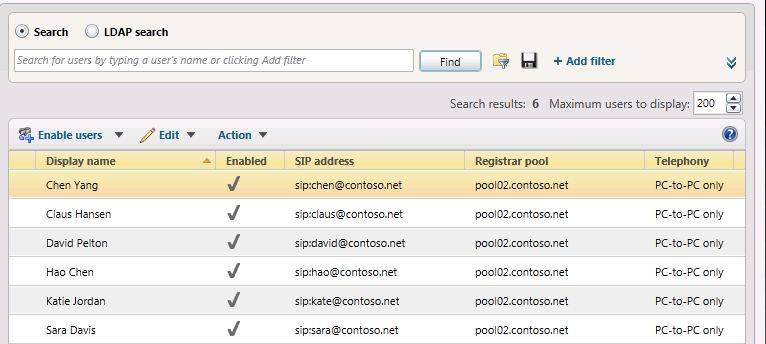Topic Last Modified: 2012-10-02
You can move multiple users from your Office Communications Server 2007 R2 pool to your Lync Server 2013 pilot pool using Lync Server 2013 Control Panel or Lync Server 2013 Management Shell.
To move multiple users by using the Lync Server 2013 Control Panel
-
Open Lync Server Control Panel.
-
From the User Search tab, click the Search button.
-
Next, click Add Filter.
-
Create a filter where Office Communications Server user is equal to True.
-
Click Find to search for legacy Office Communications Server 2007 R2 users.
-
Select two users that you want to move to the Lync Server 2013 pool. In this example, we will move users Chen Yang and Claus Hansen.
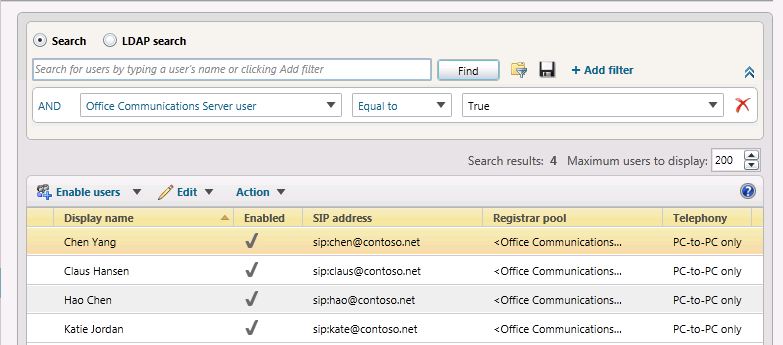
-
From the Action menu, select Move selected users to pool.
-
From the drop-down list, select the Lync Server 2013 pool.
-
Click Action and then click Move selected users to pool. Click OK.
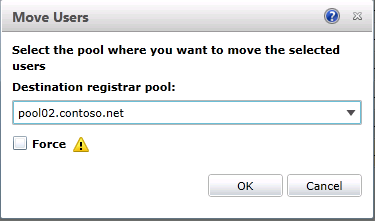
-
Verify that the Registrar pool column for the users now contains the Lync Server 2013 pool, which indicates that the users have been successfully moved.
To move multiple users by using the Lync Server 2013 Management Shell
-
Open the Lync Server 2013 Management Shell.
-
At the command line, type the following and replace User1 and User2 with specific user names you want to move and replace pool_FQDN with the name of the destination pool. In this example we will move users Hao Chen and Katie Jordan.
 Copy Code
Copy CodeGet-CsUser -Filter {DisplayName -eq "User1" -or DisplayName - eq "User2"} | Move-CsLegacyUser -Target "pool_FQDN"
-
At the command line, type the following
 Copy Code
Copy CodeGet-CsUser -Identity "User1"
-
The Registrar Pool identity should now point to the pool you specified as pool_FQDN in the previous step. The presence of this identity confirms that the user has been successfully moved. Repeat step to verify User2 has been moved.
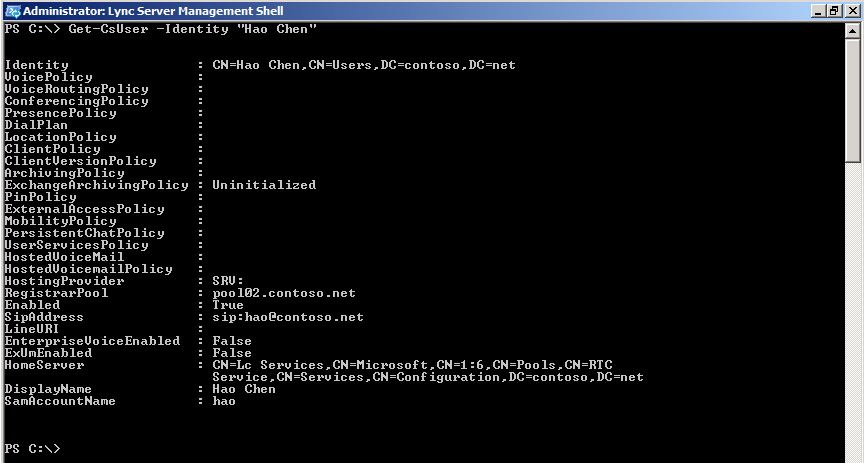
To move all users at the same time by using the Lync Server 2013 Management Shell
In this example, all users have been returned to the Office Communications Server 2007 R2 pool (pool01.contoso.net). Using the Lync Server 2013 Management Shell, we will move all users at the same time to the Lync Server 2013 pool (pool02.contoso.net).
-
Open the Lync Server 2013 Management Shell.
-
At the command line, type the following:
 Copy Code
Copy CodeGet-CsUser -OnOfficeCommunicationServer | Move-CsLegacyUser -Target "pool_FQDN"

-
Next, run Get-CsUser for one of the pilot users.
 Copy Code
Copy CodeGet-CsUser -Identity "Hao Chen"
-
The Registrar Pool identity for each user now points to the pool you specified as “pool_FQDN” in the previous step. The presence of this identity confirms that the user has been successfully moved.
-
Additionally, we can view the list of users in the Lync Server 2013 Control Panel and verify that the Registrar Pool value now points to the Lync Server 2013 pool.