Topic Last Modified: 2013-12-13
In a hybrid deployment, an organization has some users homed on the on-premises version of Lync Server 2013 and other users homed on Lync Online. You can use a single session of Windows PowerShell to simultaneously manage both your on-premises version of Lync Server and your Lync Online tenant. To do this, you'll need to understand two key things:
-
How to make a simultaneous connection to Lync Server and Lync Online.
-
How to reference Lync Online settings from this simultaneous connection.
Making a simultaneous connection to Lync Server and Lync Online is surprisingly easy. To do this, start by connecting Lync Server the same way you always do, either by starting the Lync Server Management Shell or by creating a remote connection to a Front End pool. After you have successfully connected to the on-premises version of Lync Server, you can then connect to Lync Online by using the same procedure that you would use if you were connecting only to Lync Online. To make this connection, you must first create a Windows PowerShell credentials object by using your Office 365 logon information. To do that, type the following at the Windows PowerShell prompt and then press ENTER:
 Copy Code Copy Code |
|
|---|---|
$credential = Get-Credential |
|
After you press ENTER, you'll see the Windows PowerShell Credential dialog box:
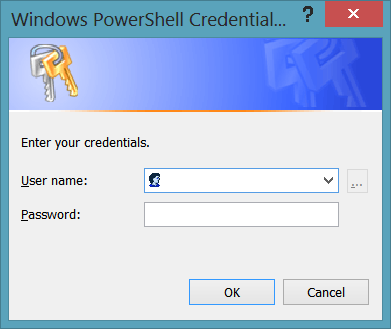
In the User name box, type your Lync Online name. In the Password box, type your Lync Online password (the password will be masked and will not be visible onscreen). For example, if your user name is kenmyer@litwareinc.com and your password is p@ssw0rd!, the dialog box will look like this:
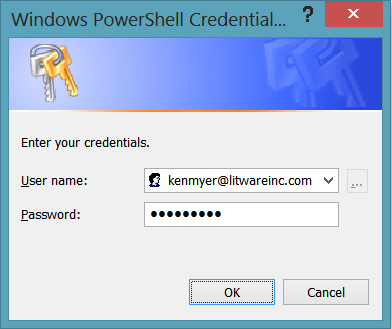
To create the credentials object, click OK. After you have created the credentials object, you can connect to Lync Online by running the following command:
 Copy Code Copy Code |
|
|---|---|
$session = New-CsOnlineSession -Credential $credential |
|
Make sure that you type the command exactly as shown. Note that it does not matter what the name of your Lync Online domain is. The New-CsOnlineSession cmdlet will connect you to Office 365 and log you on by using the supplied credentials. After you make the connection and have been authenticated, you will then be automatically redirected to the appropriate URI.
If your connection succeeds, you'll see a message similar to this in the Windows PowerShell console:
 Copy Code Copy Code |
|
|---|---|
VERBOSE: Determining domain to admin VERBOSE: AdminDomain = litwareinc.com VERBOSE: Discovering PowerShell endpoint URI VERBOSE: TargetUri = https://webdir0d.litwareinc.com/OcsPowerShellLiveId VERBOSE: Requesting authentication token VERBOSE: Success VERBOSE: Initializing remote session VERBOSE: Success Id Name ComputerName State ConfigurationName Availability -- ---- ------------ ----- ----------------- ------------ 2 Session2 litwarein... Opened Microsoft.PowerShell Available |
|
After you have successfully established a connection to Lync Online, import that session by running a command similar to the following:
 Copy Code Copy Code |
|
|---|---|
Import-PSSession $session -AllowClobber |
|
 Note: Note: |
|---|
| The AllowClobber parameter ensures that all the Lync Online cmdlets are imported, including cmdlets that have the same name as the regular Lync Server cmdlets. There will be a large number of these cmdlets because most of the Lync Online cmdlets, including Get-CsMeetingConfiguration, New-CsExUmContact, Remove-CsVoicePolicy, and so on, have an on-premises equivalent. The paired cmdlets (for example, the Lync Server Get-CsMeetingConfiguration cmdlet and the Lync Online Get-CsMeetingConfiguration cmdlet) are identical: it does not matter which cmdlet you use. The only reason to use the AllowClobber parameter is to prevent warning messages from appearing on your screen. |
At this point, you are ready to begin managing both the on-premises version of Lync Server and Lync Online. At this point, you might also have an important question: how do you differentiate between Lync Server policies and settings and Lync Online policies and settings? For example, you might want to change the global meeting configuration settings. To do so, you run this command:
 Copy Code Copy Code |
|
|---|---|
Set-CsMeetingConfiguration -Identity "global" -AdmitAnonymousUsersByDefault $False |
|
This command modifies the global settings. But which global settings? Lync Server on-premises? Lync Online? Both? Neither?
In this particular case, the on-premises settings will be modified. How do we know that? Because the Tenant parameter was not included in the command. If you are simultaneously connected to Lync Server on-premises and to Lync Online, cmdlets that can work against either platform will run against Lync Server unless you tell them otherwise. And the only way to tell them otherwise is to include the Tenant parameter when running the command. For example, this command updates the global settings for the Lync Online tenant with the Tenant ID bf19b7db-6960-41e5-a139-2aa373474354:
 Copy Code Copy Code |
|
|---|---|
Set-CsMeetingConfiguration -Identity "global" -Tenant "bf19b7db-6960-41e5-a139-2aa373474354" -AdmitAnonymousUsersByDefault $False |
|
The Tenant parameter is the key. This command returns the global external access policy for Lync Server on-premises:
 Copy Code Copy Code |
|
|---|---|
Get-CsExternalAccessPolicy -Identity "global" |
|
And this command returns the global external access policy for your Lync Online tenant:
 Copy Code Copy Code |
|
|---|---|
Get-CsExternalAccessPolicy -Identity "global" -Tenant "bf19b7db-6960-41e5-a139-2aa373474354" |
|
Keep in mind that there are well over 700 on-premises cmdlets. However, the vast majority of those cmdlets do not have a Tenant parameter, meaning that they cannot be used with Lync Online. Note, too that there are a handful of cmdlets that have a Tenant parameter, but are not yet available for use with Lync Online. To retrieve the exact set of cmdlets that can be used with Lync Online, run this command from the Windows PowerShell prompt:
 Copy Code Copy Code |
|
|---|---|
Get-Module |
|
Information similar to the following will appear onscreen:
 Copy Code Copy Code |
|
|---|---|
ModuleType Name ExportedCommands
---------- ---- ----------------
Manifest Microsoft.PowerS... {Add-Computer, Add-Content, A...}
Script tmp_5astd3uh.m5v {Disable-CsMeetingRoom, Enabl...}
|
|
The module with the ModuleType Script is the module containing the Lync Online cmdlets. To return a list of those cmdlets, run the Get-Command cmdlet, using the name of the Script module as the module name:
 Copy Code Copy Code |
|
|---|---|
Get-Command -Module tmp_5astd3uh.m5v |
|
Windows PowerShell will then display a list of all of the Lync Online cmdlets.
Troubleshooting Connection Problems in a Hybrid Deployment
In some cases, administrators might experience problems logging on to Office 365 when using an on-premises account (for example, administrator@litwareinc.net) rather than an Office 365 account (such as administrator@litwareinc.onmicrosoft.com). If directory synchronization is working properly then you should be able to log on using either account; that’s one of the advantages of a hybrid deployment. However, there have been instances where an administrator has been unable to log on using his or her on-premises account. This is typically due to autodiscovery pointing the log-on effort to the on-premises installation of Lync Server instead of Office 365.
Fortunately, there is an easy way to workaround this problem. When using the New-CsOnlineSession cmdlet to log on to Office 365, simply include the OverrideAdminDomain parameter followed by the Office 365 domain name. For example, to log on to Office 365 using the account administrator@litwareinc.net, include the OverrideAdminDomain parameter followed by the domainname litwareinc.onmicrosoft.com:
 Copy Code Copy Code |
|
|---|---|
$session = New-CsOnlineSession -Credential $credential -OverrideAdminDomain "litwareinc.onmicrosoft.com" |
|
That command will explicitly direct the logon attempt to the Office 365 servers and the litwareinc.onmicrosoft.com domain.

