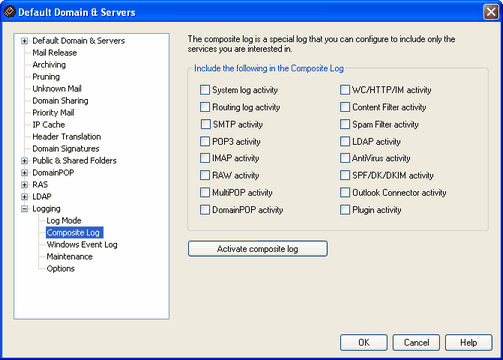
Composite log
Include the following in the Composite Log
Located on the Windows menu of MDaemon's menu bar is a Composite Log View option. Clicking that option will add a window to MDaemon's main display that will combine the information displayed on one or more of the Event Tracker's tabs. Use the controls in this section to designate which tabs' information to combine in that window. The information contained on the following tabs can be combined:
SystemDisplays MDaemon's system activity such as initializing services and enabling/disabling any of MDaemon's various servers.
RoutingDisplays the routing information (To, From, Message ID, and so on) for each message that is parsed by MDaemon.
SMTPAll send/receive session activity using the SMTP protocol is displayed.
POP3When users collect email from MDaemon using the POP3 protocol, that activity is logged.
IMAPMail sessions using the IMAP protocol are logged.
RAWRAW or system generated message activity is logged.
MultiPOPDisplays MDaemon's MultiPOP mail collection activities.
DomainPOPDisplays MDaemon's DomainPOP activity.
WorldClient/HTTP/IMDisplays all WorldClient activity and ComAgent instant messages activity.
Content FilterMDaemon's Content Filter operations are listed.
Spam FilterDisplays all Spam Filtering activity.
LDAPDisplays LDAP activity.
AntiVirusAntiVirus operations are display in the composite view.
SPF/DK/DKIMDisplays all Sender Policy Framework and DomainKeys activity.
Outlook ConnectorDisplays all Outlook Connector activity.
Plugin activityLogs MDaemon plugin activities to the composite log.
Activate composite log
Click this button to launch the composite log window in MDaemon's main interface. It can also be activated from the Windows menu of MDaemon's menu bar.