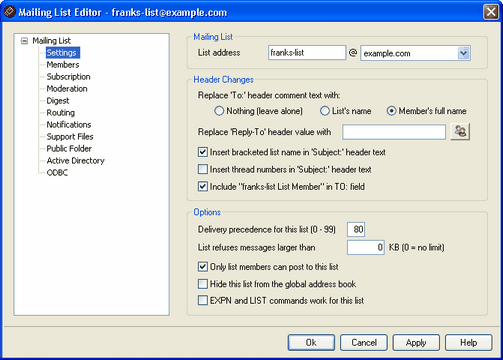
Mailing List
List Address
Specify a name for the mailing list and then use the drop-down list to choose the domain to which the list will belong. Messages directed to this list will use the name and domain specified here (e.g. mylist@mydomain.com). List names cannot contain " ! " or " | ".
Header Changes
Replace 'TO:' header comment text with:
Use this option to designate the text to display in the comment, or real name, portion of the TO: header whenever MDaemon receives a message directed to the list.
Nothing (leave alone) - When this options is selected MDaemon will make no changes to the address displayed. The address contained in the TO: header will appear exactly as the sender of the message entered it.
list's name - This option displays the address of the Mailing List in the TO: header.
member's full name - When this option is selected, the TO: header will contain the name (if available) and address of the list member to whom the message is directed.
|
|
The member's full name option can only be chosen when "Deliver list mail to each member individually" has been selected on the Routing screen. When "Deliver list mail using individual RCPT commands for each member" is selected, MDaemon will default to the list's name option. |
Replace 'Reply-To" header value with
Type the email address to which you want replies to this list to be directed, or click the Account icon if you wish to browse for a specific account to direct replies to. Use the lists address if you want replies to be directed back to the list. If you leave this field blank then replies to any list message will be directed back to the sender of that message. Traditionally replies to mailing list messages are directed back to the list rather then to the sender of the message that was posted to the list.
Insert bracketed list name in "Subject:' header text
This setting causes MDaemon to enclose the name of the list in brackets (e.g. [ListName]) and add it to the beginning of the Subject: in all messages sent to the list.
Insert thread numbers in "Subject:' header text
This switch allows you to toggle whether thread numbers will be displayed in the Subject: header of list messages. They are appended to the end of the subject line in braces and used as a pseudo-thread number. Sorting your inbox by subject will align list mail in chronological order.
Include 'ListName List Member' in TO: field
When this feature is enabled, the list's name followed by "List Member" will be displayed in the "real name" portion of the message's TO: field. For example, "franks-list List Member".
|
|
Not all email clients support the displaying of "real names" in the TO: field of messages. In such clients only the actual email address designated in the "Replace 'TO:' header text with:" option will appear. |
Options
Delivery precedence for this list (0-99)
Enter a number from 0-99 in this control. This value signifies the relative sort order of the messages during the delivery process. The lower the value, the higher its importance and the further up it will be in the sort order within a message queue. As a guideline for assigning values: 10 = Urgent, 50 = Normal, and 80 = Bulk.
List refuses messages larger than [xx] KB
This control places an upper limit on the size of a message accepted for this mailing list. Messages larger than this limit are refused.
Only list members can post to this list
When this control is enabled, the list will be considered a "private" list, meaning that only list members can send messages to the list. Messages originating from non-members will be refused.
Hide this list from the global address book
Click this option to hide the mailing list from the WorldClient and LDAP public address books.
EXPN and LIST commands work for this list
If this option is selected the membership of the list will be reported in response to an EXPN or LISTS command during a mail session. Otherwise, the list's membership will be kept private.