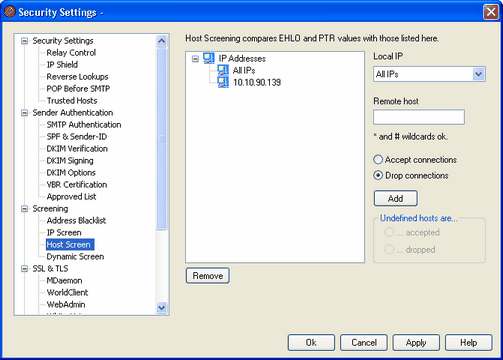
The Host Screen is located at: Security » Security Settings » Screening. The Host Screen is used to define which remote hosts will be allowed to connect to your local IP addresses. You may specify a list of hosts and configure the server to allow only connections from those hosts, or you can configure it to refuse connections from the listed hosts. Host screening compares the EHLO and PTR values determined during the SMTP session with the values specified here.
Local IP
Use this drop-down list to choose the local IP address to which this Host Screen entry will apply. Choose "All IPs" if you wish it to apply to all of your local IP addresses.
Remote host
Enter the remote host that you wish to add to the list, associated with the Local IP designated above.
Accept connections
Selecting this option means that the specified remote host will be allowed to connect to the associated local IP address.
Drop connections
Selecting this option means that the specified remote host will NOT be allowed to connect to the associated local IP address. The connection will be refused or dropped.
Add
When you have finished entering the information in the options above, click this button to add the entry to the list.
Remove
Select an entry and then click this button to remove it from the list.
Undefined hosts are...
...accepted
When this option is chosen, connections from any host not specifically defined on the Host Screen will be accepted.
...dropped
When this option is chosen, connections from any host not specifically defined on the Host Screen will be dropped, or refused.
|
|
The Host Screen will never block trusted or local hosts. |