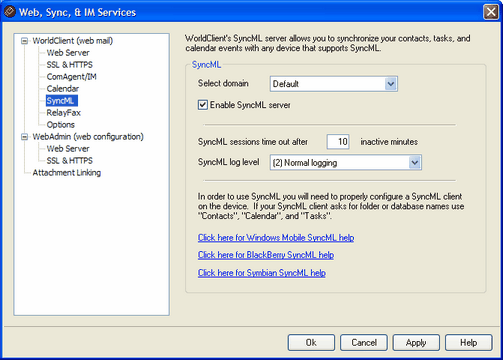
WorldClient includes a SyncML server that can be used to synchronize your Contacts, Tasks, and Calendar events with any SyncML capable mobile devices. If your BlackBerry smartphone or other device doesn't have built-in SyncML support then you must install a third-party synchronization client on it. Some example clients are: Funambol Sync Client, Synthesis, and SyncJE. There are also sync clients available for synchronizing your calendar with an email client such as Microsoft Outlook. The Funambol Sync Client, for example, is available for Outlook, BlackBerry, Windows Mobile, and other types of applications and devices. Several clients are available free of charge.
For more information on SyncML and the SyncML specification, visit the Open Mobile Alliance (OMA).
SyncML
Select domain
Use this drop-down list box to choose the domain you wish to configure. After selecting the domain, check or uncheck the "Enable SyncML server" box and then click Apply or OK to save the setting. Choose "Default" from the drop-down list to designate the default setting. The default setting will be applied to all new domains and all existing domain for which you have not specifically defined a SyncML setting.
Enable SyncML server
Enable or disable this option to designate whether or not the SyncML server will be accessible by the domain selected in the Select domain option above.
SyncML sessions time out after XX inactive minutes
This is the length of time a SyncML session will be permitted to remain inactive before it will time out and be closed. This is a global settingit applies to all SyncML sessions regardless of the domain.
SyncML log level
Use this drop-down list to designate the degree to which SyncML activities will be logged. There are six possible levels of logging: 1-Debug logging, 2-Normal logging, 3-Warnings and errors only, 4-Errors only, 5-Critical errors only, and 6-No logging. This is a global settingit cannot be applied to specific domains.
Configuring Your SyncML Clients
In order to access WorldClient's SyncML server, your SyncML clients must be configured to connect to:
http://<WorldClient Server><:port>/MDSyncML.dll
Examples:
http://mail.example.com:3000/MDSyncML.dll
http://www.example.com/MDSyncML.dll
If your SyncML client asks for folder names, use Contacts, Calendar, and Tasks. Those names always expand to the user's default WorldClient folders of the corresponding type.
The SyncML server supports any of the following formats for the folder paths:
contacts
/contacts
./contacts
contacts/phone (assuming a phone sub-folder exists)
contacts.imap\phone.imap
|
|
Before attempting to synchronize using SyncML, a user must log in to WorldClient one time. |