This topic explains how to use the Transporter Management Console or the Transporter Management Shell to force Active Directory directory service and Domino Directory to synchronize immediately.
 Before You Begin
Before You Begin
Confirm that the Directory Connector is configured correctly, and the Domino Directory Connector service has been started. See Configure Directory Connector for more details about how to configure a Directory Connector.
To perform these procedures, the account you use must be delegated the following:
- Exchange Server Administrator role and
local Administrators group for the target server
- Server account must have Account Operator
role for the applicable Active Directory containers
 Procedure
Procedure
To use the Transporter Management Console to force directory synchronization
-
On the Domino Connectors console screen, select the Directory Connector and then click Synchronize Now in the action pane. Figure 1 displays the action pane.
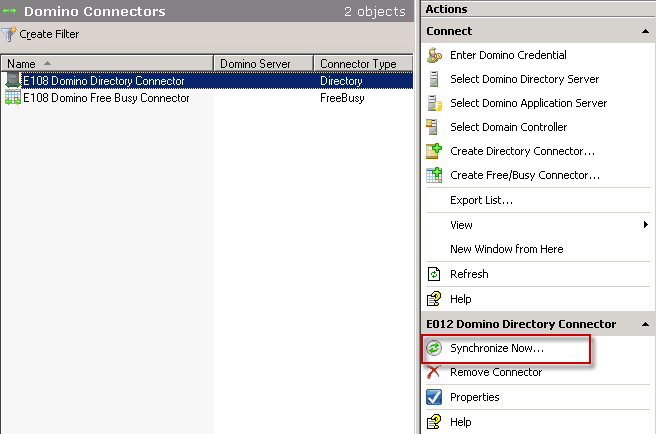
-
Review the Introduction screen, and then click Next.
-
Select the type of synchronization that you want to perform, and then click Next. The initial synchronization should always be a full synchronization.
 Note:
Note:Update synchronizes new and modified information. Full deletes existing synchronized information and then performs a synchronization. Synchronization can be performed in one or two directions. Full synchronization is much more time-consuming and transmits significantly more information over the network. It should only be used for the initial synchronization and (only if necessary) for resolving problems. -
Click Synchronize to initiate immediate synchronization.
-
Click Finish to close the wizard.
To use the Transporter Management Shell to force directory synchronization
-
Run the following command to force a full synchronization in both directions:
 Copy Code
Copy CodeStart-DominoDirectoryConnector -FullReloadtoAD –FullReloadtoDomino
For detailed syntax and parameter information, see Start-DominoDirectoryConnector.