This topic explains how to use the Transporter Management Console or the Transporter Management Shell to migrate users from a Lotus Domino Directory to Active Directory directory service. This process updates existing Active Directory accounts and creates new Active Directory accounts if necessary. You can create Microsoft Exchange mailboxes for the migrated users during this process, or when the user's mail is migrated.
Use the first procedure listed below to create new Active Directory accounts for Lotus Notes users who do not already have accounts. Use the second procedure to associate Lotus Notes users with existing Active Directory accounts. Finally, use the third procedure to migrate users to Active Directory using the Transporter Management Shell.
 Before You Begin
Before You Begin
Create an import organizational unit (OU) container in Active Directory for the Domino users that are added during user migration.
Install a Lotus Notes 6.x or 7.x client as a “single user” on a server that is running Microsoft Exchange Server 2007. The client must have a user ID that is listed in the Domino Directory's Access Control List with Reader or higher access.
Verify that the Lotus Notes client can access the Domino Directory (names.nsf) on the Lotus Domino server identified as the Domino Directory server.
To perform these procedures, the account you use must be delegated the following:
- Exchange Recipient Administrator role
- Account Operator role for applicable
Active Directory containers
 Procedure
Procedure
To use the Transporter Management Console to create new Active Directory accounts
-
In the Transporter Management Console, click Migrate and then select Directory.
-
You will be prompted to Enter Domino Credential. Type the password associated with the local Lotus Notes client, and then click OK.
-
Select the user or users that you want to migrate by clicking their name(s).
-
In the action pane on the right side of the screen, click Migrate selected user. Figure 1 displays the action pane.

Figure 1 Migrate selected user option
-
After you review the Introduction screen, click Next.
-
Click Browse to select the organizational unit (OU) where the new accounts will be created. Type a default password for the new Active Directory accounts. Click Next.
-
If you want to create Exchange mailboxes for the migrated users as a part of this process, select Create mailbox and then use the drop-down boxes to select the server that is running Exchange 2007 and the mailbox database where the new mailboxes will be created. Click Next. Figure 2 shows the Create mailbox option.
 Note:
Note:You can also create mailboxes during the mail migration process. 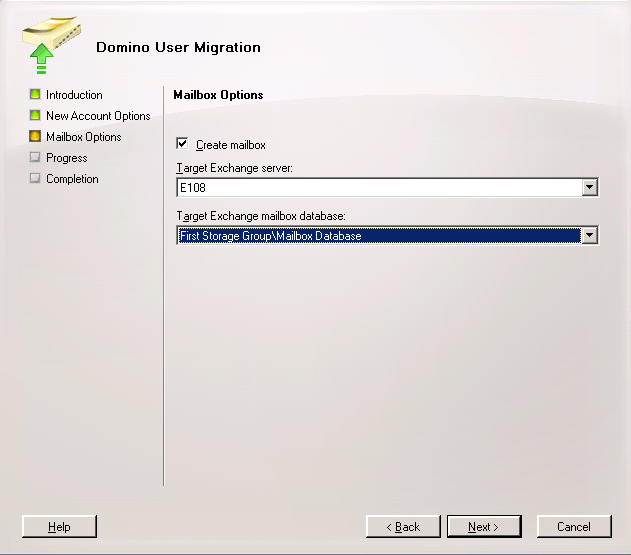
Figure 2 Create mailbox option
-
Review the selected options, click Migrate, and then click Finish.
To use the Transporter Management Console to update existing Active Directory accounts
-
In the Transporter Management Console, click Migrate and then select Directory.
-
You will be prompted to Enter Domino Credential. Type the password associated with the local Lotus Notes client, and then click OK.
-
Select the user or users that you want to migrate by clicking their names.
-
In the action pane on the right side of the screen, click Migrate with manual Active Director. Figure 3 displays the action pane.
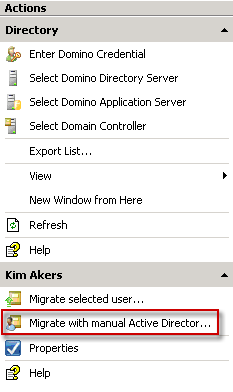
Figure 3 Migrate with manual Active Director option
-
After you review the Introduction screen, click Next.
-
Select Existing user, and then click Browse to select the correct account. Click Next.
 Note:
Note:If the user doesn't have an account, you can create a new account. Click Browse to select the organizational unit (OU) where the new account will be created. Type in a default password for the new Active Directory account. Click Next. If you selected an existing account in step 14, this screen is not displayed. -
If you want to create Exchange mailboxes for the migrated users, select Create mailbox and then use the drop-down boxes to select the server that is running Exchange 2007 and the mailbox databases where the mailboxes will be created. Click Next. Figure 4 shows the Create mailbox option.
 Note:
Note:You can also create mailboxes during the mail migration process. 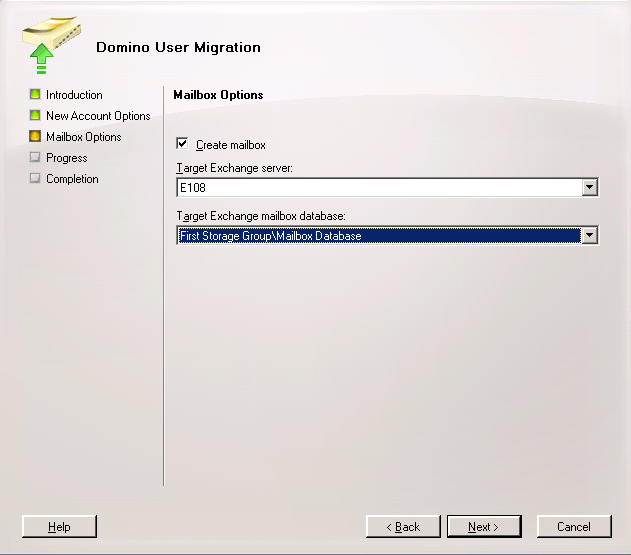
Figure 4 Create mailbox option
-
Review the selected options, click Migrate, and then click Finish.
To use the Transporter Management Shell to migrate users to Active Directory
-
Run the following cmdlet:
 Copy Code
Copy CodeMove-DominoUser
For detailed syntax and parameter information, see Move-DominoUser.