This topic explains how to migrate applications from Lotus Domino to Windows SharePoint Services by using the Transporter Management Console or the Transporter Management Shell.
 Before You Begin
Before You Begin
Verify that the Lotus Notes client installed on the computer running Transporter can access the applications on the Lotus Domino server identified as the Domino Application server. The Notes ID file associated with the local Lotus Notes client must have Reader or higher access in the application's access control list (ACL).
To perform these procedures, the account you use must be delegated Full Control Administrator role in Windows SharePoint Services and read access rights to Active Directory directory service for the domain where the applications will be migrated.
 Procedure
Procedure
To use the Transporter Management Console to migrate applications to Windows SharePoint Services
-
In the Transporter Management Console, click Migrate and then select Applications.
-
Identify the Lotus Domino server that is currently hosting the applications by clicking Select Domino Application Server on the Action bar and then typing in the server's hierarchical (such as Server01/Contoso) or common name (Server01) when prompted.
-
You will be prompted to Enter Domino Credential. Type the password associated with the local Lotus Notes client, and then click OK.
-
Select the applications that you want to migrate by clicking their name(s).
-
In the action pane on the right side of the screen, click Migrate selected application. Figure 1 displays the action pane.
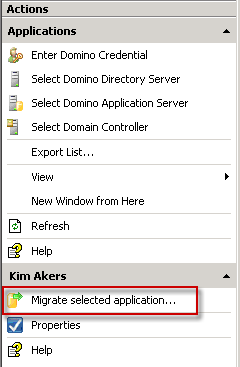
-
After you review the Introduction screen, click Next.
-
The name of the destination Windows SharePoint Services server is the name of the local machine, which is the default.
-
In the Target SharePoint site field, type the URL or name for the site where the target list is located (such as http://sharepoint01.contoso.com/hrinfo) or sitename (hrinfo).
-
In the Target SharePoint list field, type the URL for the list (such as http://sharepoint01.contoso.com/hrinfo/hrteamdiscussion) or the listname (hrteamdiscussion) where the data will be migrated.
-
In the Target Mapping field, select the type of list that will be created. Options are DocumentLibrary, DiscussionBoard, and GenericList. Use the GenericList option for applications that are not document libraries or discussions.
-
In the Target mode field, select whether information should be merged or purged with existing data in the list. Merge prevents documents/records from migrating if they already exist in the target list. Purge deletes all items from the target list prior to migrating.
-
Click Next after setting these parameters.
-
Review the selected options, click Migrate, and then click Finish.
To use the Exchange Management Shell to migrate applications to Windows SharePoint Services
-
Run the following command:
 Copy Code
Copy CodeMove-DominoApplication -SourceIdentity \HRDiscuss\HRDiscuss.nsf -TargetSharePointList HRTeamDiscussion -TargetSharePointSite HRInfo -TargetMapping DiscussionBoard
 For More Information
For More Information
For detailed syntax and parameter information, see Move-DominoApplication.