This topic describes how to apply new settings to a RoundTable device.
Before you start, make sure that you have a supported version of Office InfoPath installed, either Office InfoPath 2003 or Office InfoPath 2007.
- In the %ProgramFiles%\Microsoft RoundTable\DeviceManagement\
directory, double-click DeviceConfig.xsn to open the InfoPath form.
The following figure shows a section of this form.
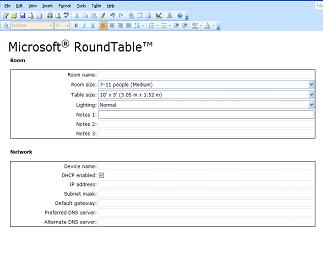
- After you change the settings to suit your particular
installation, save the configuration (as RTConfig.xml, for example)
to the same directory as RTManage.exe. The section following this
procedure provides details of the InfoPath configuration form.
- Open a command prompt, change the directory to the
%ProgramFiles%\Microsoft RoundTable\DeviceManagement\ directory,
and type the following command line.
 Copy Code
Copy Code
Rtmanage.exe -m:img -i:config -f:RTConfig.xml
- Check for any XML parsing errors by running this command.
 Copy Code
Copy Code
Rtmanage.exe -m:cfg -q:cfgparseresult
- If there are no errors, go to the next step. Otherwise fix the
errors and repeat from step 3.
- Restart the device by running this command line.
 Copy Code
Copy Code
Rtmanage.exe -m:cfg -r
The following tables provide details about the configuration changes that you can make in the InfoPath configuration user interface.
Room settings
| Field | Description | Factory default |
|---|---|---|
|
Room name |
A text description (maximum 63 characters) for the conference room. |
(empty string) |
|
Room size |
The approximate comfortable seating capacity of the conference room. There are three options: 1 – 6 people (Small) 7 – 11 people (Medium) 12 or more people (Large) |
7 – 11 people (Medium) |
|
Table size |
The approximate size of the table in the conference room. There are three options: 5 ft. (1.52 m) Round 10 ft. x 5 ft. (3.05 m x 1.52 m) 20 ft. x 5 ft. (6.10 m x 1.52 m) |
10 ft. x 5 ft. (3.05 m x 1.52 m) |
|
Lighting |
A description of the lighting brightness in the conference room. There are three options: Normal Dark Light |
Normal |
|
Notes 1:, Notes 2:, Notes 3: |
Custom fields (maximum 63 characters for each field) that the administrator can use to tag the devices. |
(empty string) |
The values of Room size and Lighting are currently not used by the firmware.
Network settings
| Field | Description | Factory default |
|---|---|---|
|
Device name |
A friendly name (maximum 63 characters) for the device. Used in the diagnostics log for tagging the device. This is not the host name for the device. |
(empty string) |
|
DHCP enabled |
Determines whether Dynamic Host Control Protocol (DHCP) is enabled. The options are checked (DHCP is enabled) and unchecked (DHCP is disabled). A check in this field corresponds to a value of "true for the DHCPEnabled attribute in DefaultConfig.xml. If unchecked, the DHCPEnabled attribute has a value of "false." |
Checked |
|
IP Address |
When DHCP is disabled, enter the IP address in xxx.xxx.xxx format. |
(empty string) |
|
Subnet mask |
When DHCP is disabled, enter the subnet mask in xxx.xxx.xxx format. |
(empty string) |
|
Default gateway |
When DHCP is disabled, enter the IP address of the default gateway in xxx.xxx.xxx format. |
(empty string) |
|
Preferred DNS server |
When DHCP is disabled, enter the IP address of the preferred DNS server in xxx.xxx.xxx format. |
(empty string) |
|
Alternate DNS server |
When DHCP is disabled, enter the IP address of the alternate DNS server in xxx.xxx.xxx format. |
(empty string) |
Time settings
| Field | Description | Factory default |
|---|---|---|
|
Time zone |
Time zone for the device |
Set to time zone of the country in which the device is sold. For devices sold in the United States and Canada, the default time zone is Eastern standard time. |
|
Automatically adjust clock for daylight saving |
Checked or unchecked Reserved |
Checked |
LCD display settings
| Field | Description | Factory default |
|---|---|---|
|
Display language |
Brazilian Portuguese Dutch English French German Italian Japanese Korean Simplified Chinese Spanish Traditional Chinese |
U.S. and Canada – English U.K. – English Australia – English Germany – German Netherlands – Dutch India – English France – French Italy – Italian Spain – Spanish Japan – Japanese |
|
Screen saver text |
Reserved |
(empty string) |
Telephony settings
| Field | Description | Factory default |
|---|---|---|
|
Phone number |
Phone number for the RoundTable device |
(empty string) |
|
Flash timing |
10 ms through 990 ms, in 10-ms increments |
Default settings for the target country's recommended regulatory compliance agency Australia - 100 ms Canada - 700 ms France - 100 ms Germany - 100 ms India - 300 ms Italy - 100 ms Japan - 700 ms Netherlands - 100 ms Spain - 100 ms U.K. - 100 ms U.S. - 700 ms |
|
Ignore dial tone when dialing |
On or Off Reserved |
Off |
Preprogrammed speed dials
| Field | Description | Factory default |
|---|---|---|
|
Name |
Short name (maximum 63 characters) of the number in the speed dial |
(empty string) |
|
Number |
Telephone number (maximum 63 characters) |
(empty string) |
By default, the form shows one speed dial entry. You can use the form to add and program four additional speed dials.
Software updates settings
| Field | Description | Factory default |
|---|---|---|
|
Automatically update by using the image update server |
Checked or unchecked. If checked, automatic image updates are enabled. |
Checked |
|
Exclude configuration file from automatic update |
Checked or unchecked. If checked, the configuration file is excluded from automatic update. |
Unchecked |
|
Update time |
Time of day at half hour intervals |
3:30 A.M. local time |
|
Update interval |
Every day Every Sunday Every Monday Every Tuesday Every Wednesday Every Thursday Every Friday Every Saturday |
Every day |
|
Server |
Name of the update server |
Ucupdates |
|
Port |
Port for device-server communication |
80 |
|
Uniform resource identifier path |
URI path on the server with which to communicate. |
(empty string) |
Logging settings
| Field | Description | Factory default |
|---|---|---|
|
Log to server |
Checked or unchecked. If checked, diagnostic log data is sent to the server. |
Checked |
|
Upload time |
Time of day at half hour intervals |
3:00 A.M. local time |
|
Update interval |
Every hour Every day Every Sunday Every Monday Every Tuesday Every Wednesday Every Thursday Every Friday Every Saturday |
Every hour |
|
Maximum log size in memory |
Configurable size of memory reserved for the log. We recommend that you leave this set to 1024 KB. |
1024 KB |
|
Server |
Name of the update server |
Ucupdates |
|
Port |
Port for device-server communication |
80 |
|
Uniform resource identifier path |
URI path on the server to communicate with |
(empty string) |
Power management settings
| Field | Description | Factory default |
|---|---|---|
|
Turn off LCD backlight |
Amount of time (in minutes) after which the device's LCD backlighting is turned off, when there is no activity. After one minute After five minutes After 10 minutes After 20 minutes After 30 minutes After 45 minutes After 60 minutes After 120 minutes After 180 minutes After 240 minutes After 300 minutes |
After five minutes |
Advanced settings
| Field | Description | Factory default |
|---|---|---|
|
Active speaker detection algorithm |
The device uses either audio only or both audio and video to detect the current speaker. The options are as follows: Use audio only Use audio and video |
Use audio and video |
|
Active speaker switching frequency |
Reserved |
Default |
|
White balance setting |
Auto or Manual |
Auto |
|
Light temperature |
If the white balance setting is Manual, the light temperature will be used. Incandescent – 2800 K Cool white fluorescent – 4100 K Daylight/sunlight – 6500 K |
Not applicable |
|
Lighting frequency |
The lighting frequency can be set to the following values: Auto 50 Hz 60 Hz The lighting frequency setting should match the AC power frequency of the deployment location to ensure good video quality. If it is set to Auto, the device attempts to detect the frequency from the power source. Automatic detection results can vary because of variance in the circuit at the time of detection. |
Australia – 50 Hz Canada – 60 Hz France – 50 Hz Germany – 50 Hz India – 50 Hz Italy – 50 Hz Japan* – Auto Netherlands – 50 Hz Spain – 50 Hz U.K. – 50 Hz U.S. – 60 Hz * For deployment in Japan, check the AC power frequency at the location, and ensure that Lighting frequency is set accordingly. |
Debugging settings
| Field | Description | Factory default |
|---|---|---|
|
Audio debug logging |
Enable verbose audio debug logging. On or Off. |
Off |
|
Video debug logging |
Toggle verbose video debug logging. On or Off. |
Off |
|
System debug logging |
Toggle verbose system debug logging. On or Off. |
Off |






