This section describes what is required to enable the archiving of instant messaging (IM) messages sent in an Office Communications Server deployment, including components, supported topologies, the recommended deployment sequence, the prerequisites for deployment, and the deployment process.
 Feature Components
Feature Components
To be able to archive the content of IM sent through Office Communications Server, deploy Archiving Server, which is a server role in Office Communications Server. To deploy an Archiving Server, run the Office Communications Server deployment tool, choosing the role of Archiving Server during setup.
Archiving Server also requires an Archiving Server database using Microsoft SQL Server. The database can be collocated on the same computer as Archiving Server, or on a different computer, as described in this section.
 Supported Topologies
Supported Topologies
The Archiving Server feature includes four components:
- The
Archiving agents, which are installed and activated
automatically on every Front End Server and Standard Edition
server. The agents capture messages for archiving and send them to
the destination queue on the Archiving Server. Although agents are
activated automatically, no messages are actually captured unless
an Archiving Server is deployed and associated with that Enterprise
pool or Standard Edition server and archiving is enabled at the
forest level and the pool level.
- The
Archiving Server, which is the server role that reads the
messages from the archiving agents in the Front End Servers and
then writes them to the Archiving Back-End database.
- The
Archiving Server Back-End database, which runs on SQL Server
and stores the archived messages.
For a list of hardware and software requirements for Archiving Server and the server running the Archiving Server database, see Internal Office Communications Server Component Requirementsin the Supported Topologies and Infrastructure Requirements documentation.
Each Archiving Server can archive messages from one or more Enterprise pools or Standard Edition servers. When you deploy an Archiving Server, you associate it with the Front End Servers that home the users whose messages it will archive. Figure 1 illustrates two possible Archiving Server topologies.
Figure 1. Archiving Server topologies
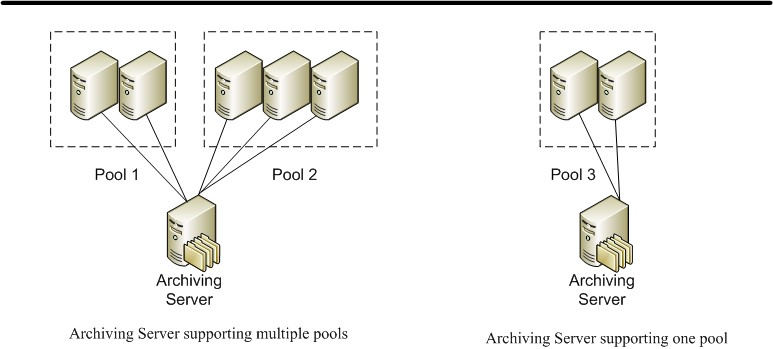
 Note: Note: |
|---|
| You can associate multiple Archiving Servers with a single
Archiving database that runs on a different computer. In this
topology, it is important to configure the purge time for the
Archiving Servers to avoid potential database lockouts that can
occur when purges run simultaneously. For details about configuring
the purge time, see
|
Supported Collocation
Office Communications Server 2007 R2 supports a variety of collocation scenarios, allowing you flexibility to save hardware costs by running multiple components on one physical server (if you have a small organization), or to separate components onto different servers (if you have a larger organization that needs scalability and performance). Scalability factors should certainly be considered before you decide whether to collocate Archiving Server or its database with other server roles or databases.
Archiving Server can be collocated with a Standard Edition server. If your deployment is a single Standard Edition server, collocating Archiving Server with it can save you from needing a separate computer for Archiving Server.
It can also be collocated with other Office Communications Server roles, such as Monitoring Server. If Archiving Server and Monitoring Server are collocated, their databases can be hosted on that same server as well, or located on another server, or separated onto different database servers.
 Note: Note: |
|---|
| If you collocate Archiving Server with a Standard Edition server, you must install a full edition of SQL Server on the server, instead of using the SQL Server Express Edition normally used with a Standard Edition server. |
The Archiving Server and the Archiving Server database can be collocated on the same server or installed on separate servers, as illustrated in Figure 2.
Figure 2. Archiving Server database collocation
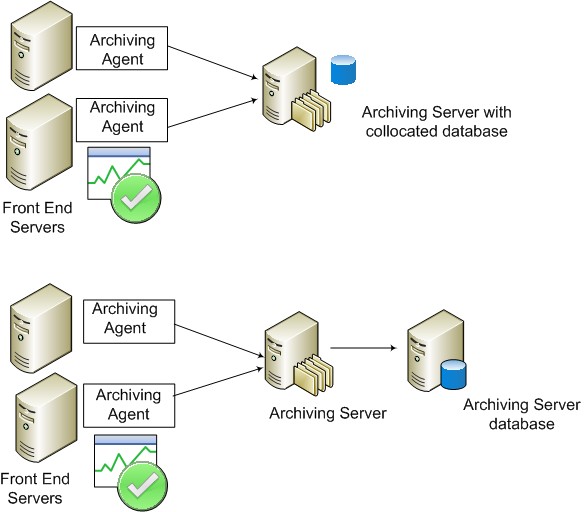
The server hosting the Archiving Server database can also host other databases. The following scenarios are supported:
- Archiving Server database collocated with one or more other
Office Communications Server databases, (including the back-end
database, Monitoring Server databases, and Response Group Service
database, for example)
- Archiving Server database collocated with databases of
third-party products
 Note: Note: |
|---|
| When you consider collocating the Archiving database with other databases, be aware that if you are archiving the messages of more than a few users, the disk space needed by the Archiving Server database can grow very large. |
 Archiving Server
Prerequisites
Archiving Server
Prerequisites
Before deploying Archiving Server, you must install the following software:
- Message Queuing, with Active Directory Integration enabled, on
the server running Archiving Server
- Message Queuing, with Active Directory Integration enabled, on
each Front End Server and Standard Edition server that hosts users
who will have IM archived
 Deployment Sequence
Deployment Sequence
Deploy Archiving Server after you have deployed at least one Enterprise pool or Standard Edition server. Be sure to associate a pool or a Standard Edition server with a deployed Archiving Server when you enable archiving on that pool or server, so that the IM messages will be collected and stored.
If archiving is critical in your organization for compliance reasons, be sure to deploy an Archiving Server and enable archiving for all your users or individual users before you enable those users for Office Communications Server.
 Scaling
Scaling
When you deploy Archiving Server, you associate it with one or more Front End Servers. Archiving Server then collects IM message content from conversations involving the users homed on those servers. In a smaller network environment, one Archiving Server can handle the load of your whole deployment.
For best scalability, do not collocate Archiving Server with another server role. Hosting the Archiving Server databases on a separate computer from the Archiving Server itself does not significantly improve performance.
A single Archiving Server can serve up to 300,000 users. If you have multiple pools that total less than 300,000 users, we recommend that you associate all these pools with a single Archiving Server, to simplify administration and data retrieval. Alternatively, if you have pools at different physical locations, it may make more sense to deploy an Archiving Server at each location.
If archiving is mission-critical for your organization, and you configure Office Communications Server to shut down if archiving is not possible (for example, if the Archiving database cannot be written to), you may want to associate multiple Archiving Servers with the various Front End Servers in the pool. Then, if one Archiving Server is unavailable, only the Front End Server associated with that Archiving Server will shut down, leaving the other Front End Servers available.
Archiving Database Performance
For optimal performance, we recommend that you put these files on three physical disks:
- System file and Message Queuing file on the same physical disk
- Archiving Server database data file
- Archiving Server database log file
If you collocate the Archiving Server databases with other databases on the same server, you should run the Archiving Server database in a separate instance from other databases. Additionally, you should put the Archiving Server database data files and log files on separate physical disks, for optimal performance. You should carefully evaluate performance impacts before deciding to collocate the Archiving Server database with other databases.
Archiving Database Size
Based on the Office Communications Server user model (for details about the user model, see Capacity Planningin the Planning and Architecture documentation), the Archiving database grows 75.5 KB per user per day. To get an estimate of your database size, use this formula:
Database size = (DB growth per user per day) * (Number of
users) * (Number of days)
For example, 15 days of data in the Archiving database
for 50,000 users would be
75.5*50000*15for a total of 54 gigabytes (GB). If your
organization’s IM use differs significantly from the user model,
adjust the daily database growth estimate.
You can use this formula, along with the knowledge of your organization’s compliance needs and available disk space on the Archiving database servers, to help decide how many days of data to keep on your database. By default, archiving data is not purged until you set a limit on the number of days of data to keep.
 Archiving Server Deployment
Process
Archiving Server Deployment
Process
Before you deploy Archiving Server, you need to verify
that your system infrastructure and the server on which you will
install Archiving Server meet the requirements that are described
in
Internal Office
Communications Server Component Requirementsin the Supported
Topologies and Infrastructure Requirements documentation. When the
environment is ready, you install the Archiving Server files,
activate the server, start the services, and associate the
Archiving Server with the servers that home the users whose
messages will be archived. Table 1 provides an overview of the
required steps.
Table 1. Archiving Server Deployment Process
| Phase | Steps | Permissions | Documentation |
|---|---|---|---|
|
Install prerequisite software. |
Install the following:
|
Domain user who is a member of the local Administrators group |
|
|
Install and activate Archiving Server. |
|
Administrators group Domain Admins or RTCUniversalServerAdmins group |
|
|
Configure Archiving Server associations. |
Associate the new Archiving Server with Front End Servers. |
RTCUniversalUserAdmins Group |
|
|
Configure users for Archiving. |
Enable archiving in the forest and in the pool. If you enable archiving only for some users, you must configure those user accounts to enable archiving. |
RTCUniversalUserAdmins Group |
|
|
Start the Archiving service. |
Start the Archiving service on the Archiving Server. |
RTCUniversalUserAdmins Group |
|






