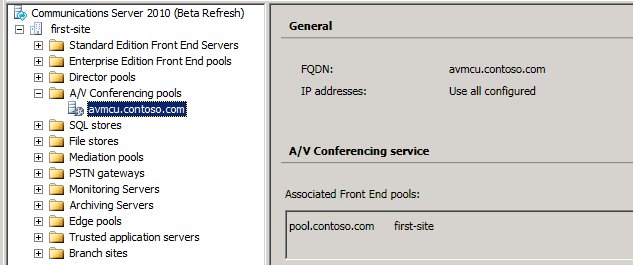Topic Last Modified: 2010-07-19
To improve the audio/video (A/V) experience with a deployment of more than 10,000 users, we recommend that you deploy one or more standalone A/V Conferencing Servers.
 Note: Note: |
|---|
| A/V Conferencing Servers perform load balancing internally, so Domain Name System (DNS) and hardware load balancing are not applicable. |
 To define a standalone A/V
Conferencing Server within an existing topology
To define a standalone A/V
Conferencing Server within an existing topology
-
From the Communications Server 2010 (Beta Refresh) program group, open Communications Server Topology Builder.
-
On the welcome page, click Download Topology from existing deployment, and then save a local cache copy to a file.
-
Expand the Server Role tree view, right-click A/V Conferencing pools, and then click New A/V Conferencing Pool.
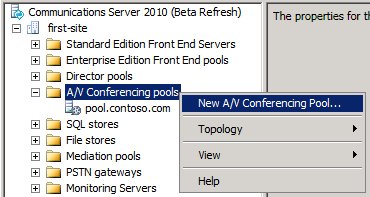
-
On the Define the A/V Conferencing pool FQDN page, select the Single computer pool option, specify the A/V Conferencing FQDN, and then click Next.
-
On the Associate Front End pools page, select the Front End pool that you want to associate with the new A/V Conferencing server, and then click Finish. In Topology Builder, the Front End pool is listed as associated with the A/V Conferencing server.