Server Setup
Basic settings
In Basic Settings, specify the required parameters for UserGate
Mail Server database access. Default settings presuppose that the
database server is located on the same computer where UserGate Mail
Server is installed, so the database address will be specified as
localhost. The mail server works with the database through the
ugmailuser account.
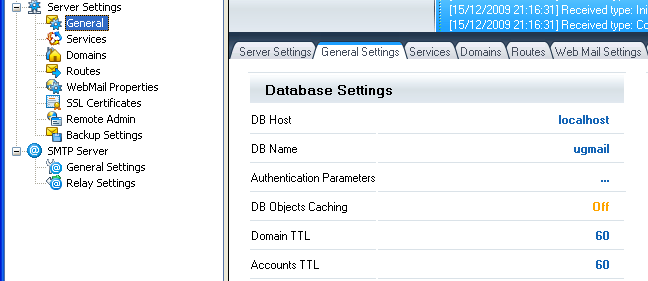
Fig. 1. Basic Settings
You can make a heavy loaded server working with several domains work faster by enabling database object caching. The mail server will then cache all mail domain and account data, which helps to minimize database requests. In cache settings, specify the cache record time-to-live (TTL). The default TTL is 60 seconds.
Mail messages are processed in several threads. The administrator may specify the required number of threads processing the mail delivery (Max. Delivery Threads) and the maximum number of threads (Max. TCP threads), as well as assign a priority to different threads (Thread Priority).
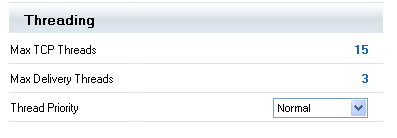
Fig. 2. Setting Up Threads and Priorities
Caution: We do not recommend increasing the total number of threads to the maximum value or set the highest priority to them unless necessary, as this may increase the memory usage by UGMail.exe process and the processing time.
Setting message store location
The folder (Message Store) where the mail server will store all incoming messages is specified in General Settings. By default, all incoming mail will be placed in folder %UserGate Mail Server%\Mail. The folder %UserGate Mail Server%\Tmp is used to store temporary files during a virus scan of incoming messages.
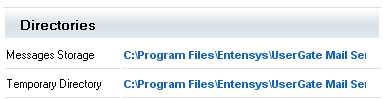
Fig. 3. Mail Store Settings
Server settings
If your mail server works with more than one domain, the administrator can specify a Default domain. In this event, if the user specifies only a part of email address (without the domain name) during the authorization, the mail server will automatically add Default domain.
Shadow email
With UserGate Mail Server you can copy all incoming mail to the specified email address (Shadow Mail). Any existing email address can be used for Shadow Mail. Incoming mail will be copied regardless of any further processing of mail by antispam or antivirus modules and regardless of user mail processing rules.
Creating server messages templates
An administrator can create templates for mail server service messages in Server Messages Setup. There are preset scripts for certain types of messages that help make message text more detailed. For example, %_ATTACHMENT_% macro denotes the name of the attachment. When creating a service message, the mail server will replace the macro with the name of attachment.
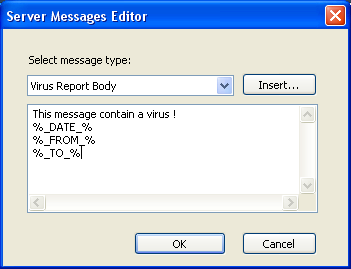
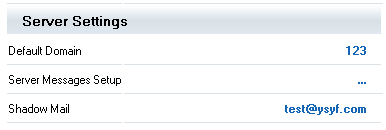
Fig. 4 and 5. Creating Server Messages Templates. Server Settings.