SMTP Server
Basic settings
SMTP server basic settings include mail delivery parameters, delivery schedule, restrictions applied to mail protocols under RFC requirements, and some other parameters.
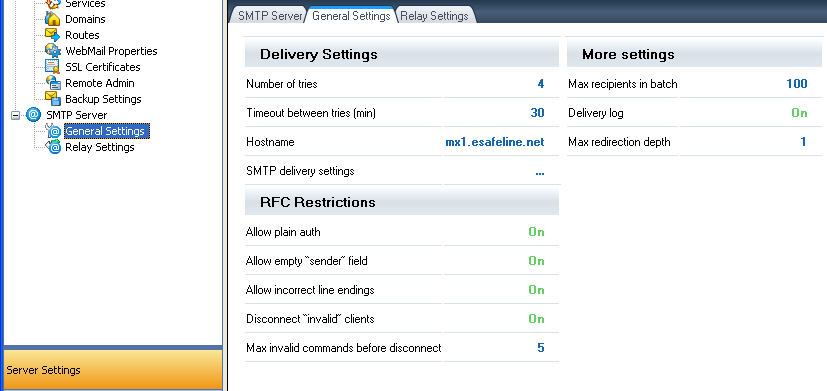
Fig. 1. SMTP Server Settings
Delivery queue parameters are the main parameters of SMTP settings.
These parameters specify how long a message will be queued for processing and how mail will be delivered. Queue parameters include:
- Maximum delivery attempts
- Repeated delivery timeout.
Hostname parameter will be used by the mail server for connection to other mail servers to deliver mail messages.
By default, the SMTP server uses the so-called MX delivery mode when each message is delivered to the server that is responsible for the recipient's domain. Still, an administrator may specify a relay server in SMTP Delivery Settings. Login and password can be set in the Relay Server settings if the server requires authorization.
The SMTP server can be set to block incoming mail addressed to more than one recipient. The maximum number of recipients is set by the parameter Maximum Recipients. In addition, a delivery log is available that allows detailed logging of the sending process.
Mail processing may loop as it is a non-linear process due to user policies and the antivirus and antispam modules. This situation is very unlikely, but settings include the parameter "Maximum relay depth" to prevent looping.
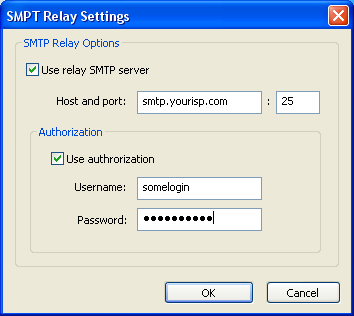
Fig. 2. Relay Settings
Relay parameters
The mail server administrator may allow or deny certain types of mail processing for particular a IP addresses or a range of addresses. The relay settings should specify:
- First and last IP address in the range
- Relay options
- Comments.
In relay options, you can allow mail relay within your mail domain (Local - Local), sending mail to remote domains from your local domain (Local - Remote) and receipt of mail addressed to your domain from remote domains (Remote - Local).
If the Remote - Remote option is enabled, your UserGate Mail Server will be used as a relay server. We strongly recommend you do not enable this option because open relays are invalid configurations for mail servers according to the Internet Society. Never enable this option if the server can be accessed from the Internet.
Caution: Do not enable "Remote - Remote" option for the entire IP range if your server works with remote mail servers. This will make your server an open relay.
Policies in Relay Settings will be processed according to the set priorities.

Fig. 3. Setting Relay Permissions