Applies to: Exchange Server 2007 SP3, Exchange Server
2007 SP2, Exchange Server 2007 SP1
Topic Last Modified: 2007-08-24
With the Routing Log Viewer tool, you can load two routing table logs and then view the differences between them. This helps discover changes that have occurred in the routing topology between different sets of logs. The log with the most recent timestamp is the log that is labeled with the change status Added, Removed, or Modified. As long as the timestamp is different, it is not important which log you open first. If the timestamps are the same, the comparison is performed from the perspective of the first log opened.
 Note: Note: |
|---|
| The Compare log files option in the File menu is available only when the window of a previously parsed log file has been left open. |
 Procedure
Procedure
 To compare log files
To compare log files
-
Open the Routing Log Viewer tool in the Exchange Management Console.
-
Open the first log by following the procedure in the topic How to Open a Log File by Using the Routing Log Viewer.
-
On the File menu, click Compare log files.
-
Open a second log file by entering the applicable information in the Open Routing Table Log file dialog box.
-
An example of the report is shown in the following figure. Any changes that have been made to the topology are highlighted to indicate whether the item was Added, Removed, or Modified. If a value was modified, both the original value and the changed values are shown. In the following example, the report shows an addition and three modifications. The information is being displayed from the Servers tab.
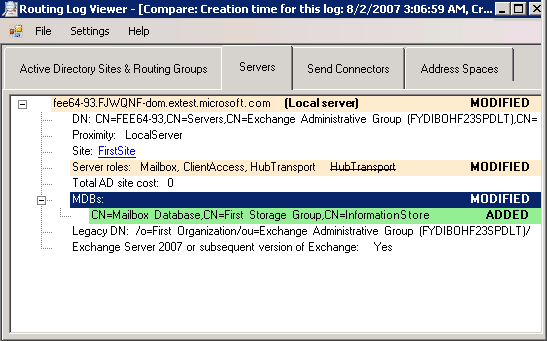
 For More Information
For More Information
For an overview of the Routing Log Viewer, see the topic Using the Routing Log Viewer.

