Applies to: Exchange Server 2007 SP1, Exchange Server
2007
Topic Last Modified: 2007-09-26
This topic provides information about performance counters and suggestions about how to improve processor performance. Generally, identifying that a server is processor-bound is straightforward. Use the performance monitor counters listed in the following table to determine whether there are any contentions on the processors.
Performance counters for processors
| Counter | Expected values |
|---|---|
|
Processor\% Processor Time (_Total) Indicates the percentage of time the processor is running non-idle threads. You can use this counter to monitor the overall utilization of the processors or the per-processor utilization. |
|
|
System\Processor Queue Length Indicates the number of threads in the processor queue. There is a single queue for processor time, even on computers with multiple processors. This counter shows ready threads only, not threads that are currently running. |
|
 Example of a Processor-Bound
Problem
Example of a Processor-Bound
Problem
The following figure shows a problem due to excessive processor utilization that a server running Microsoft Exchange is experiencing. The CPU utilization is approximately 90 percent (as indicated by the Processor\% Processor Time counter), and the System\Processor Queue Length counter is consistently high.
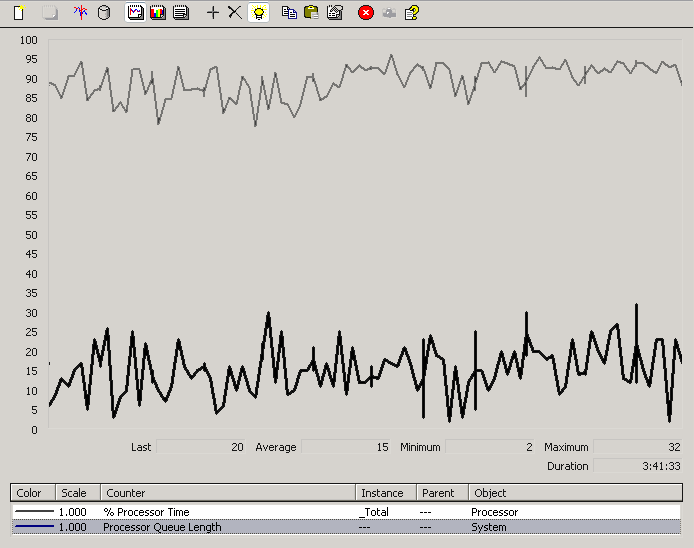
To make sure that Exchange is responsible for this CPU utilization, use the Performance snap-in to view the Processor\% Processor Time counter for all processes. Evaluate these processes to determine if an Exchange process is the major cause for the CPU utilization.
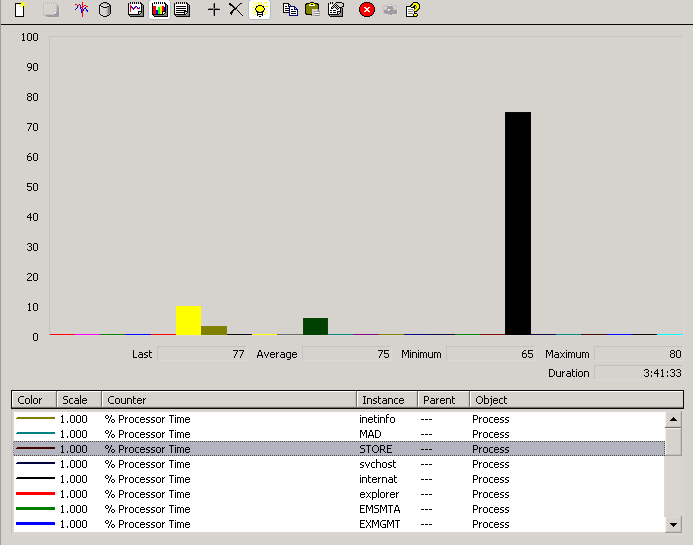
 Improving Processor
Performance
Improving Processor
Performance
You can improve processor performance by taking the following actions:
- Make sure that database maintenance and backups occur during
off-peak hours and are staged To reduce the
overall impact on the server, make sure that input/output
(I/O)-intensive, CPU-intensive, or memory-consuming tasks (such as
backup and maintenance) occur outside normal operating hours. You
can further lessen the effect of these resource-intensive tasks by
staging (setting different start and preferably end times for
tasks) the maintenance and backup of databases or storage
groups.
- Offload tasks to other servers Many
tasks that an Exchange server performs can be set to occur only on
dedicated servers. For example, you can deploy dedicated public
folder servers if your organization relies heavily on them.
 For More Information
For More Information
For more information about resolving performance issues related to Exchange 2007, see Performance Issues.

