Topic Last Modified: 2012-11-01
You can stop a currently running logging session with the Stop-CsClsLogging cmdlet. Generally, there aren’t many situations in which you would need to stop a logging session. For example, you can search logs and change configurations without first needing to stop logging. If you have two scenarios running, for example AlwaysOn and UserReplicator, and you need to collect information related to Authentication, you will need to stop one of the other scenarios (at a global, site, pool or computer scope) before you can start running to Authentication scenario. For details, see Stop-CsClsLogging.
 Note: Note: |
|---|
| When determining what scenarios you can run on a given
deployment, pool or computer, you need to remember that you are
limited to running two scenarios per computer. If you are
logging activity on a pool, you should treat a pool as a single
entity. In most cases, it would not make sense to run different
scenarios on each computer in a pool. It does make sense to look at
the problem that you are collecting data about and think about what
scenario makes the most sense on a given computer in the overall
deployment. For example, if you consider the UserReplicator
scenario, there would be very little value in running
UserReplicator on an Edge Server or Edge pool. After you understand the problem and the scope of the impact, you should make careful choices about what scenarios to run on which computers and pools. While the AlwaysOn scenario makes sense for a wide scope application because it collects information on a wide variety of providers, specific scenarios only have application value on specific computers or pools. Also, you should take caution when randomly starting up a logging session without first understanding the value of a given scenario. If you use the wrong scenario, or if you use a scenario that is appropriate for the task and you apply the scenario at the wrong scope (be it global, site, pool, or computer), you can get questionable data that is not very useful—as if you didn't run the scenario at all. |
To control the Centralized Logging Service functions by using the Lync Server Management Shell, you must be a member of either the CsAdministrator or the CsServerAdministrator role-based access control (RBAC) security groups, or a custom RBAC role that contains either of these two groups. To return a list of all the RBAC roles this cmdlet has been assigned to (including any custom RBAC roles you have created yourself), run the following command from the Lync Server Management Shell or the Windows PowerShell prompt:
 Copy Code Copy Code |
|
|---|---|
Get-CsAdminRole | Where-Object {$_.Cmdlets -match "Lync Server 2013 cmdlet"}
|
|
For example:
 Copy Code Copy Code |
|
|---|---|
Get-CsAdminRole | Where-Object {$_.Cmdlets -match "Set-CsClsConfiguration"}
|
|
 To stop a currently running
Centralized Logging Service session
To stop a currently running
Centralized Logging Service session
-
Start the Lync Server Management Shell: Click Start, click All Programs, click Microsoft Lync Server 2013, and then click Lync Server Management Shell.
-
Query the Centralized Logging Service to find out what scenarios are currently running by typing the following:
 Copy Code
Copy CodeShow-CsClsLogging
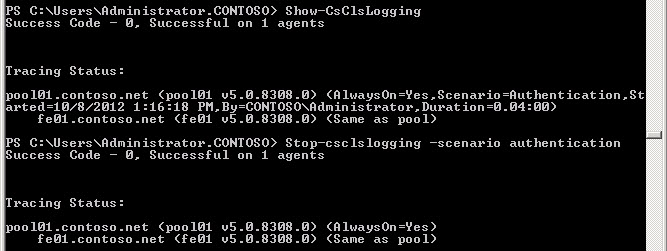
The result of Show-CsClsLogging is a summary of the scenarios that are running and what scope they are running in. For details, see Show-CsClsLogging.
-
To stop a currently running logging session with a specific scenario, type:
 Copy Code
Copy CodeStop-CsClsLogging -Scenario <scenario name> -Computers <comma separated list of fully qualified computer names> -Pools <comma separated list of fully qualified pool names>
For example:
 Copy Code
Copy CodeStop-CsClsLogging -Scenario UserReplicator -Pools pool01.contoso.net
This command will stop logging with the UserReplicatior scenario on pool01.contoso.net.
 Note:
Note:Logs created during this logging session using the UserReplicator scenario are not deleted. The logging is still available for you to execute searches against using the Search-CsClsLogging command. For details, see Search-CsClsLogging.
Acting as the companion command to Start-CsClsLogging, the Stop-CsClsLogging cmdlet ends the logging session, defined by scenarios, and retains the logs created by the logging session. You can run two scenarios on a given computer at any time. The method of stopping one scenario to gather information using another scenario is a common task that you can perform during most workload troubleshooting.
 See Also
See Also
