Topic Last Modified: 2014-01-09
After you have submitted the provisioning request, you can focus on the Lync Server environment and administrative tasks required to configure Lync-Skype connectivity. In this section, we assume that the Lync Server administrator has deployed Lync Server and configured external access. For additional information on configuring external access for Lync Server, see Planning for External User Access and Deploying External User Access.
To prepare the Lync Server environment for Lync-Skype connectivity, the Lync Server administrator must complete the following three tasks:
1. Configure Federation and PIC
Federation is required to enable Skype users to communicate with Lync users in your organization. Public Instant Messaging Connectivity (PIC) is a class of federation, and it must be configured to enable your Lync users to communicate with Skype users. Federation and PIC are configured by using the Lync Server Control Panel, shown below.
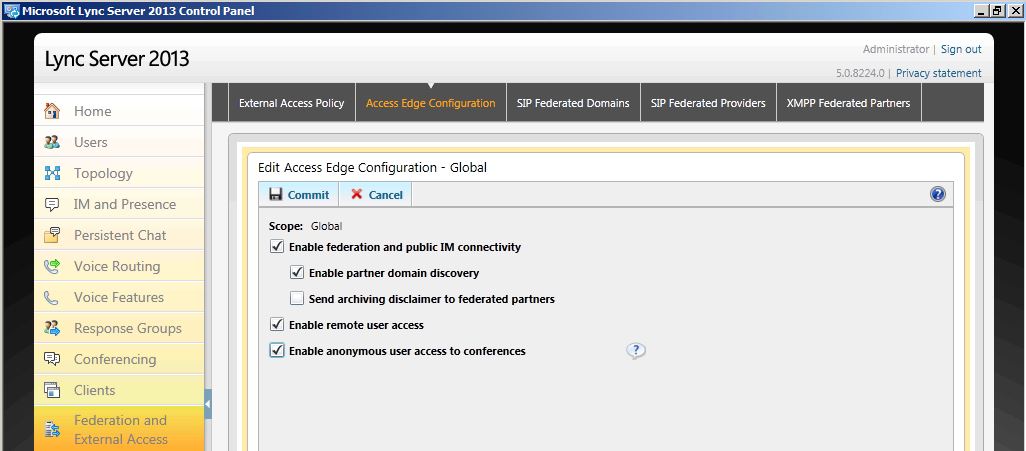
 Important: Important: |
|---|
| PIC federation is no longer supported by Live Communication Server 2005 SP1 or by Office Communications Server 2007. The supported platforms for PIC federation include Lync Server 2013, Lync Server 2010, and Office Communications Server 2007 R2. |
2. Configure at least one policy to support federated user access
Using the Lync Server Control Panel, an administrator must configure one or more external user access policies to control whether Skype users can collaborate with internal Lync Server users.
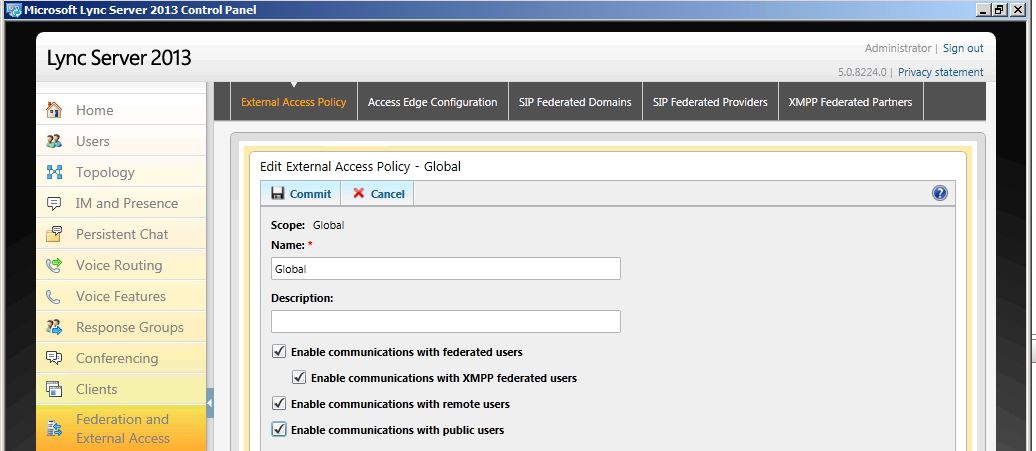
3. Configure the Skype PIC provider setting for Lync
Using the Lync Server Management Shell, an administrator must configure the Lync client policy to display Skype as an additional PIC provider.
 Note: Note: |
|---|
| Users of the Public Instant Messaging Connectivity (PIC) service providers can’t participate in IM or conferences in your organization until you also configure at least one policy (step 2, earlier in this procedure) to support public IM connectivity. |
-
To configure federation and PIC, see "Enable or Disable Federation and Public IM Connectivity" at http://go.microsoft.com/fwlink/p/?LinkId=306063.
-
To configure at least one policy to support federated user access, see "Configure Policies to Control Public User Access" at http://go.microsoft.com/fwlink/p/?LinkId=306064.
-
From a Lync Server Front End Server, open the Lync Server Management Shell.
-
Run the following two commands:
Remove-CsPublicProvider -Identity MessengerNew-CsPublicProvider -Identity Skype -ProxyFqdn federation.messenger.msn.com -IconUrl "https://images.edge.messenger.live.com/Messenger_16x16.png" -VerificationLevel 2 -Enabled 1 -
From a Lync client, you can now select Skype as the PIC provider, and add a Skype client by specifying their MSA account. For additional information on adding clients to Lync, see Using Lync-Skype Connectivity as an End User.

-
For detailed information on modifying hosted providers, see "Create or Edit Hosted SIP Federated Providers" at http://go.microsoft.com/fwlink/p/?LinkId=306065.
This completes the administrative tasks that must be performed on the server. You are now set up for Lync-Skype connectivity.

