Topic Last Modified: 2012-10-04
In a mixed environment, if you create a new trusted application server after merging the legacy Office Communications Server topology with Lync Server 2013, and you define a new trusted application server using Topology Builder, you must set the next hop pool to be a Lync Server 2013 pool. In a merged environment, both the legacy Office Communications Server pool and the Lync Server 2013 pool appear in the drop down list. Selecting the legacy pool is not supported.
To select Lync Server 2013 as next hop when creating a Trusted application server
-
Open an existing topology in Topology Builder.
-
In the left pane, right click Trusted application servers and click New Trusted Application Pool.
-
Enter the Pool FQDN of the trusted application pool and select whether it will be a single-server or multiple-server deployment.
-
Click Next.
-
On the Select the next hop page, from the list, select the Lync Server 2013 Front End pool.
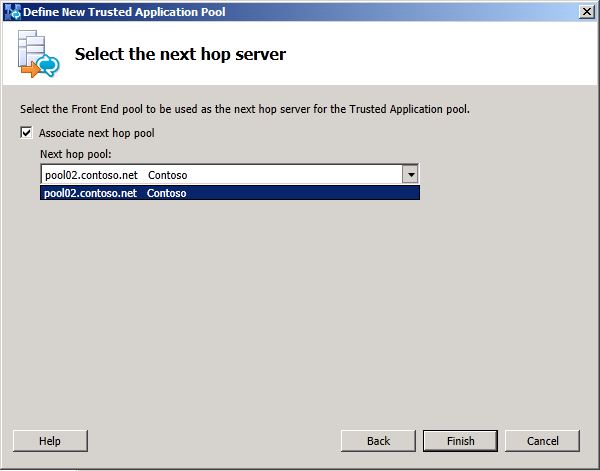
-
Click Finish.
-
Select the top node Lync Server and from the Actions pane, select Publish.
-
Verify the Trusted Application Pool was created successfully and is associated with the correct Front End pool.

