Topic Last Modified: 2012-10-04
Follow these steps to use Topology Builder to define an additional trunk to which you can associate a peer with a Mediation Server. A peer provides users enabled for Enterprise Voice with connectivity to the public switched telephone network (PSTN). A peer can be a PSTN gateway, an IP-PBX, or a Session Border Controller (SBC) for an Internet Telephony Service Provider (ITSP). The trunk defines this connection between the Mediation Server and peer. Multiple trunks can be defined per Mediation Server. A Mediation Server can be associated with multiple peers.
A trunk is a logical connection between a Mediation Server and a gateway uniquely identified by the tuple:
{Mediation Server FQDN, Mediation Server listening port (TLS or TCP) : gateway IP and FQDN, gateway listening port}
 Note: Note: |
|---|
| This topic assumes that you have setup a PSTN gateway and root trunk with at least one collocated or stand-alone Mediation Server or pool as described in Define a Gateway in Topology Builder in the Deployment documentation. |
 Note: Note: |
|---|
| This topic assumes that you have set up at least one Front End pool or Standard Edition server in at least one central site, as described in Define and Configure a Front End Pool or Standard Edition Server and Publish the Topology in the Deployment documentation. |
 To Define an additional Trunk
between a Mediation Server and a Gateway Peer
To Define an additional Trunk
between a Mediation Server and a Gateway Peer
-
Start Topology Builder: Click Start, click All Programs, click Microsoft Lync Server 2013, and then click Lync Server Topology Builder.
-
Under Lync Server 2013, your site name, Shared Components, right-click the Trunks node, and then click New Trunk.
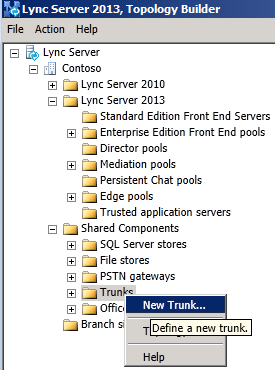
-
In Define New Trunk, specify a friendly name to uniquely identify the trunk. You cannot have two trunks with the same name.
 Note:
Note:If you specify Transport Layer Security (TLS) as the transport type, you must specify the FQDN instead of the IP address of the peer of the Mediation Server. -
Under Associated PSTN gateway, select the PSTN gateway peer to associate with this trunk.
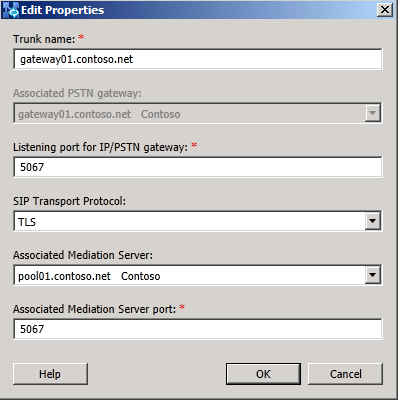
-
Under Listening Port for PSTN gateway, type the listening port that the peer (PSTN gateway, IP-PBX, or SBC) will receive SIP messages from the Mediation Server that is to be associated with this trunk. The default peer ports are 5066 for Transmission Control Protocol (TCP) and 5067 for Transport Layer Security (TLS). The default Survivable Branch Appliance ports are 5081 for TCP and 5082 for TLS.
-
Under SIP Transport Protocol, click the transport type that the peer uses.
 Note:
Note:For security reasons, we strongly recommend that you deploy a peer to the Mediation Server that can use TLS. -
Under Associated Mediation Server, select the Mediation Server pool to associate with the root trunk of this peer
-
Under Associated Mediation Server port, type the listening port that the Mediation Server will receive SIP messages from the peer.
 Note:
Note:With multiple trunk support in Lync Server 2013, two trunks with different trunk names cannot be configured with the same Associated Mediation Server port and Listening Port for IP/PSTN gateway  Note:
Note:With multiple trunk support in Lync Server 2013, multiple SIP signaling ports can be defined on the Mediation Server for communication with multiple peers. When defining a trunk, the Associated Mediation Server port number must be within the range of the listening ports for the respective protocol allowed by the Mediation Server. This port range is defined under Lync Server 2013 and Mediation Server pools. Right-click the relevant Mediation Server pool, and select Edit Properties. Specify the port range in the Listening ports field. -
Click OK.
 See Also
See Also
