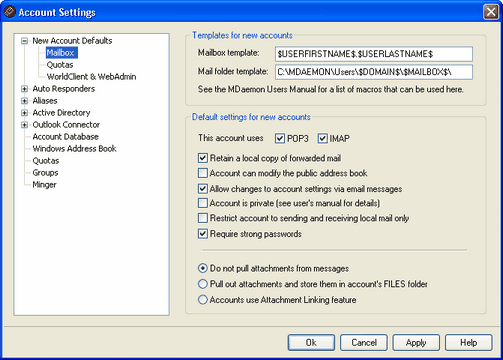
The options on this dialog make it possible for you to specify the default values for various common account settings located on the Account Editor. Further, the Mailbox template and Mail folder template make it possible for you to use a variety of special macros to automatically generate the email address and mail storage folder whenever an account is created or imported. Use of these templates can greatly simplify and automate new account management.
Templates for new accounts
Mailbox template
Use this field to specify a default Mailbox name template for new accounts. In addition to being the Mailbox, this value will be the name passed in the USER POP3 command, which enables access to a mailbox from a remote location or POP aware mail clients. See Template Macros for a list of the Macros that can be used in this template string. "$USERFIRSTNAME$.$USERLASTNAME$" is the default template for this option. So, creating an account for Frank Thomas under the example.com domain would result in his mailbox being set to "Frank.Thomas@example.com".
Mail folder template
Use this field to specify a default mail folder template for new accounts. Each account's Mail folder is where its email messages will be stored on the server. Care must be taken to ensure that once expanded, the template provided here will form a valid file path.
|
|
MDaemon supports a basic system for folder hashing. Under NTFS, keeping many folders under the same root can cause performance problems. To reduce this problem you can use the macro $MAILBOXFIRSTCHARSn$ where "n" is a number between 1 and 10. This will expand to the first "n" characters of the mailbox name. Changing your default mail directory template to something like the following will achieve a decent folder hashing system: C:\MailboxRoot\$MAILBOXFIRSTCHARS4$\$MAILBOXFIRSTCHARS2$\$MAILBOX$\. |
Default settings for new accounts
These options are used for designating default values for various account settings. For more information on these options, see the Account Editor.
This account uses...
POP3
By default accounts can access their email via POP3 mail clients. Clear this checkbox if you do not wish to allow POP3 access to new accounts by default. This option determines the default setting of the POP3 option located on the Account Editor's Account Details screen.
IMAP
By default accounts can access their email via IMAP mail clients. Clear this checkbox if you do not wish to allow IMAP access to new accounts by default. IMAP support is only available in MDaemon PRO. This option determines the default setting of the IMAP option located on the Account Editor's Account Details screen.
Retain a local copy of forwarded mail
By default MDaemon will retain a local copy of each incoming message in the user's mailbox when his or her account is set to forward mail. This option determines the default setting of the corresponding option located on the Account Editor's Forwarding screen.
Account can modify the public address book
This option determines the default setting of the corresponding option located on the Account Editor's Options screen. Click this option if you want new accounts to be able to add and delete entries from the WorldClient or LDAP-based public address books.
|
|
If an Account is synchronizing folders with ComAgent then modifications could be propagated to all users. Exercise caution when enabling this feature. |
Allow changes to account settings via email messages
This option determines the default setting of the corresponding option located on the Account Editor's Options screen. When this option is enabled, new users will have access to account-related commands that can be included in specially formatted email messages sent to the server. This feature allows the user to perform common account maintenance tasks such as changing his name, password, forwarding options, and so on. For a complete discussion on remote account manipulation via email messages, see: Remote Server Control Via Email.
Account is private
This option determines the default setting of the corresponding option located on the Account Editor's Options screen. MDaemon automatically creates and maintains an "everyone@" mailing list for each domain, which can be used to send a message to everyone at once. By default MDaemon will include all accounts when it constructs this list. Check this box if you wish to hide or exclude new accounts from that list. This will also hide the accounts from calendars and VRFY results.
Restrict account to sending and receiving local mail only
This option determines the default setting of the two options located on the Account Editor's Restrictions screen. If this option is enabled then both the This account can't receive messages from the outside world and This account can't send messages to the outside world options on that dialog will be enabled for all new accounts. New accounts will be restricted to sending and receiving local mail only.
Require strong passwords
By default, MDaemon requires strong passwords when creating new accounts or changing existing passwords. Clear this check box if you wish to disable the strong password restriction by default.
Strong passwords:
| · | Must must contain at least a specified number of characters (six by default). |
| · | Must contain both letters and numbers. |
| · | Must contain both upper and lower case letters. |
| · | May not contain the account mailbox or full name data. |
You can designate the minimum password length by editing the following key in MDaemon.ini:
[Special]
MinPasswordLength=XX (default 6)
Attachment Handling
The remaining three options correspond to the attachment options located on the Account Editor's Mail & Attachments page.
Do not pull attachments from messages
If this option is selected, by default attachments will not be extracted from the account's messages. Messages with attachments will be handled normally, leaving the attachments intact.
Pull out attachments and store them in the account's FILES folder
If set, this option causes MDaemon to automatically extract any Base64 MIME embedded file attachments found within incoming mail messages. Extracted files are removed from the incoming message, decoded, and placed in the account's \Files\ subfolder. A note is then placed within the body of the message, listing the names of the files that were extracted. This option does not provide a link to the stored attachments, therefore the user would need the appropriate network access rights to retrieve them. The level of security and user requirements for getting to these files is up to you and depends entirely upon your particular system and the security measures that you have implemented.
Accounts use Attachment Linking feature
This option causes attachments to be extracted from the account's incoming messages and stored in the location designated on the Attachment Linking dialog. URL links are then placed within the body of the message, which the user can then click to download the files. For security these URL links do not contain direct file paths. Instead they contain a unique identifier that the server uses to map the file to the actual path.
|
|
If Attachment Linking is globally disabled on the Attachment Linking dialog, attachments will not be extracted from messages, regardless of the setting selected here. |
See: