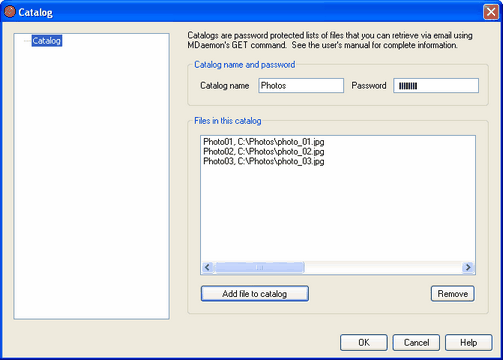
Use the Catalogs » New Catalog... or Catalogs » Edit Catalog... menu selection to open the Catalogs Editor for creating or editing a file catalog. Catalogs give users the ability to request files across the network and have them encoded and mailed back to them. Catalogs work by allowing the mail administrator to assign a "magic name" (i.e. shortcut) to files on disk. Magic names are like aliases which point to a specific file located somewhere accessible to MDaemon. A user can then use a special type of email message to request the file using the magic name. The format of this email message is described in the Remote Server Control section (see the GET command in Mailing List and Catalog Control.
Catalog name and password
Catalog name
Use this field to enter a name for the file catalog.
Password
Use this field to enter a password for the file catalog.
|
|
Passwords are not required for all catalogs. You may choose to make catalogs accessible without a password. |
See:
Mailing List and Catalog Control
File in this catalog
This window displays all the files and their associated "magic names" currently registered as members of the specified catalog. Double click on an entry in this window to remove it from the catalog.
Remove
Click this button to remove a selected entry from the list of files.
Add file to catalog
Click this button if you wish to add a file to the catalog. After choosing the file that you wish to add, you will be prompted for the Magic name that you wish to assign to the file. Click Ok and the file and magic name will be added to the list.
The PUBLIC catalog is an exception to the normal rules governing access to file catalogs. Typically, to access a catalog requires a password that has been assigned to the catalog. With the PUBLIC catalog the password is not required. Files listed in the PUBLIC catalog are available to anyone who knows the file's magic name.