This topic explains how to use the Transporter Management Console or the Transporter Management Shell to migrate Domino mail databases to Microsoft Exchange Server 2007.
 Before You Begin
Before You Begin
You must have performed the steps listed in Migrate Users to Active Directory.
Install a Lotus Notes 6.x or 7.x client as a “single user” on the computer performing the mail migrations. The client must have a user ID that is listed in the Domino Directory's Access Control List with Reader or higher access.
Verify that the Lotus Notes client can access the Domino Directory (names.nsf) on the Lotus Domino server identified as the Domino Directory server.
If you want to migrate attachments larger than 4MB, perform the steps listed in How to Configure Exchange Web Services.
To perform this procedure, the account you use must be delegated the following:
- Exchange Recipient Administrator role,
- Account Operator role for the applicable
Active Directory directory service containers
- Web Services impersonation rights
 Procedure
Procedure
To use the Transporter Management Console to migrate mail
-
In the Transporter Management Console, click Migrate and then select Mailboxes.
-
You will be prompted to Enter Domino Credential. Type the password associated with the local Lotus Notes ID file, and then click OK.
-
Click to select the names of the user or users whose mail will be migrated.
 Note:
Note:Users must be migrated to Active Directory prior to migrating their mail to Microsoft Exchange Server 2007. -
In the action pane on the right side of the screen, click Migrate Selected Mailbox. Figure 1 displays the Migrate Selected Mailbox option.
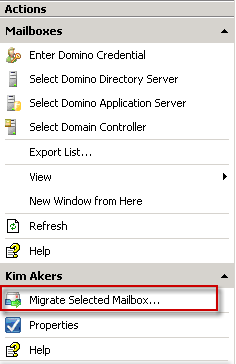
Figure 1
-
After you review the Introduction screen, click Next.
-
Use the drop-down arrow to select the Target Exchange Server where the new mailbox(es) will be created.
-
Use the drop-down arrow to select the Target Exchange Mailbox Database where the new mailbox(es) will be created.
-
By default, all mail, calendar, and to-do information is migrated. You can limit the information that is migrated based on the document's creation date. If you want to only migrate mail as of a particular date, select the Migrate mail created after check box and then select the appropriate date using the drop-down arrow. If you want to migrate mail created prior to a specific date, select the Migrate mail created before check box and then select the appropriate date using the drop-down arrow.
-
The If message already exists in Exchange mailbox field's default setting is Merge new messages with existing messages. This setting indicates to the migration engine that if a copy of a mail message already exists in the user's mailbox, the message should not be duplicated. If you select Delete existing mail, the migration engine deletes all mail from the mailbox prior to migrating mail from Domino. If you select Add to existing mail, the migration engine migrates all mail and duplicates are created if a message already exists in the mailbox.
-
Click Next to move to the Progress page. Review the selected options, click Migrate, and then click Finish.
To use the Transporter Management Shell to migrate mail
-
Run the following command, where Kim Akers/Contoso is the name of the user whose mail will be migrated and ExSvr01/FirstStorageGroup/Mailbox Database is the ExchangeServerName/StorageGroup/MailboxDatabase.
 Copy Code
Copy CodeMove-DominoMailbox –SourceIdentity “Kim Akers/Contoso” –TargetMailboxDatabase “ExSvr01/FirstStorageGroup/Mailbox Database”
For detailed syntax and parameter information, see Move-DominoMailbox.