This topic explains how to configure a Lotus Domino server and a server that is running Microsoft Exchange Server 2007 for a Free/Busy Connector.
By default, public free/busy folders are not enabled in Exchange 2007. If public folders have not been enabled, follow the steps in this topic's procedure. If public folders have been enabled, you can skip this section.
 Before You Begin
Before You Begin
See How to Create a Foreign Domain Document.
To perform this procedure, the account you use must be delegated Exchange Server Administrator role and local Administrators group for the target server.
 Procedure
Procedure
To install and configure the Free Busy Connector Add-In Task for Lotus Domino
-
Start the Transporter installation file (transporter.msi or transporter32.msi).
-
Click Next at the introduction and accept the License Agreement.
-
When prompted for the components to install, clear the Microsoft Transporter Tools option and select Free Busy Connector Add-In Task for Lotus Domino to install this feature on a Lotus Domino server.
 Note:
Note:This step copies the excalcon.exe file to the Lotus Domino executable directory without installing the rest of the Transporter package. -
Modify the Lotus Domino server's NOTES.INI file's ServerTasks= line. Append:
,excalcon <Exchangeserver fully qualified hostname> <CalendarSystem>to the ServerTasks= line. This ensures that excalcon is loaded whenever the Lotus Domino server starts. <CalendarSystem> is the value you entered in the Domino Directory Foreign Domain document's Calendar system field. A Foreign Domain Document named "Exchange" should have a CalendarSystem Name that does not match, such as "ExchFB". This is to prevent possible routing issues. For example: Copy Code
Copy Code,excalcon exch01.boston.contoso ExchFB
At the Domino server console, type:load excalcon
<Exchangeserver fully qualified hostname> <CalendarSystem>This command loads excalcon without restarting the server.
 Note:
Note:Appending a space and -1 to the preceding commands will result in the display of additional information when excalcon loads. For example: load excalcon <Exchangeserver fully qualified hostname> <CalendarSystem> -1
To install the Free/Busy Connector service on a server running Exchange
-
Start the Transporter installation file (transporter.msi or transporter32.msi).
-
Click Next at the introduction and accept the License Agreement. At the Setup Location screen, click Microsoft Transporter Tools and then select Entire feature will be unavailable. Click Next, and then click Install.
 Note:
Note:This procedure installs the Free/Busy Connector service without installing the rest of the Transporter package.
To create and configure a Free/Busy public folder in an Exchange Server 2007 organization
-
Install the Exchange MAPI Client CDO 1.2.1 package from the Microsoft Download Center.
-
In the Exchange Management Shell, create a public folder on the Exchange Server 2007 server by using the following cmdlet:
 Copy Code
Copy CodeNew-PublicFolderDatabase
-
Enter a name for the public folder (for example: CalendarPF), and then press ENTER.
-
Enter the storage group name (for example: First Storage Group) and then press ENTER.
-
Switch to the Exchange Management Console, select Server Configuration, and then click Mailbox.
-
Under Database Management, select the public folder that you created, and then select Mount Database. The following figure displays the action pane in the Exchange Management Console.
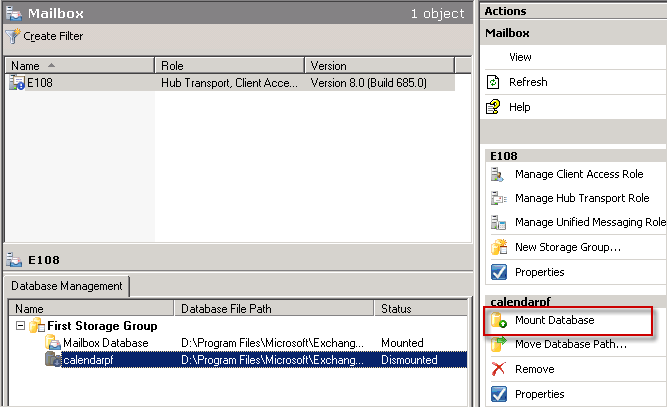
-
Switch to the Exchange Management Shell, and then type the following cmdlet:
 Copy Code
Copy CodeAdd-AvailabilityAddressSpace
-
Provide the ForestName and AccessMethod parameters. ForestName is the SMTP domain associated with the Domino users e-mail addresses. AccessMethod should be publicfolder.
 Note:
Note: |
|---|
| When the Mailbox server role and the Client Access server role are installed on the same Exchange 2007 server, you must disable Publicvdir SSL to perform free/busy lookups. For more information about disabling this setting, see Troubleshooting Transporter. |