If your existing deployment does not include a Director, you do
not need to deploy an Office Communications Server 2007 R2,
Director, as part of the migration process. If you are deploying
Office Communications Server 2007 R2, Edge Server, to enable access
to Office Communications Server 2007 R2 for external or remote
users, a Director is recommended, but not required. The recommended
approach for providing for Office Communications Server 2007 R2
external access is to deploy the Office Communications Server 2007
R2 Edge Server role and Director role at the same time. For
details, see
 Planning the Director and Edge
Server Migration
Planning the Director and Edge
Server Migration
Office Communications Server 2007 R2 does not support arrays of Standard Edition directors. Office Communications Server 2007 R2 supports Standard Edition Directors in a single server configuration and Enterprise Edition Directors in an array. If your existing Live Communications Server deployment has an array of Standard Edition Directors, you need to migrate to an Office Communications Server 2007 R2 Enterprise Edition array of Directors or use a single server running Office Communications Server 2007 R2 Standard Edition.
For Office Communications Server 2007 R2, there is only
a single consolidated Edge Server role, which runs the Access Edge
service, the A/V Conferencing Edge service, and the Web
Conferencing Edge service. You can deploy a single Edge Server or a
load-balanced array of Edge Servers. For details, see
If you need to provide Access Proxy-type services to both Live Communications Server and Office Communications Server 2007 R2, you need to upgrade or migrate the edge services before you move users to the new Office Communications Server 2007 R2 pool. The Office Communications Server 2007 R2 Edge Server will support the Live Communications Server pool and the Office Communications Server 2007 R2 pool.
The following illustration depicts the supported scenario for the side-by-side coexistence.
Figure 1. Office Communications Server 2007 R2 Edge/Director supporting Live Communications Server and Office Communications Server 2007 R2 pools
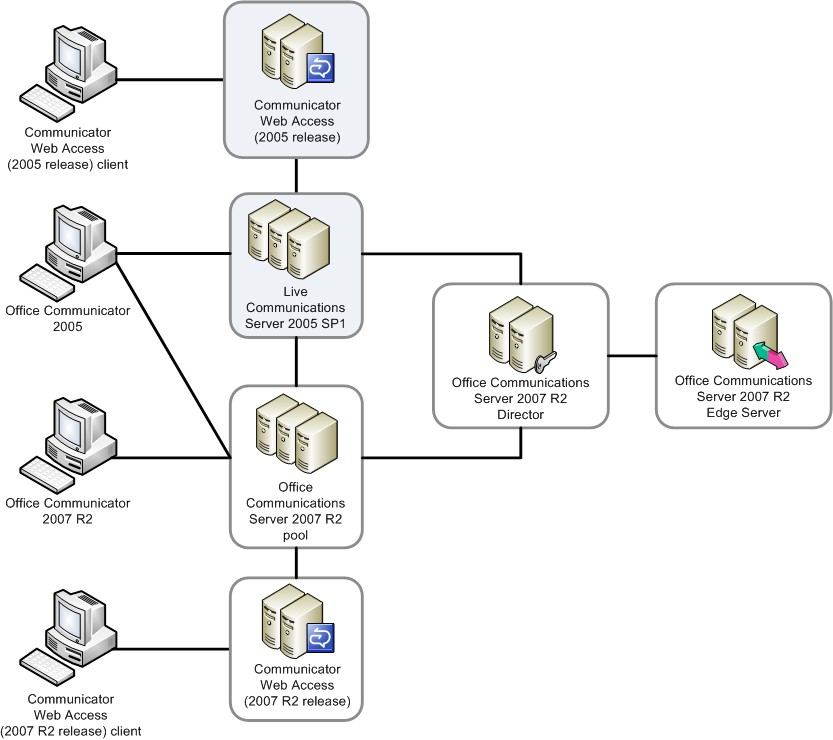
For details, see
- If you have a Scaled Consolidated Edge topology with multiple
Edge Servers deployed, the next hop server on the Director must
target the virtual IP address of the Access Edge service array on
the internal load balancer.
- A Live Communications Server Director is not a supported next
hop server for an Office Communications Server 2007 R2 Edge Server.
The recommended approach for this phase is to deploy a Director and
an Edge Server in tandem so that the Office Communications Server
200 R2 Edge Server is not configured for a next hop to a Live
Communications Server 2005 Director.
Before proceeding to the next step, deactivate and uninstall the existing Access Proxy and Directors. You should be able to reuse certificates, Domain Name System (DNS) records, and IP addresses for the Office Communications Server 2007 R2 components.
- Verify that all Access Proxy Server settings and configuration
options are documented.
- Backup the configuration of the Access Proxy Server by using
the appropriate tools as outlined in Live Communications Server
2005 Standard Edition Document: Deployment Guide available for
download at
http://go.microsoft.com/fwlink/?LinkId=148534 . - Deactivate and uninstall the Live Communications Server Access
Proxy server. For details, see Deprecate Your Live Communications
Server 2005 SP1 Servers at
http://go.microsoft.com/fwlink/?LinkId=148538 .
 Set Up Infrastructure for Edge
Servers
Set Up Infrastructure for Edge
Servers
Verify that your infrastructure is prepared to support
Office Communications 2007 R2 Edge Server. If your infrastructure
is not configured to support Office Communications Server 2007 R2
Edge Server, configure the infrastructure by following the steps in
- Configure a reverse proxy.
- Configure DNS.
- Configure firewalls.
- Prepare for Edge Server internal certificates.
- (optional) Deploy a Director.
 Install and Activate
Director
Install and Activate
Director
You must choose to install a separate Office
Communications Server 2007 R2 Director or use the new Office
Communications Server 2007 R2 pool as a Director. For details, see
 Install and Activate Edge
Server
Install and Activate Edge
Server
If your plan is to operate in a coexistence mode, your
next task is to install and activate a new Office Communications
Server 2007 R2 Edge Server. If you are deploying an array of Office
Communications Server 2007 R2 Edge Servers, remember that the
supported topology is scaled consolidated only. For details, see
- Deploy load balancers (if necessary).
- Install Edge Server.
- Activate Edge Server.
- Configure Edge Server.
- Set up certificates for the internal interface.
- Set up certificates for the external interface.
- Set up certificates for A/V authentication.
- Start Edge Server.
 Configure the System for External
and Remote Users
Configure the System for External
and Remote Users
The configuration of the environment for Federation, anonymous users, public instant messaging (IM) connectivity and remote user access consists of the following tasks:
- Configure federation.
- Configure settings for anonymous users.
- Configure users for federation, public instant messaging (IM)
connectivity, and remote user access.
- Connect your internal server with your Edge Servers.
For full side-by-side coexistence scenarios with an
Office Communications Server 2007 R2 Edge Server, the Office
Communications Server 2007 R2 Director will be the next hop
destination from the Office Communications Server 2007 R2 Edge
Server. For details about these four tasks, see
For details about the user experience during this phase, see User Experience during Phase 3 of Migration.







 See Also
See Also