Topic Last Modified: 2010-07-18
Microsoft Communications Server 2010 includes two new tools you can use to manage and configure your Communications Server 2010 deployment:
- Communications Server Control Panel -- a web-based
graphical user interface for managing and configuring servers,
users, clients, and devices
- Communications Server Management Shell -- a management
interface with a rich set of Windows PowerShell cmdlets and a
number of pre-defined scripts
This topic provides an overview of the client-related settings and policies you can configure with these two management tools.
 Note: Note: |
|---|
| A policy is applied to users or groups of users; a setting or configuration is applied to the Communications Server 2010 environment as a whole. |
For details, see the following:
- Communications Server
Control Panel
- Communications Server
Management Shell
- Communications Server Control Panel online help
See also:
- Migrating
User Settings to Communications Server 2010 (Beta Refresh)
- Client
Planning Steps during Migration
 Communications Server Control
Panel Overview
Communications Server Control
Panel Overview
The figure below shows the Communications Server Control Panel Home page. Help and support options as well as common Control Panel tasks are listed here.
Figure: Control Panel Home Screen
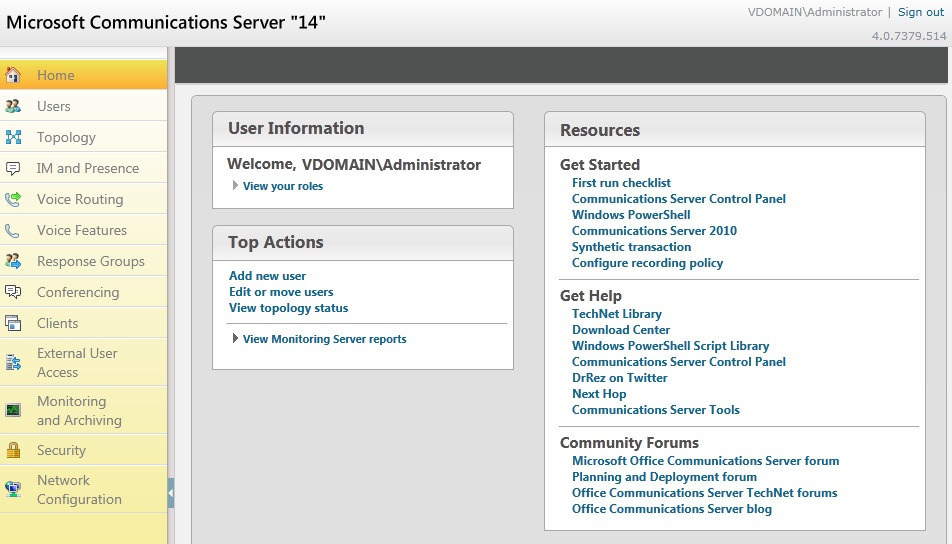
The tabs on the left side of the screen show the setting and policy categories available in Communications Server Control Panel.
 Note: Note: |
|---|
| This topic does not cover Topology and Network Configuration settings. See Communications Server Control Panel and the Communications Server Control Panel online help for complete details. |
The table below summarizes the settings and policies available on each control panel tab.
Table: Overview of Communications Server Control Panel Settings and Policies
| Control Panel Tab | Client Settings and Policies |
|---|---|
|
Users |
Search Move user Enable or disable users for Communications Server SIP Address, registrar pool, telephony mode PIN (set, lock, unlock) User or group policies and settings |
|
Topology (not discussed in this topic) |
Topology management. See Managing Computers in Your Topology for details. |
|
IM and Presence |
File transfer filtering Hyperlinks in IMs |
|
Voice Routing |
Dial plan Voice policies: forwarding, delegation, transfer, park, simultaneous ring, team call, PSTN re-route, bandwidth policy override, malicious call trace Trunk configuration, test voice routing, test cases |
|
Voice Features |
Call park extensions Unassigned number routing |
|
Response Groups |
Agent group, queue, and workflow configuration |
|
Conferencing |
Conferencing policies and permissions: meeting size, recordings, A/V, collaboration, sharing Default meeting options Dial-in access number Dial-in PIN policy |
|
Clients |
Client version control Device settings: update, test, log, configure |
|
External User Access |
Federation, remote user access, public IM connectivity |
|
Monitoring and Archiving |
Call detail recording Quality of experience data Archiving policy and configuration |
|
Security |
Registrar authentication Web services policies Dial-in PIN policy |
|
Network Configuration (not discussed in this topic) |
Includes bandwidth management and emergency services settings. See Communications Server Control Panel for details. |
The following sections list client-related Control Panel settings and policies, along with their Communications Server Management Shell (Windows PowerShell cmdlet) equivalents.
 Users
Users
The Control Panel Users tab contains the following options:
- Enable or disable users for Communications Server 2010
- Create new users, or modify existing ones
- Move individual users or groups of users from one pool to
another
- Configure a user’s SIP address and registrar pool
- Set the telephony mode: Enterprise Voice, PC-to-PC
only, or Audio video disabled
- For Enterprise Voice users, assign the Line URI, Dial
plan policy, and Voice policy
- Set, lock, or unlock a user’s PIN
- Assign users or groups of users to policies defined in other
Control Panel categories:
- Conferencing
- Client version
- Security (PIN policy)
- External access
- Archiving
- Location
- Client and device policies
- Conferencing
The User Control Panel tab is also very useful for user or client troubleshooting. You can view a complete list of policies assigned to a given user, as well as the details of each policy. See Managing Users for details.
See also: Get-CsUser, Set-CsUser, Enable-CsUser, Disable-CsUser and Move-CsUser Windows PowerShell cmdlets.
 IM and Presence
IM and Presence
Use IM and Presence options to protect your organization from IM-based security risks. For example, you can block instant messages containing hyperlinks with specific prefixes, or files with specific extensions. See Filtering Instant Messages and Client Versions for details.
See also: New-CsFileTransferFilterConfiguration and New-CsImFilterConfiguration Windows PowerShell cmdlets.
File Filter
Table: File Transfer Filter Options
| Control Panel Field | CsFileTransferFilterConfiguration Parameter |
|---|---|
|
Name |
Identity |
|
Enable file filter |
Enabled |
|
Block specific file types |
Action: Block |
|
Block all |
Action: BlockAll |
|
File type extension to block |
Extensions |
URL Filter
Table: URL Filter Options
| Control Panel Field | CsImFilterConfiguration Parameter |
|---|---|
|
Name |
Identity |
|
Enable URL filter |
Enabled |
|
Block URLs with file extension |
BlockFileExtension |
|
Hyperlink prefix: Do not filter |
Action: Allow |
|
Allow message |
AllowMessage |
|
Hyperlink prefix: Block hyperlinks |
Action: Block |
|
Hyperlink prefix: Send warning message |
Action: Warn |
|
Exclude local intranet hyperlinks |
IgnoreLocal |
|
Filter these hyperlink prefixes |
Prefixes |
|
Warning message |
WarnMessage |
 Voice Routing
Voice Routing
This section discusses the Voice Policy options available on the Voice Routing tab. Other options available on this Control Panel tab are Dial Plan, Route, Usage, Trunk Configuration, and Test Case.
Voice Policy
When enterprise voice is enabled, use this Voice Routing page to define voice policies for individuals or groups of users. See Configuring Voice Policies, PSTN Usage Records, and Voice Routes for details.
See also: New-CsVoicePolicy Windows PowerShell cmdlet.
Table: Voice Routing -- Voice Policy Options
| Control Panel Field | CSVoicePolicy Parameters |
|---|---|
|
Name |
Identity |
|
Description |
Description |
|
Enable call forwarding |
AllowCallForwarding |
|
Enable delegation |
EnableDelegation |
|
Enable call transfer |
EnableCallTransfer |
|
Enable call park |
EnableCallPark |
|
Allow simultaneous ringing of phones |
AllowSimulRing |
|
Enable team call |
EnableTeamCall |
|
Enable PSTN re-route |
AllowPSTNReRouting |
|
Enable BWPolicy override |
enableBWPolicyOverride |
|
Enable malicious call tracing |
EnableMaliciousCallTracing |
|
Associated PSTN usages |
PstnUsages |
 Voice Features
Voice Features
Use the Voice Features tab to define number ranges for the Call Park feature, and to configure unassigned number routing. See Configuring Incoming Call Handling Features for details.
See also: New-CsCallParkOrbit and New-CsUnassignedNumber Windows PowerShell cmdlets.
Table: Voice Features -- Call Park Options
| Control Panel Field | CSCallParkOrbit Parameter |
|---|---|
|
Name |
Identity |
|
Number range |
NumberRangeStart, NumberRangeEnd |
|
FQDN of destination server |
CallParkServiceFQDN |
Table: Voice Features -- Unassigned Number Options
| Control Panel Field | CSUnassignedNumber Parameter |
|---|---|
|
Name |
Identity |
|
Number Range |
NumberRangeStart, NumberRangeEnd |
|
Announcement Service (ExchangeUM or Announcement) |
Not applicable |
|
Auto Attendant phone number |
ExUmAutoAttendantPhoneNumber |
|
FQDN of destination server |
AnnouncementService |
|
Announcement |
AnnouncementName |
 Response Groups
Response Groups
This Control Panel tab includes Group, Queue, and Workflow options.
 Note: Note: |
|---|
| You must create groups and queues before you create a workflow that uses them. |
Group
Use this Response Group page to define an agent group by using SIP URIs or distribution list email aliases. See Create an Agent Group for details.
See also: New-CsRgsAgentGroup Windows PowerShell cmdlet.
Table: Response Group -- Group Options
| Control Panel Field | CsRgsAgentGroup Parameter |
|---|---|
|
Description |
Description |
|
Participation policy |
ParticipationPolicy |
|
Alert time (seconds) |
AgentAlertTime |
|
Routing method |
RoutingMethod |
|
Agents: Define a custom group of agents |
AgentsByUri |
|
Agents: use an existing email distribution list |
DistributionGroupAddress |
Queue
Use this Response Group page to define the behavior of the queue where callers wait until an agent can answer. See Create a Queue for details.
See also: New-CsRgsQueue Windows PowerShell cmdlet.
Table: Response Group -- Queue Options
| Control Panel Field | CSRgsQueue Parameters |
|---|---|
|
Name |
Identity |
|
Description |
Description |
|
Groups |
AgentGroupID |
|
Enable queue time-out |
TmeoutThreshold (non-Null value) |
|
Timeout period |
Timeout Threshold |
|
Call target |
TimeoutAction |
|
Enable queue overflow |
OverflowThreshold (non-Null value) |
|
Maximum number of calls |
OverflowThreshold |
|
Forward the call |
OverflowCandidate |
|
Call target |
OverflowAction |
Workflow
A workflow defines the behavior of a call from the time the phone rings to the time somebody answers the call. When you use this Response Group page to create a new workflow, the Response Group Configuration Tool appears. A description of this tool is beyond the scope of this document. See Create a Workflow for details.
 Note: Note: |
|---|
| If you have more than 300 workflows in a single pool in your
Response Group deployment, it is better to use Communications
Server Management Shell cmdlets to create the workflows. If you use
the Response Group Configuration Tool to create workflows for a
pool that has more than 300 workflows, the web page takes a long
time to load. See also: New-CsRgsWorkflow Windows PowerShell cmdlet. |
 Conferencing
Conferencing
This Control Panel tab includes Conferencing Policy, Meeting Configuration, Dial-in Access Number and PIN Policy options.
 Note: Note: |
|---|
| Conferencing bandwidth, networking, and storage options can be set by using the Communications Server Management Shell. See Set-CSConferencingPolicy and Set-CsConferencingConfiguration Windows PowerShell cmdlets for details. |
Conferencing Policy
Use this Conferencing page to configure global, site, or user conferencing policies. Conferencing policies define the default experience for scheduling meetings. See Managing On-Premises Meetings for details.
See also: New-CsConferencingPolicy Windows PowerShell cmdlet.
Table: Conferencing -- Conferencing Policy Options
| Control Panel Field | CSConferencingPolicy Parameter |
|---|---|
|
Name |
Identity |
|
Maximum meeting size |
MaxMeetingSize |
|
Allow participants to invite anonymous users |
AllowAnonymousParticipantsInMeetings |
|
Recording (None or Enable) |
AllowConferenceRecording |
|
Allow federated and anonymous participants to record |
AllowExternalUsersToRecordMeetings |
|
Audio/video |
- |
|
Audio/video |
AllowIPAudio, AllowIPVideo |
|
Enable PSTN conference dial-in |
EnableDialInConferencing |
|
Allow anonymous users to dial out |
AllowAnonymousUsersToDialOut |
|
Maximum video resolution allowed for conferencing |
MaxVideoConferenceResolution |
|
Data Collaboration |
- |
|
Enable data collaboration |
EnableDataCollaboration |
|
Allow federated and anonymous participants to download content |
AllowExternalsUsersToSaveContent |
|
Allow participants to transfer files |
EnableFileTransfer |
|
Enable annotations |
AllowAnnotations |
|
Enable polls |
AllowPolls |
|
Application Sharing |
- |
|
Enable application sharing |
AllowUserToScheduleMeetingsWithAppSharing |
|
Allow participants to take control |
AllowParticpantControl |
|
Allow federated and anonymous users to take control |
AllowExternalUserControl |
|
Participant Policy |
- |
|
Disable application and desktop sharing |
EnableDesktopSharing: None |
|
Enable application sharing |
EnableDesktopSharing: SingleApplication |
|
Enable application and desktop sharing |
EnableDesktopSharing: Desktop |
|
Enable peer-to-peer file transfer |
EnableP2PFileTransfer |
|
Enable peer-to-peer recording |
EnableP2PRecording |
Meeting Configuration
Use this Conferencing page to modify the default meeting join experience. See Managing On-Premises Meetings for details.
See also: New-CsMeetingConfiguration Windows PowerShell cmdlets.
Table: Conferencing -- Meeting Configuration Options
| Control Panel Field | CSMeetingConfiguration Parameters |
|---|---|
|
Name |
Identity |
|
PSTN callers bypass lobby |
PstnCallersBypassLobby |
|
Designate as presenter (None, Company, or Everyone) |
DesignateAsPresenter |
|
Assigned conference type by default |
AssignedConferenceTypeByDefault |
|
Admit anonymous users by default |
AdmitAnonymousUsersByDefault |
See also: Set-CsMeetingConfiguration
PIN Policy
Use this Conferencing page to define dial-in conferencing PIN policies. See Configure a Dial-in Conferencing Personal Identification Number (PIN) Policy for details.
See also: New-CsPinPolicy Windows PowerShell cmdlets.
 Note: Note: |
|---|
| For convenience, PIN Policy options can also be set in the Security tab. |
Table: Conferencing -- PIN Policy Options
| Control Panel Field | CSPinPolicy Parameter |
|---|---|
|
Name |
Identity |
|
Description |
Description |
|
Minimum PIN length |
MinPasswordLength |
|
Maximum logon attempts |
MaximumLogonAttempts |
|
Enable PIN expiration |
PINLifetime (non-Null value |
|
PIN expires after (days) |
PINLifetime |
|
Allow common patterns |
AllowCommonParameters |
 External User Access
External User Access
This Control Panel tab includes External Access Policy, Access Edge Configuration, Federated Domains, and Provider. See Managing External Connectivity for details.
External Access Policy
Use this External User Access page to define a policy controlling communication with federated, remote, and public users. See Enable and Configure Remote User Access for details.
See also: New-CsExternalAccessPolicy Windows PowerShell cmdlet.
Table: External User Access -- External Access Options
| Control Panel Field | CsExternalAccessPolicy Parameter |
|---|---|
|
Name |
Identity |
|
Description |
Description |
|
Enable communications with federated users |
EnableFederationAccess |
|
Enable communications with remote users |
EnableOutsideAccess |
|
Enable communications with public users |
EnablePublicCloudAccess |
|
Enable video with public users |
EnablePublicCloudAudioVideoAccess |
Access Edge Configuration
Use this External User Access page to define access for federated and remote users, and to enable anonymous access to online conferences. See Configure Access for Federated Partners for details.
See also: Set-CsAccessEdgeConfiguration Windows PowerShell cmdlet.
Table: External User Access -- Access Edge Configuration Options
| Control Panel Field | CsAccessEdgeConfiguration Parameter |
|---|---|
|
Enable federation |
AllowFederatedUsers |
|
Enable partner domain discovery |
EnablePartnerDiscovery |
|
Send archiving disclaimer to federated partners |
EnableArchivingDisclaimer |
|
Enable remote user access |
AllowOutsideUsers |
|
Enable anonymous user access to conferences |
AllowAnonymousUsers |
Federated Domains
Use this External User Access page to create or modify your list of allowed and blocked federated domains. See Monitor and Control Federated Partner Access for details.
See also: New-CsAllowedDomain and New-CsBlockedDomain Windows PowerShell cmdlets.
Table: External User Access -- Federated Allowed Domain Options
| Control Panel Field | CsAllowedDomain Parameter |
|---|---|
|
Domain name (or FQDN) |
Domain |
|
Access Edge service (FQDN) |
ProxyFqdn |
|
Comment |
Comment |
Table: External User Access -- Federated Blocked Domain Options
| Control Panel Field | CsAllowedDomain Parameter |
|---|---|
|
Domain name (or FQDN) |
Domain |
|
Comment |
Comment |
Provider
Use this External User Access page to create or modify policies controlling communications with public instant messaging providers such as AOL, MSN, and Yahoo!. You can also create policies for private hosting providers – that is, providers who furnish IM, presence, and related services for a federated domain. See Configure IM Provider Support on Edge Servers for details.
See also: New-CsPublicProvider and New-CsHostingProvider Windows PowerShell cmdlets.
Table: External User Access -- Edit Public or Hosted Provider Options
| Control Panel Field | CsPublicProvider Parameter |
|---|---|
|
Enable communications with this provider |
Enabled |
|
Provider name |
Name |
|
Access Edge (FQDN) |
ProxyFqdn |
|
Verification level: Allow communications only with users verified by this provider |
VerificationLevel: UseSourceVerification |
|
Verification level: Allow communications only with users on recipients’ contact lists |
VerificationLevel: AlwaysUnverifiable |
|
Verification level: Allow all communications with this provider |
VerificationLevel: AlwaysVerifiable |
 Clients
Clients
This Control Panel tab includes policies for both clients and devices. Client Version Policy and Client Version Configuration are discussed here. Also available are Control Panel pages for Device Updates, Test Devices, Device Configuration, and Phone Configuration.
See Configuring Support for Clients and Devices and Planning for Devices for details.
Client Version Policy
Use client version policies to specify which clients can be used in your organization. In Communications Server 2010, you can also provide a download link to the most current version of the client software.
 Important: Important: |
|---|
| The default Client Version Policy enforces a minimum of Office Communications Server 2007 R2 with the January 2010 cumulative update. If clients in your environment are running earlier versions, you may need to reconfigure the Client Version rules to prevent clients and devices from being unexpectedly blocked or updated when connecting to Communications Server 2010. See Client Planning Steps during Migration for details. |
See also: CsClientVersionPolicy Windows PowerShell cmdlets.
On the Client Version Policy page, you can modify existing policies or create new ones. A number of pre-defined client version rules are provided, as shown below.
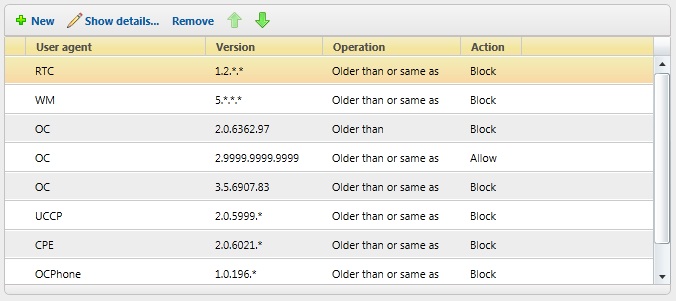
When you add a new user agent or modify an existing one, the Client Version Policy page shows the Create Client Version Rule options listed in the table below. See Specify the Client Versions Supported in Your Organization for details.
See also: New-CsClientVersionPolicy and New-CsClientVersionPolicyRule Windows PowerShell cmdlets.
Table: Clients – Client Version Policy -- Create Client Version Rule Options
| Control Panel Field | CsClientVersionPolicyRule Parameter |
|---|---|
|
User agent |
UserAgent |
|
Version Number |
Not applicable. In the Control Panel, this is a read-only field the next four parameters. |
|
Major version |
MajorVersion |
|
Minor version |
MinorVersion |
|
Build |
BuildNumber |
|
Update |
QfeNumber |
|
Comparison operation |
CompareOp |
|
Action (Allow, Allow with URL, Block, Block with URL) |
Action |
|
Action (OC user agent only): same as above, plus Allow with upgrade and Block with upgrade) |
Action |
|
URL |
ActionURL |
Client Version Configuration
Use this Clients page to define a default action for clients that do not already have a version policy defined. See Modify the Default Action for Clients Not Explicitly Supported or Restricted for details.
See also: New-CsClientVersionConfiguration Windows PowerShell cmdlet.
Table: Clients -- Client Version Configuration Options
| Control Panel Field | CSClientVersionConfiguration Parameters |
|---|---|
|
Name |
Identity |
|
Enable version control |
Enabled |
|
Default action: Allow |
DefaultAction: Allow |
|
Default action: Block |
DefaultAction: Block |
|
Default action: Block with URL |
DefaultAction: BlockWithURL |
|
URL |
DefaultURL |
 Monitoring and Archiving
Monitoring and Archiving
Use this Control Panel tab to configure Call Detail Recording, Quality of Experience Data, Archiving Policy, and Archiving Configuration options.
 Note: Note: |
|---|
| The Monitoring and Archiving Control Panel tab configures server-side archiving. Client-side archiving of IMs and missed calls to the Outlook Conversation History folder is controlled by using the Windows PowerShell cmdlet New-CsClientPolicy parameters EnableCallLogAutoArchiving and EnableIMAutoArchving. |
Call Detail Recording
Use this Monitoring and Archiving page to collect usage and diagnostic information about your network message traffic. See Configuring Call Detail Recording, Quality of Experience, and Archiving for details.
See also: CSCdrConfiguration Windows PowerShell cmdlet.
Table: Monitoring and Archiving -- Call Detail Recording Options
| Control Panel Field | CSCdrConfiguration Parameters |
|---|---|
|
Name |
Identity |
|
Enable monitoring of call detail recordings (CDRs) |
EnableCDR |
|
Enable purging of call detail recordings (CDRs) |
EnablePurging |
|
Keep call detail data for maximum duration (days) |
KeepCallDetailForDays |
|
Keep error report data for maximum duration (days) |
KeepErrorReportForDays |
Quality of Experience Data
Use this Monitoring and Archiving page to track media quality and the technical details of each call or session. See Configuring Call Detail Recording, Quality of Experience, and Archiving for details.
See also: New-CsQoEConfiguration Windows PowerShell cmdlet.
Table: Monitoring and Archiving -- Quality of Experience Data Settings
| Control Panel Field | CsQoEConfiguration Parameters |
|---|---|
|
Name |
Identity |
|
Enable monitoring of Quality of Experience (QoE) data |
EnableQoE |
|
Enable purging of Quality of Experience (QoE) data |
EnablePurging |
|
Keep Quality of Experience (QoE) data for maximum duration (days) |
KeepQoEDataForDays |
Archiving Policy
Use this Monitoring and Archiving page to control the server-side archiving of internal and external instant messaging sessions. See Configuring the Archiving Policy for details.
See also: New-CsArchivingPolicy Windows PowerShell cmdlet.
Table: Monitoring and Archiving -- Archiving Policy Options
| Control Panel Field | CSArchivingPolicy Parameter |
|---|---|
|
Name |
Identity |
|
Description |
Description |
|
Archive internal communications |
ArchiveInternal |
|
Archive external communications |
ArchiveExternal |
Archiving Configuration
Use this Monitoring and Archiving page to control global or site-level archiving, content types, and purging. See Configuring Archiving for details.
See also: New-CsArchivingConfiguration Windows PowerShell cmdlet.
Table: Monitoring and Archiving -- Archiving Configuration Options
| Control Panel Field | CSArchivingConfiguration parameter |
|---|---|
|
Name |
Identity |
|
Disable archiving |
EnableArchiving: None |
|
Archive IMs |
EnableArchiving: IMOnly |
|
Archive IMs and web conferences |
EnableArchiving: IMAndWebConf |
|
Block instant messaging (IM) or web conferencing sessions if archiving fails |
BlockOnArchiveFailure |
|
Enable purging of archiving data |
EnablePurging |
|
Purge exported archiving data and stored archiving data after maximum duration (days) |
KeepArchivingDataForDays |
|
Purge exported archiving data only |
PurgeExportedArchivesOnly |
 Security
Security
Use this Control Panel tab to configure registrar authentication, web service authentication, and dial-in conferencing PIN policies.
Registrar Authentication
Use this Security page to modify the default authentication protocol issued by registrars to clients. See Configuring Authentication Settings and Personal Identification Number (PIN) Policies for details.
See also: New-CsProxyConfiguration Windows PowerShell cmdlet.
Table: Security -- Registrar Authentication Options
| Control Panel Field | CsProxyConfiguration Parameter |
|---|---|
|
Name |
Identity |
|
Enable Kerberos authentication |
UseKerberosForClientToProxyAuth |
|
Enable NTLM authentication |
UseNtlmForClientToProxyAuth |
|
Enable certificate authentication |
UseCertificateForClientToProxyAuth |
Web Service Authentication
Use this Security page to define web services authentication settings. See Configuring Authentication Settings and Personal Identification Number (PIN) Policies for details.
See also: New-CsWebServiceConfiguration Windows PowerShell cmdlets.
Table: Security -- Web Service Configuration Settings
| Control Panel Field | CSWebServiceConfiguration parameter |
|---|---|
|
Name |
Identity |
|
Windows authentication: Negotiate |
UseWindowsAuth: Negotiate |
|
Windows authentication: NTLM |
UseWindowsAuth: NTLM |
|
Windows authentication: None |
UseWindowsAuth: None |
|
Enable PIN authentication |
UsePinAuth |
|
Enable certificate authentication |
UseCertificateAuth |
|
Enable certificate chain download |
EnableCertChainDownload |
PIN Policy
Use this Security page to define dial-in conferencing PIN policies. See Configure a Dial-in Conferencing Personal Identification Number (PIN) Policy for details.
See also: New-CsPinPolicy Windows PowerShell cmdlets.
 Note: Note: |
|---|
| For convenience, PIN Policy options can also be set in the Conferencing tab. |
Table: Security -- PIN Policy Options
| Control Panel Field | CSPinPolicy Parameter |
|---|---|
|
Name |
Identity |
|
Description |
Description |
|
Minimum PIN length |
MinPasswordLength |
|
Maximum logon attempts |
MaximumLogonAttempts |
|
Enable PIN expiration |
PINLifetime (non-Null value |
|
PIN expires after (days) |
PINLifetime |
|
Allow common patterns |
AllowCommonParameters |

