Applies to: Exchange Server 2010 SP3, Exchange Server 2010 SP2
Topic Last Modified: 2011-04-28
When a caller leaves a voice message for a Unified Messaging (UM)-enabled user, the storage quotas or limits configured on the user's mailbox may prevent voice messages from being delivered correctly. This topic discusses the relationship between the configuration of the Microsoft Exchange Server 2010 Unified Messaging server and the storage quotas that could potentially prevent a caller from recording a voice message.
Looking for management tasks related to storage groups? See Managing Mailbox Servers.
Contents
UM Dial Plans
Although there are many Active Directory objects that must be created and configured when Exchange 2010 Unified Messaging is deployed, UM dial plan objects are the central component of the Unified Messaging system. A UM dial plan object is an Exchange 2010 organization-wide object created in the Active Directory directory service.
After you install the Unified Messaging server role, you must associate the Unified Messaging server with at least one UM dial plan. You can also associate a single Unified Messaging server with multiple UM dial plans. For more information about how to create a new UM dial plan, see Create a UM Dial Plan.
There are many configuration settings that you can change after you create a UM dial plan to meet the needs of your organization. After you create a UM dial plan, you can configure subscriber access numbers, greetings, message properties, and other UM dial plan features. Although there are many settings that can be changed to control your Unified Messaging environment, one of the more important mailbox settings is storage quotas. If you don't set the storage quotas for users correctly, you might unintentionally prevent voice messages from being recorded for Exchange users in your organization.
Because Windows Media Audio (.wma) and .wav files are attached to each voice message, voice messages may be larger than e-mail messages. This may cause problems for users by filling their mailbox more quickly than e-mail messages that don't include attachments. When you plan your storage quotas for users, you should consider the maximum length of a voice message that a caller will leave. Very long voice messages create large files. However, you can control the size of the voice files by reducing the length of time that callers have to leave a voice message.
The Maximum recording duration (minutes) setting controls the maximum length for the recorded messages from callers. This setting can range from 5 through 100 minutes, but the default setting is 20 minutes. You can change this setting using the Exchange Management Console or using the Set-UMDialPlan cmdlet in the Exchange Management Shell. For more information about how to configure settings on a UM dial plan, see View or Configure the Properties of a UM Dial Plan.
In some Exchange environments, the default setting of 20 minutes may be too high or too low. If the storage quota is set too high, you may risk using too much storage space on your Exchange servers or users may exceed their storage quotas too quickly. If the storage quota is set too low, it may frustrate callers by not giving them enough time to leave a whole message. Callers may then have to call back to leave another voice message for the user.
Storage Quotas
Users may store too many e-mail and voice messages in their mailbox, in addition to attached files. If users in your organization store numerous e-mail messages, voice messages, and attached files, you may have to limit the storage space allocated to each user's mailbox to reduce the storage demands on your computers running Exchange 2010. Frequently, large mailbox stores lead to long backup and restore times. Large mailbox stores may also affect the availability and reliability of your Exchange environment. Therefore, we recommend that you control the size of users' mailboxes to avoid running out of storage space on your Exchange servers. When users don't have a storage quota configured or they have a large storage quota configured, they could possibly fill the disk drives on an Exchange server. To prevent this, enable and configure storage quotas on users' mailboxes. By default, and starting with the first installation, each new mailbox database includes the following default limits:
- Warning 1991680 kilobytes (KB)
- Prohibit Send 2097152 KB
- Prohibit Send/Receive 2411520 KB
After you configure storage quotas, if a storage limit is exceeded, the mailbox-enabled user is warned or prohibited from sending or receiving e-mail. You can use the default storage limits, or you can set your own storage limits to control the amount of data that can be stored in a user's mailbox. For more information about how to manage recipient storage quotas, see Managing User Mailboxes.
Because storage quotas are implemented in most Exchange environments, there may be times when a caller can't leave a voice message for a user. Make sure that you understand the effect that setting storage quotas can have on your Unified Messaging environment and correctly plan your storage quotas for users so that voice messages are recorded correctly.
Voice Mail Delivery
The following three scenarios describe what can occur when a voice message is delivered to a user's mailbox in different circumstances:
- The voice message fits into the user's mailbox.
- The voice message can't fit into the user's mailbox, and it
fills the remaining storage space in the user's mailbox.
- The user's mailbox has already reached its storage
capacity.
In the first scenario, the telephone rings and there's no answer. The call is transferred to the Private Branch eXchange (PBX) and then to the Unified Messaging server. The Unified Messaging server checks the user's mailbox storage quota. If the user's mailbox hasn't reached its storage limit and a voice message is created by the Unified Messaging server for the caller, the voice message is submitted to a computer that has the Hub Transport server role installed. The Hub Transport server then routes and submits the voice message to the appropriate Mailbox server. Because the voice message doesn't exceed the storage quota set for the user's mailbox and the storage quota hasn't already been reached, the voice message is delivered to the mailbox of the intended recipient.
In the second scenario, the Unified Messaging server checks the user's mailbox storage quota. If the user's mailbox hasn't reached the storage limit, the voice mail message is submitted to a Hub Transport server. The Hub Transport server routes the voice mail message to the appropriate Mailbox server. The voice message is submitted to the Mailbox server, but the voice message fills the remaining storage space and exceeds the set storage quota for the user. When this occurs, the voice message is still delivered. Even though the storage quota is exceeded when the voice message is delivered, the voice message is still delivered the same way a non-delivery report (NDR) is delivered to a user even though the mailbox has reached its capacity.
The following figure illustrates how a voice message is submitted when the user's storage quota hasn't been reached and how a message is submitted when a voice message causes the storage quota to be reached for the user's mailbox.
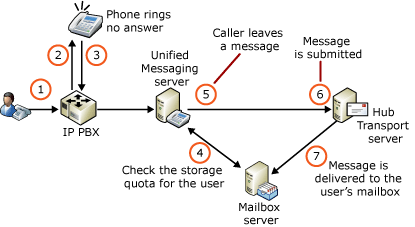
In the third scenario, the Unified Messaging server checks the user's mailbox storage quota. Because the user's mailbox has already reached its storage capacity, the Unified Messaging server won't record a voice message and informs the caller that the recipient's mailbox is full. The user must delete or archive messages to reduce the size of the mailbox to be lower than the storage quota to be able to receive voice messages again.
The following figure illustrates how a call is handled when a user's mailbox storage quota has been reached.


